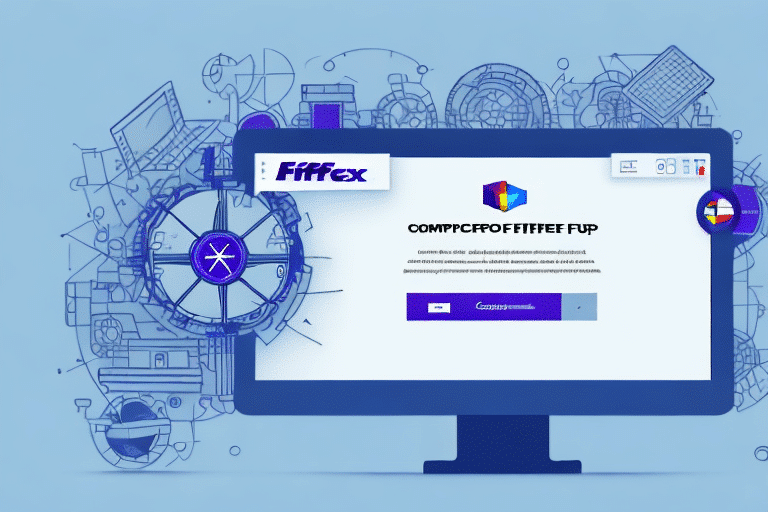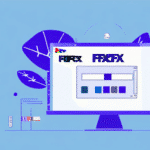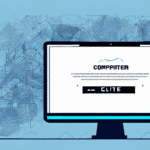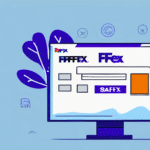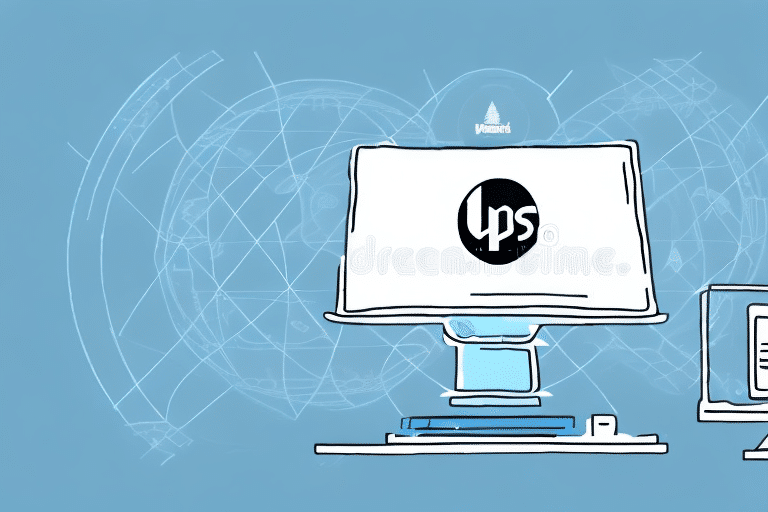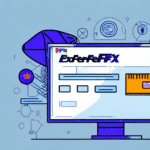Troubleshooting FedEx Ship Manager v.3111 Crashes
FedEx Ship Manager is a crucial tool for businesses that handle shipping regularly. However, version 3111 has been known to crash, leading to delays and frustration. This guide provides comprehensive steps to diagnose, fix, and prevent these crashes, ensuring a smoother shipping experience.
Understanding the Causes of Crashes
Identifying the root cause of FedEx Ship Manager v.3111 crashes is essential for effective troubleshooting. Common causes include:
- Compatibility Issues: Incompatibility with the operating system or other software.
- Outdated Software: Running an obsolete version that conflicts with current system updates.
- Network Problems: Unstable internet connections or faulty network devices.
- Software Conflicts: Other applications interfering with FedEx Ship Manager.
- Corrupted Installation: Errors during installation or corrupted program files.
Regularly updating your software and system can mitigate many of these issues. According to a Statista report, keeping software updated is critical as 85% of crashes are related to outdated systems.
Diagnosing and Analyzing Errors
Reviewing Error Logs
Error logs provide detailed information about what causes a crash. Accessing and reviewing these logs can pinpoint the exact issue.
Checking for Updates and Patches
Ensure that both FedEx Ship Manager and your operating system are up to date. Updates often include bug fixes that can resolve crash-related issues.
Performing System Scans
Run malware and virus scans to ensure that malicious software isn't causing the crashes.
For detailed diagnostic steps, refer to this Microsoft Defender guide.
Common Error Messages and Solutions
Users may encounter various error messages when using FedEx Ship Manager v.3111. Here are some common ones and their solutions:
Connection Error
This error often results from internet connectivity issues or firewall settings.
- Test your internet connection with another device.
- Temporarily disable the firewall to see if it resolves the issue.
Refer to the Microsoft Firewall Help for detailed instructions.
Label Printing Error
Issues with printer settings or connections can trigger this error.
- Verify that the correct printer is selected in the settings.
- Restart or reconnect the printer to the computer.
Application Stopped Working
This general error can be caused by several factors, including corrupted files or insufficient system resources.
- Reinstall FedEx Ship Manager.
- Ensure your computer meets the minimum system requirements.
Steps to Fix Crashes
- Update Your System: Install the latest updates for both FedEx Ship Manager and your operating system.
- Reinstall the Software: Remove the current installation and perform a fresh install.
- Clear Cache and Cookies: This can help eliminate corrupted temporary files.
- Disable Conflicting Programs: Close unnecessary applications that might interfere with FedEx Ship Manager.
If these steps do not resolve the issue, contacting FedEx Customer Support is recommended for further assistance.
Preventing Future Crashes
Proactive measures can significantly reduce the likelihood of future crashes:
- Regular Updates: Keep FedEx Ship Manager and your system updated.
- Avoid Multitasking: Running multiple programs can strain system resources.
- Monitor Network Stability: Ensure a reliable internet connection to prevent connection-related errors.
- Clear Temporary Files: Regularly delete cache and cookies to maintain optimal software performance.
Managing Drivers, Devices, and Network Connections
Outdated drivers or faulty devices can cause instability in FedEx Ship Manager v.3111. Ensure that all drivers are up to date by visiting the official driver websites. Additionally, verify that all peripheral devices like printers are functioning correctly and are properly connected.
Reinstalling or Repairing Corrupted Files
Corrupted program files can lead to unexpected crashes. To address this:
- Use the Control Panel to uninstall and reinstall FedEx Ship Manager.
- Utilize diagnostic tools such as CCleaner to identify and repair corrupted files.
For assistance, contact FedEx Technical Support.
Seeking Technical Support for Persistent Issues
If crashes persist despite following the troubleshooting steps, reaching out to technical support is essential. Provide detailed information, including:
- Error messages encountered
- System specifications
- Steps already taken to resolve the issue
This information will help support representatives diagnose and address the problem more effectively.
Best Practices for Using FedEx Ship Manager v.3111
Adhering to best practices can enhance the performance and reliability of FedEx Ship Manager:
- Ensure Accurate Shipping Information: Double-check recipient addresses, package weights, and dimensions.
- Maintain System Health: Regularly perform system maintenance tasks like disk cleanup and defragmentation.
- Limit Concurrent Applications: Run only essential programs while using FedEx Ship Manager to conserve system resources.
Following these practices not only prevents crashes but also ensures efficient shipping operations.
Conclusion
FedEx Ship Manager v.3111 crashes can disrupt business operations, but with the right strategies, they can be effectively managed and prevented. Regular updates, proper system maintenance, and adherence to best practices are key to maintaining software stability. Should issues persist, technical support is available to provide further assistance.
For more information and support, visit the FedEx Customer Support page.