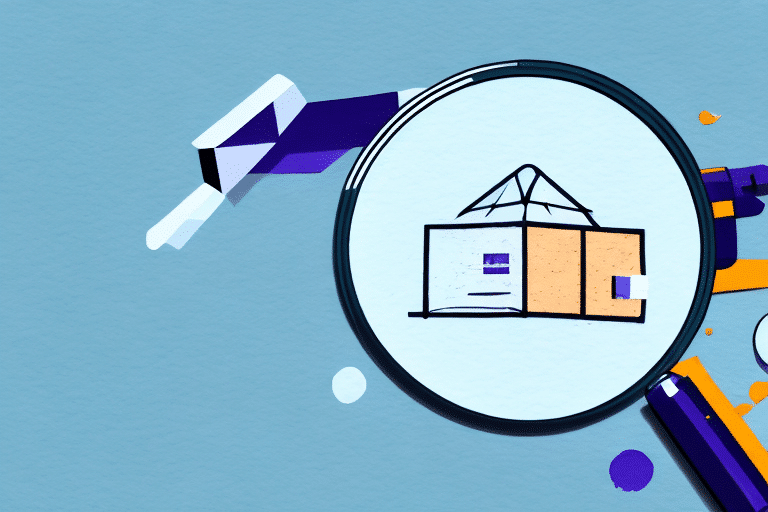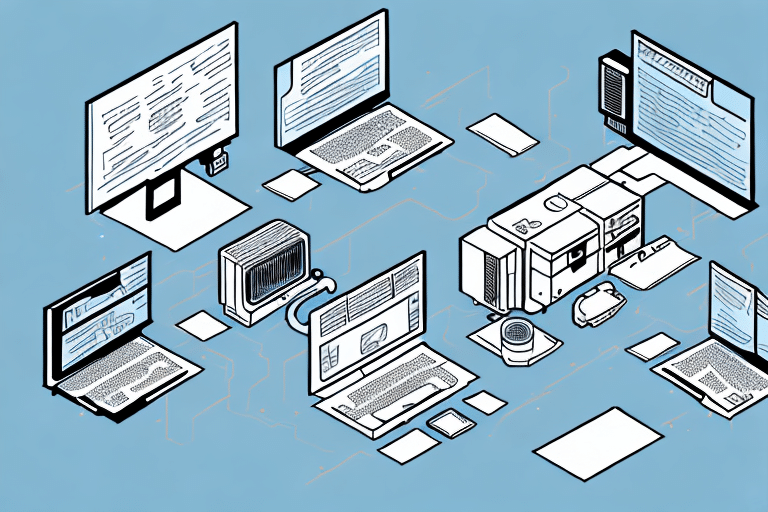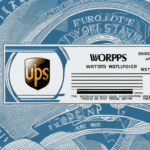Troubleshooting FedEx Ship Manager When Return Labels Are Not Showing
If you're using FedEx Ship Manager to process and print your return labels, you may have encountered instances where the label fails to show up on the screen. This can be a frustrating experience, especially when you need to process a shipment urgently. In this article, we'll walk you through the steps to troubleshoot this issue and ensure that your return labels display accurately in FedEx Ship Manager.
Introduction: Understanding the Importance of FedEx Ship Manager
FedEx Ship Manager is a powerful shipping software that simplifies and streamlines the shipping process for businesses and individuals alike. It provides a range of features that allow you to manage your packages, print shipping labels, track shipments, and more. One of the most useful features of FedEx Ship Manager is its ability to print return labels. These labels enable you to accept returns from your customers and process them with ease. However, there are times when return labels fail to display in the software. Let's examine some of the common reasons behind this issue.
Another important feature of FedEx Ship Manager is its ability to integrate with other shipping carriers. This means that you can use the software to manage shipments with carriers other than FedEx, such as UPS or DHL. This can be especially useful if you have customers who prefer to use a different carrier or if you need to ship to international destinations that are not covered by FedEx.
In addition to its shipping capabilities, FedEx Ship Manager also provides valuable reporting and analytics tools. These tools allow you to track your shipping expenses, monitor your shipping performance, and identify areas for improvement. By using these tools, you can optimize your shipping processes and reduce your overall shipping costs.
Common Reasons Why Return Labels Fail to Show in FedEx Ship Manager
There could be several reasons why return labels fail to display in FedEx Ship Manager. Some of the most common reasons include:
- Poor internet connectivity
- Outdated browser version
- Cache and cookie buildup in the browser
- Printer settings issues
Let's look at each of these issues in detail below.
Poor Internet Connectivity
Poor internet connectivity can cause return labels to fail to display in FedEx Ship Manager. If your internet connection is slow or unstable, the label may not load properly. It's important to ensure that you have a strong and stable internet connection before attempting to print a label.
Troubleshooting Steps to Resolve Return Label Issues
Checking Connectivity Issues: Steps to Ensure a Stable Internet Connection
One of the primary reasons for return labels not displaying in FedEx Ship Manager is poor connectivity to the internet. Here are the steps to ensure a stable connection:
- Ensure you have a stable internet connection by running a speed test using tools like Speedtest.
- Connect to another network or reset your modem and router.
- Reboot your router to help gain a stable connection.
- If issues persist, check your network settings to ensure your computer is connected to the correct network.
- Temporarily disable any firewalls or antivirus software to see if they are causing the issue.
- If none of these steps work, contact your internet service provider for further assistance.
Having a stable internet connection is crucial when using FedEx Ship Manager to avoid any delays or issues with shipping your packages.
Clearing Cache and Cookies: How It Helps in Resolving Label Display Issues
Another common reason for label display issues is cache and cookie buildup in your browser. Here's how to clear them:
- Open your browser settings.
- Navigate to the privacy or history section.
- Select the option to clear browsing data, ensuring you choose to clear cache and cookies.
- Restart your browser and attempt to print the return label again.
Note that clearing your cache and cookies may log you out of websites you were previously logged into. Make sure you have any necessary login information saved before proceeding. Regularly clearing your cache and cookies can prevent future label display issues.
Updating Browser Version: Ensuring Compatibility with FedEx Ship Manager
If you're using an outdated browser version or an unsupported browser, you may encounter issues with label display in FedEx Ship Manager. Follow these steps to update your browser:
- Check your browser version and update it to the latest version.
- Preferably use the latest versions of Google Chrome or Mozilla Firefox for optimal compatibility.
- Ensure that your browser's settings and plugins comply with FedEx Ship Manager's requirements.
- After updating, attempt to print the return label again.
If the issue persists, proceed to clear your browser's cache and cookies as described above.
Troubleshooting Printer Settings for Return Labels: A Step-by-Step Guide
Printer settings can also cause issues with label display in FedEx Ship Manager. Here’s how to troubleshoot:
- Check your printer settings to ensure they are configured correctly for printing labels.
- Ensure that the printer has sufficient ink or toner and that it is loaded with the correct type of paper.
- Verify that the printer is connected to a stable power source and properly connected to your computer.
- Install any necessary printer drivers as per the manufacturer’s instructions.
- Print a test page to confirm that the printer is functioning correctly.
If printing a test page fails, try clearing the printer queue and restarting both the printer and your computer. If problems continue, contact the printer manufacturer or a professional technician for assistance.
Advanced Troubleshooting: Printer and Security Settings
Configuring Security Settings to Allow Printing of Return Labels in FedEx Ship Manager
Security settings in your browser can prevent FedEx Ship Manager from accessing your printer. To configure these settings:
- Open your browser's settings menu.
- Navigate to the security or privacy section.
- Ensure that FedEx Ship Manager is allowed to access printer functions.
- Adjust the security threshold as needed to permit printing.
- Restart your browser and attempt to print the return label again.
If you continue to experience issues, ensure that your printer drivers are up-to-date by visiting the manufacturer's website and downloading the latest version.
Contacting FedEx Customer Support for Complex Issues
If you have tried all of the troubleshooting steps and the return label still isn't displaying in FedEx Ship Manager, it might be necessary to contact FedEx customer support for assistance. They have a dedicated team of professionals who can help diagnose and resolve complex issues related to the software.
When contacting FedEx customer support, ensure you have the following information ready:
- Your FedEx account information
- Tracking number of the shipment
- Detailed description of the problem
- Any error messages encountered
If the issue with the label display is not resolved through customer support, you may need to seek assistance from a third-party software provider affiliated with FedEx. These providers can offer additional support and troubleshooting services for FedEx Ship Manager.
Tips to Prevent Future Label Display Problems in FedEx Ship Manager
Preventing label display issues can save you time and ensure smooth shipping operations. Here are some tips and tricks:
- Regularly Clear Cache and Cookies: Prevent buildup by clearing your browser's cache and cookies periodically.
- Maintain a Stable Internet Connection: Use a reliable internet service to avoid connectivity issues.
- Keep Your Printer Updated: Ensure your printer drivers are current and your printer is properly maintained.
- Update Your Browser: Always use the latest version of your preferred browser for optimal compatibility.
- Regularly Update FedEx Ship Manager: Install updates promptly to benefit from the latest features and fixes.
- Verify Shipping Information: Double-check shipping details before generating labels to prevent errors.
Implementing these practices will help maintain the efficiency of FedEx Ship Manager and reduce the likelihood of encountering label display problems in the future.
Conclusion: Ensuring Smooth Shipping Operations with FedEx Ship Manager
In this article, we've focused on troubleshooting return label issues in FedEx Ship Manager by examining common causes and providing practical solutions. If you find the troubleshooting steps overwhelming, don’t hesitate to reach out to FedEx customer support for assistance. FedEx Ship Manager is a robust tool that can significantly streamline your shipping operations when functioning correctly.
However, FedEx Ship Manager is not the only tool available for managing your shipping needs. There are other shipping software options that may better suit your business requirements. It's beneficial to explore various options and compare features to determine which tool aligns best with your specific needs.
Additionally, while software tools like FedEx Ship Manager can enhance your shipping efficiency, it’s essential to consider other factors that impact your shipping strategy. This includes selecting the right packaging materials, choosing appropriate carriers, and negotiating favorable shipping rates. By adopting a comprehensive approach to your shipping operations, you can ensure that your business runs smoothly and that your customers receive their orders promptly and cost-effectively.