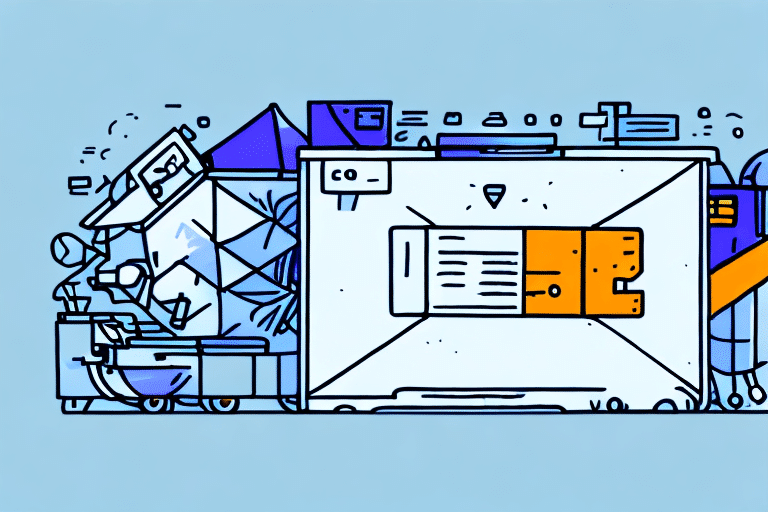Introduction to FedEx Ship Manager
FedEx Ship Manager is a comprehensive shipping software solution designed to streamline and manage your shipping operations efficiently. It offers features such as creating and managing shipments, printing labels, and tracking packages in real-time. By automating these processes, FedEx Ship Manager reduces manual data entry, minimizes errors, and enhances overall operational efficiency.
Understanding the Issue: Fields Not Populating
One common problem users may encounter with FedEx Ship Manager is the failure of certain fields to populate automatically. This issue can disrupt the shipping process, leading to delays and potential errors in shipments. Identifying and resolving these issues promptly is crucial to maintain smooth shipping operations.
Common Causes of Fields Not Populating
Several factors can lead to fields not populating correctly in FedEx Ship Manager:
- Outdated Software: Running an outdated version of FedEx Ship Manager can cause compatibility issues.
- Browser Compatibility: Certain browsers may not be fully compatible with the software, leading to functionality issues.
- Incorrect Configuration: Misconfigured settings within the software can prevent fields from auto-populating.
- Network Issues: Unstable internet connections or server problems can disrupt data retrieval.
- Data Entry Errors: Providing incomplete or incorrect shipment information can hinder automatic field population.
How to Identify Missing Fields
Before troubleshooting, it's essential to identify which fields are not populating correctly. Follow these steps:
- Log in to FedEx Ship Manager and initiate the process of creating a shipment.
- Monitor the form for any fields highlighted in red or marked as mandatory but left blank.
- Review the shipment details to ensure all necessary information is entered accurately.
- If issues persist, consider whether external factors such as browser compatibility are at play.
Effective Troubleshooting Steps
To resolve the issue of fields not populating, implement the following troubleshooting steps:
1. Update FedEx Ship Manager
Ensure you are using the latest version of FedEx Ship Manager. Updates often include bug fixes and improvements that can resolve existing issues.
2. Clear Browser Cache and Cookies
Sometimes, cached data can interfere with software performance. Clearing your browser’s cache and cookies can help restore proper functionality.
3. Check Browser Compatibility
Verify that you are using a compatible browser. FedEx Ship Manager is optimized for specific browsers, and using an unsupported one can cause issues. Refer to the FedEx Supported Browsers page for guidance.
4. Verify Software Configuration
Review the configuration settings within FedEx Ship Manager to ensure they are correctly set up. Incorrect settings can prevent fields from auto-populating.
5. Ensure Stable Internet Connection
An unstable or slow internet connection can disrupt data transmission between your system and FedEx servers. Confirm that your network connection is stable.
6. Contact FedEx Support
If the issue remains unresolved after performing the above steps, reach out to FedEx Customer Support for specialized assistance.
Preventative Measures to Avoid Future Issues
Implementing the following practices can help prevent fields from not populating in the future:
- Regular Software Updates: Keep FedEx Ship Manager updated to benefit from the latest features and fixes.
- Use Compatible Browsers: Stick to browsers that are fully supported by FedEx Ship Manager.
- Accurate Data Entry: Ensure all shipment information is entered correctly and completely to facilitate automatic field population.
- Maintain a Stable Connection: Use a reliable internet connection to prevent disruptions during shipping operations.
- Backup Configurations: Regularly backup your software settings to quickly restore them if issues arise.
Conclusion
Encountering issues with fields not populating in FedEx Ship Manager can hinder your shipping operations, but with systematic troubleshooting and preventive measures, these problems can be effectively managed. Regular software updates, accurate data entry, and ensuring browser compatibility are key to maintaining a smooth and efficient shipping process. Should issues persist, don't hesitate to contact FedEx Customer Support for expert assistance.
By addressing these challenges promptly and implementing best practices, you can ensure that FedEx Ship Manager remains a reliable tool in managing your shipping needs efficiently.