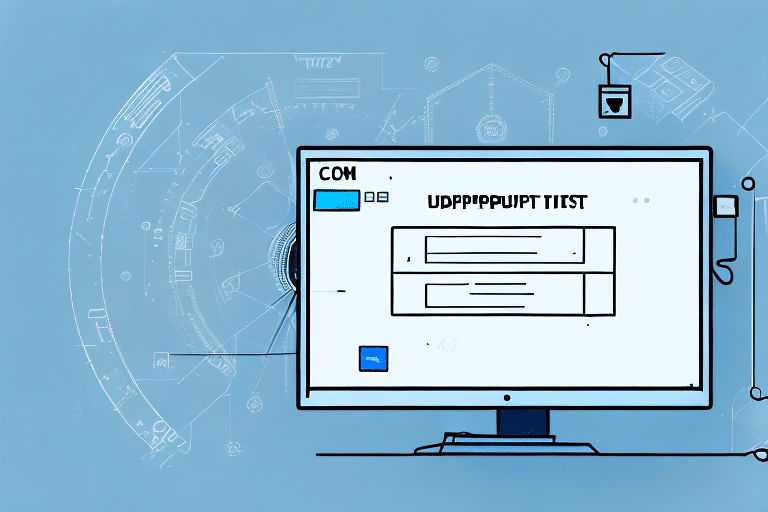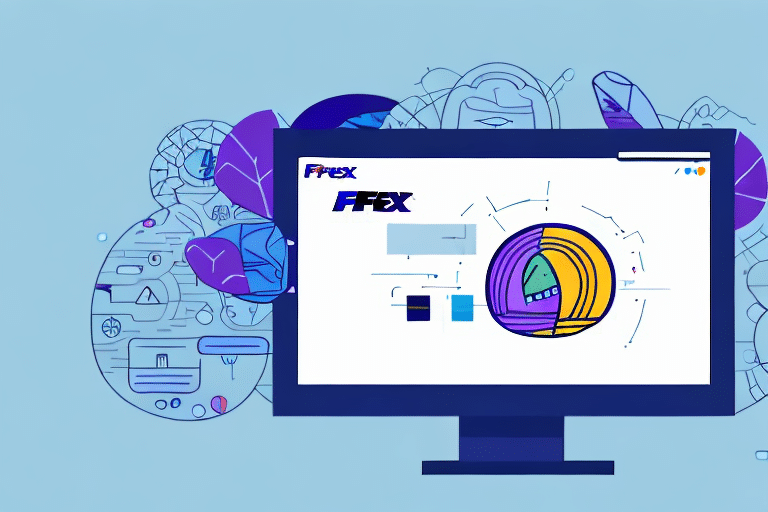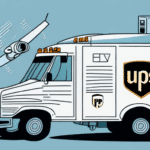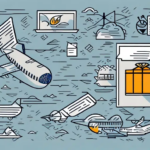Troubleshooting HTTPComm Error 31610 in UPS WorldShip Direct Access Test
If you’re using UPS WorldShip Direct Access Test, you might encounter HTTPComm Error 31610. This error can disrupt your shipping operations, but with the right approach, you can effectively troubleshoot and resolve it. In this comprehensive guide, we’ll explore:
- Introduction to UPS WorldShip Direct Access Test
- Understanding HTTPComm Error 31610
- Common Causes of HTTPComm Error 31610
- Diagnosing HTTPComm Error 31610
- Steps to Resolve HTTPComm Error 31610
- Preventing Future Occurrences
- Advanced Troubleshooting Techniques
- Helpful Tools and Resources
Introduction to UPS WorldShip Direct Access Test
UPS WorldShip Direct Access Test is a robust software solution designed to streamline shipping processes for businesses of all sizes. It facilitates the generation of shipping labels, package tracking, and management of shipping information, making it an indispensable tool for efficient logistics operations.
Key features include:
- Integration with existing business systems
- Automated shipping processes to minimize errors
- Real-time tracking updates for enhanced customer communication
- Customization options for shipping labels and rates based on various parameters
According to a Business Insider report, optimizing shipping processes can lead to a significant reduction in operational costs and improved customer satisfaction.
Understanding HTTPComm Error 31610
HTTPComm Error 31610 is a prevalent issue that arises within the UPS WorldShip Direct Access Test environment. This error typically signals a communication breakdown between your local machine and UPS servers, impeding critical functions such as label generation and package tracking.
When HTTPComm Error 31610 occurs, it can:
- Prevent the generation of shipping labels
- Disrupt package tracking capabilities
- Halt access to essential features within the software
Addressing this error promptly is crucial to maintain seamless shipping operations and avoid potential delays.
Common Causes of HTTPComm Error 31610
Several factors can contribute to the occurrence of HTTPComm Error 31610:
- Network Connectivity Issues: Unstable or slow internet connections can disrupt communication with UPS servers.
- Outdated Software: Running an outdated version of UPS WorldShip may lack necessary updates, leading to compatibility issues.
- Incorrect Login Credentials: Recently changed or incorrectly entered login information can cause authentication failures.
- Firewall Restrictions: Overly restrictive firewall settings might block essential ports or protocols required for server communication.
- Server-Side Issues: Temporary outages or maintenance activities on UPS servers can also trigger this error.
Diagnosing HTTPComm Error 31610
To effectively diagnose HTTPComm Error 31610, follow these systematic steps:
- Check Internet Connectivity: Ensure your internet connection is stable and operating at optimal speeds.
- Update UPS WorldShip: Verify that you are using the latest version of the software. Visit the official UPS website for updates.
- Verify Login Credentials: Double-check your username and password to ensure they are correct.
- Review Firewall Settings: Inspect your firewall or antivirus configurations to ensure they are not blocking UPS WorldShip’s communication.
- Check UPS Server Status: Visit the UPS Server Status page to confirm if there are any ongoing issues.
- Contact UPS Support: If the issue persists, reach out to UPS Technical Support for assistance.
Steps to Resolve HTTPComm Error 31610
Resolving HTTPComm Error 31610 involves a series of troubleshooting actions:
- Restart Your System: Reboot your computer and modem to refresh network connections.
- Update Software: Ensure UPS WorldShip is updated to the latest version to incorporate recent fixes.
- Disable Firewall Temporarily: Temporarily disable your firewall or antivirus software to determine if they are causing the blockage. Remember to re-enable them after testing.
- Reinstall UPS WorldShip: Uninstalling and reinstalling the software can resolve issues related to corrupted files.
- Verify API Credentials: Ensure that your API keys and passwords are correctly configured within the software.
- Contact ISP: If network issues persist, consult your Internet Service Provider for potential connectivity problems.
- Reach Out to UPS Support: When all else fails, UPS Technical Support can provide specialized assistance.
Preventing Future Occurrences of HTTPComm Error 31610
Proactive measures can help prevent the recurrence of HTTPComm Error 31610:
- Regular Software Updates: Keep UPS WorldShip and your operating system updated with the latest patches and versions.
- Maintain Stable Internet: Use a reliable and high-speed internet connection to facilitate seamless communication with UPS servers.
- Configure Firewalls Appropriately: Ensure that firewalls and antivirus software are configured to allow necessary UPS WorldShip communications.
- Monitor System Health: Regularly check your system for potential issues using diagnostic tools and by reviewing system logs.
- Secure Credentials: Protect and regularly update your login credentials to prevent unauthorized access and potential authentication errors.
Advanced Troubleshooting Techniques
For persistent issues with HTTPComm Error 31610, consider these advanced techniques:
- Analyze Network Traffic: Use network monitoring tools like Wireshark to inspect the communication between your computer and UPS servers.
- Adjust Firewall Configurations: Fine-tune your firewall settings to allow specific ports and protocols required by UPS WorldShip.
- Utilize VPN Services: Sometimes, using a Virtual Private Network (VPN) can bypass certain network restrictions causing the error.
- Consult IT Professionals: Engage with IT experts who can provide in-depth analysis and solutions tailored to your network environment.
Helpful Tools and Resources
Leverage the following tools and resources to aid in troubleshooting HTTPComm Error 31610:
- UPS Support Center – Access official support documentation and contact options.
- UPS Community Forums – Engage with other users and experts to share solutions and experiences.
- Wireshark – A network protocol analyzer for in-depth network troubleshooting.
- Windows Firewall Documentation – Guidelines for configuring firewall settings.
- TechRepublic Network Troubleshooting Guide – Comprehensive tips for diagnosing network problems.
By utilizing these resources and following the steps outlined in this guide, you can effectively troubleshoot and resolve HTTPComm Error 31610, ensuring that your UPS WorldShip Direct Access Test functions smoothly and efficiently.
For ongoing support and updates, regularly consult the official UPS shipping software page and stay informed about any changes or new features that may impact your shipping operations.