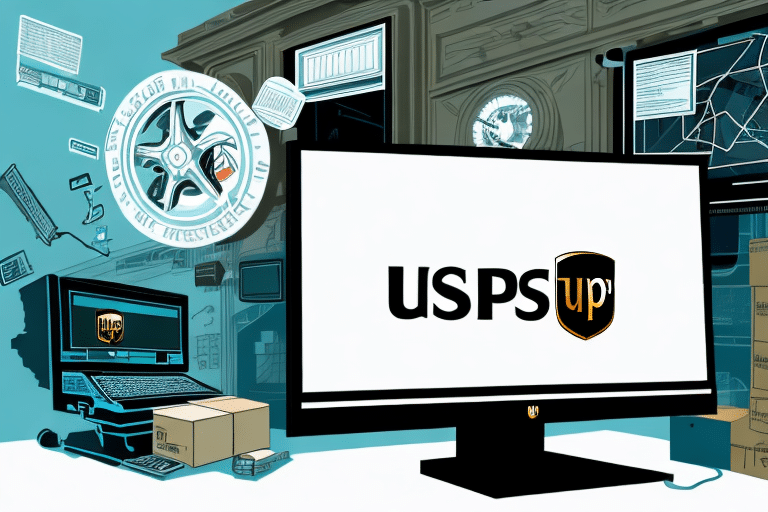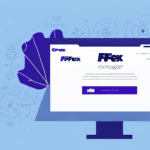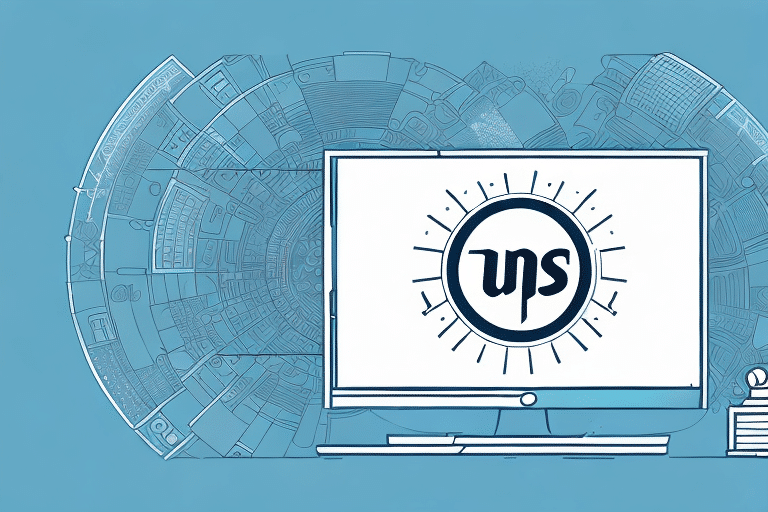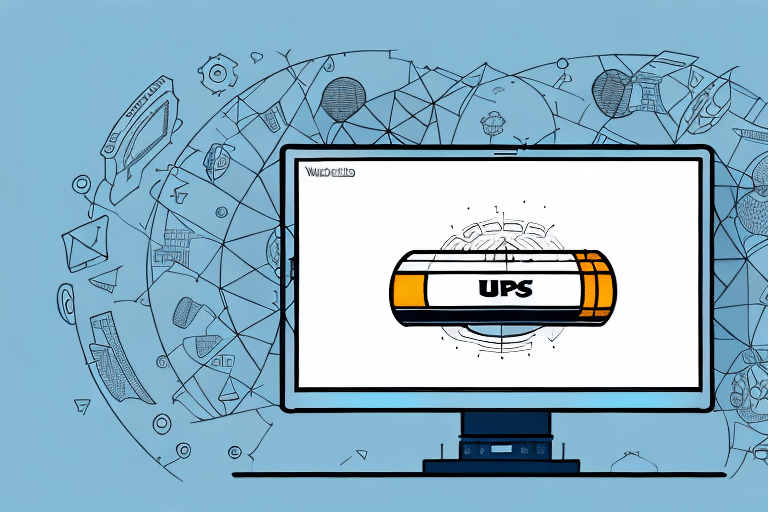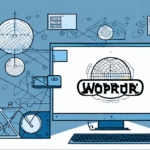Troubleshooting Installation Failures in UPS WorldShip
Encountering installation failures while setting up UPS WorldShip can be frustrating, but with the right guidance, you can resolve these issues efficiently. This comprehensive guide delves into the common causes of installation failures, provides step-by-step solutions, and offers preventative tips to ensure a smooth installation process.
Common Causes of UPS WorldShip Installation Failures
Understanding the root causes of installation failures is crucial for effective troubleshooting. Here are the most common reasons your UPS WorldShip installation might fail:
- Insufficient Administrative Rights: Installing UPS WorldShip requires administrative privileges on your computer. Without these rights, the installation cannot proceed.
- Limited Disk Space: Ensure your system has adequate disk space to accommodate UPS WorldShip. Lack of sufficient space can halt the installation process.
- Corrupted Installation Files: Download the installation files from the official UPS website to avoid corrupted or tampered files.
- Conflicting Applications: Previous versions of UPS WorldShip or other software might conflict with the new installation. Uninstall any older versions before proceeding.
- Weak Internet Connection: A stable and fast internet connection is essential, especially if the installation requires downloading additional components.
- Antivirus Interference: Sometimes, antivirus software may mistakenly flag UPS WorldShip as a threat. Temporarily disabling the antivirus or adding an exception for the installation file can help.
Identifying Installation Failures
Recognizing the signs of an installation failure early can save time and prevent further complications. Look out for the following indicators:
- Installation process takes unusually long or frequently freezes.
- Error messages appear during the installation wizard.
- Log files indicate errors or issues during the installation process.
- Your computer does not meet the minimum system requirements for UPS WorldShip.
Steps to Resolve Installation Issues
If you've identified the cause behind the installation failure, follow these steps to address the problem:
- Verify Administrative Rights: Ensure you are logged in with an account that has administrative privileges.
- Check Disk Space: Confirm that your system has enough free space for the installation. You can check this by navigating to Settings > System > Storage.
- Download Fresh Installation Files: Visit the official UPS website to download the latest version of UPS WorldShip.
- Review System Requirements: Ensure your computer meets all the necessary system requirements. Refer to the official UPS WorldShip System Requirements.
- Remove Conflicting Software: Uninstall any previous versions of UPS WorldShip or other conflicting applications.
- Analyze Log Files: If the installation freezes or errors out, review the installation log files to pinpoint the issue.
- Contact Support: If the problem persists, reach out to the UPS Support Team for specialized assistance.
Preventing Future Installation Failures
Implementing the following best practices can help avoid installation issues with UPS WorldShip in the future:
- Ensure System Compatibility: Regularly verify that your system meets the latest UPS WorldShip requirements.
- Maintain Sufficient Disk Space: Keep an eye on your disk space and regularly clear unnecessary files.
- Download from Trusted Sources: Always use the official UPS website or other reputable sources for downloads.
- Manage Antivirus Settings: Configure your antivirus or firewall to allow UPS WorldShip installations.
- Close Unnecessary Applications: Before starting the installation, close other programs to minimize conflicts.
Best Practices for Installing and Configuring UPS WorldShip
- Meet System Requirements: Ensure your hardware and software meet the minimum specifications outlined by UPS.
- Staff Training: Properly train your team on using UPS WorldShip through official UPS Training Resources, webinars, or in-person sessions.
- Regular Updates: Keep UPS WorldShip updated to the latest version to benefit from new features and security patches.
Troubleshooting Specific Installation Issues
Network Connectivity Problems
If UPS WorldShip fails to connect to the network during installation, ensure that your internet connection is stable. Check your firewall and antivirus settings to allow UPS WorldShip to access the internet. For persistent issues, consult the UPS Support Team.
Printer Setup Issues
Compatibility with printers is essential for UPS WorldShip. Verify that your printer is supported and set as the default printer on your system. Refer to the UPS Printer Support for detailed guidance.
Integration with Other Software Systems
Ensure that UPS WorldShip is compatible with other software applications you use. Install the latest updates and patches for all integrated software. For further assistance, reach out to the UPS Support Team.
Antivirus Blocking Installation
Antivirus software may sometimes misidentify UPS WorldShip as a threat. To prevent this, temporarily disable your antivirus during installation or add UPS WorldShip to the list of exceptions. Always ensure that you re-enable your antivirus after the installation is complete.
Operating System-Specific Issues
Different operating systems may have unique installation requirements. Ensure that you are using the correct installation file for your OS and that your system is up to date. For OS-specific issues, consult the relevant Microsoft Support resources or contact UPS Support.
Conclusion
Successfully installing UPS WorldShip requires attention to system requirements, proper administrative permissions, and awareness of potential conflicts. By following the steps and best practices outlined in this guide, you can navigate installation challenges effectively, ensuring seamless integration of UPS WorldShip into your shipping operations. For persistent issues, do not hesitate to contact the UPS Support Team for expert assistance.