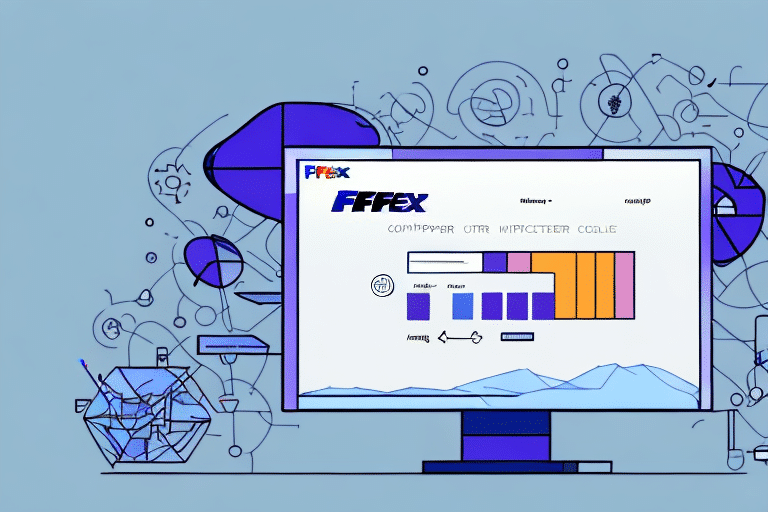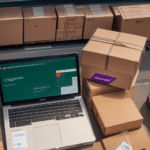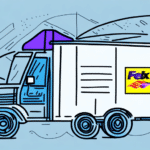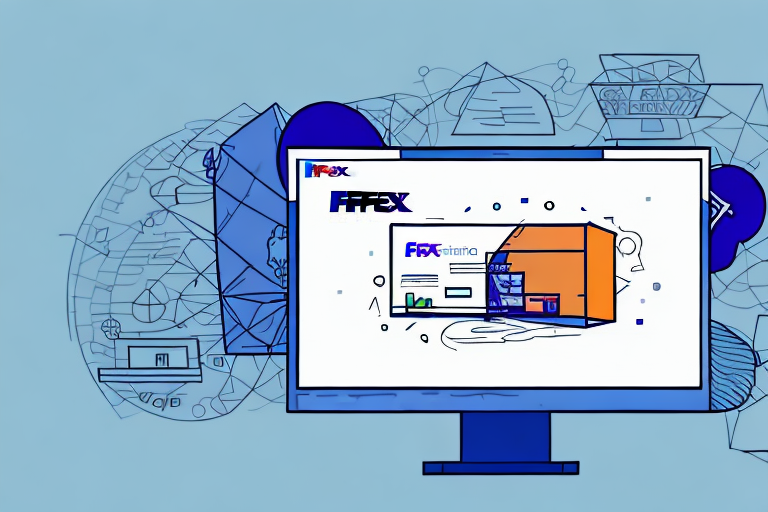Troubleshooting Installation Issues with FedEx Ship Manager Software
If you're facing issues when trying to install the FedEx Ship Manager software, you're not alone. Many users find it tricky to install the software, and common installation issues can arise. In this article, we'll explore why the installation process may be difficult, provide a step-by-step guide to installing the software, and address common installation issues and their causes.
Why Installing FedEx Ship Manager Software Can Be Tricky
There are several reasons why installing the FedEx Ship Manager software can be challenging:
System Requirements
Before installing the software, it's crucial to review the system requirements to ensure that your computer hardware meets or exceeds them. Insufficient hardware can lead to installation failures or poor performance.
Internet Connectivity
FedEx Ship Manager requires a stable internet connection to function correctly. A slow or unreliable connection can disrupt the installation process and affect the software's performance. According to the Internet World Stats, as of 2023, internet stability varies globally, which can impact software installations.
Human Error
Failing to follow installation instructions precisely can lead to failures. This includes not providing sufficient permissions or missing crucial steps during the installation process.
Software Compatibility
Compatibility issues with other installed software, especially other shipping or logistics programs, can cause conflicts. It's essential to check for any potential software conflicts before attempting to install FedEx Ship Manager.
Updates and Maintenance
FedEx Ship Manager requires regular updates to ensure optimal functionality. Neglecting updates can result in performance issues or complete software failure.
Step-by-Step Guide to Installing FedEx Ship Manager Software
Follow these steps to install FedEx Ship Manager correctly:
- Visit the official FedEx website and click the download link to save the installation file to your computer.
- Locate the downloaded file and double-click it to begin the installation process.
- Follow the on-screen prompts to complete the installation, agreeing to the necessary terms and conditions.
- Enable automatic updates within the software settings to ensure you have the latest version installed.
- Restart your computer to finalize the installation.
After installation, you can use FedEx Ship Manager to create shipping labels, track packages, and manage your shipping history. Ensure your computer meets the minimum system requirements to avoid compatibility issues. For detailed system requirements, refer to the official FedEx Ship Manager specifications.
Common Installation Issues and Their Causes
Users may encounter the following common installation issues when installing FedEx Ship Manager:
- Hardware incompatibility
- Unmet system requirements
- Internet connectivity problems
- Insufficient administrative privileges
- Interference from antivirus or firewall settings
These issues can result in error messages and failed installations. It's crucial to thoroughly review the system requirements, ensure compatibility, and follow installation steps precisely to mitigate these problems.
Conflicting Software
Having other shipping or logistics software installed can cause conflicts with FedEx Ship Manager. To resolve this, identify and remove any conflicting programs before installation. Additionally, temporarily disabling antivirus or firewall software can prevent interference during the installation process.
How to Fix the 'Installation Failed' Error Message
If you encounter an 'Installation Failed' error, consider the following solutions:
- Verify that your system meets the software's specifications.
- Ensure there is adequate disk space available on your computer.
- Check for existing software that may conflict with the installation.
- Close other applications before starting the installation process.
If these steps do not resolve the issue, you should contact FedEx Customer Support for further assistance.
Another potential solution is to temporarily disable your antivirus software during installation, as some antivirus programs may block the installation of new software.
Resolving Connectivity Issues with FedEx Ship Manager Software
Stable internet connectivity is essential for FedEx Ship Manager. If you're experiencing connectivity issues, try the following:
- Ensure your internet connection is stable and reliable.
- Disconnect and reconnect your computer to the internet.
- Check your firewall settings to ensure they aren't blocking the software's access.
If problems persist, consider reaching out to FedEx Customer Support for additional help.
Understanding System Requirements for FedEx Ship Manager Software
Before installing FedEx Ship Manager, review the necessary system requirements to ensure compatibility:
- Operating System: Windows 10 or later, macOS 10.15 or later
- Processor: Intel Core i3 or equivalent
- Memory: 4 GB RAM minimum
- Storage: At least 500 MB of free disk space
- Internet Connection: Broadband recommended
System requirements may vary based on the software version. Always refer to the official FedEx website for the most up-to-date specifications.
Tips to Ensure Smooth Installation of FedEx Ship Manager Software
To facilitate a smooth installation process, consider the following tips:
- Ensure your computer meets all system requirements.
- Close all other applications before starting the installation.
- Verify that there is sufficient disk space available.
- Enable automatic updates to keep the software current.
- Configure or temporarily disable antivirus and firewall settings that may interfere with installation.
Additionally, always download the latest version of the software from the official FedEx website to ensure you have access to the latest features and security updates.
Reinstalling or Uninstalling FedEx Ship Manager Software
If you encounter persistent issues with FedEx Ship Manager, reinstalling or uninstalling the software may help:
- Open the Control Panel and select 'Uninstall a program.'
- Find 'FedEx Ship Manager' in the list of installed programs.
- Click 'Uninstall' and confirm the removal of the software.
- To reinstall, download the latest version from the FedEx website and follow the installation steps.
Note that uninstalling the software will remove all associated data, including shipping history and preferences. It's advisable to export any important data before proceeding.
If issues continue after reinstallation, contact FedEx Customer Support for further assistance.
Using the FedEx Online Support Center for Installation Help
The FedEx Online Support Center offers a range of resources and technical assistance for installing FedEx Ship Manager:
- 24/7 availability for technical support and resource materials.
- FAQs, instructional videos, and live chat support.
- Guidance on installation, system requirements, and troubleshooting.
Utilizing these resources can provide immediate assistance and help resolve installation issues more efficiently.
Keeping Your Software Up-to-date: Automatic and Manual Updates
Maintaining the latest version of FedEx Ship Manager is crucial for optimal performance:
Automatic Updates
Enabling automatic updates ensures that your software receives the latest features and security patches without manual intervention.
Manual Updates
If you prefer manual updates, regularly check the FedEx website for new updates. Download and install them to keep your software up-to-date.
Regular updates help prevent performance issues and security vulnerabilities.
Troubleshooting Common Printing Issues with FedEx Ship Manager Software
Printing issues can hinder the functionality of FedEx Ship Manager. To resolve common printing problems:
- Ensure that your printer is correctly connected and configured.
- Verify that the printer drivers are up-to-date.
- Check the printer settings within FedEx Ship Manager to ensure proper communication.
If issues persist, consult the FedEx Online Support Center for further assistance.
By following the guidance in this article, you should be able to troubleshoot and resolve most installation and operational issues with FedEx Ship Manager software, ensuring a smooth and efficient shipping management experience.