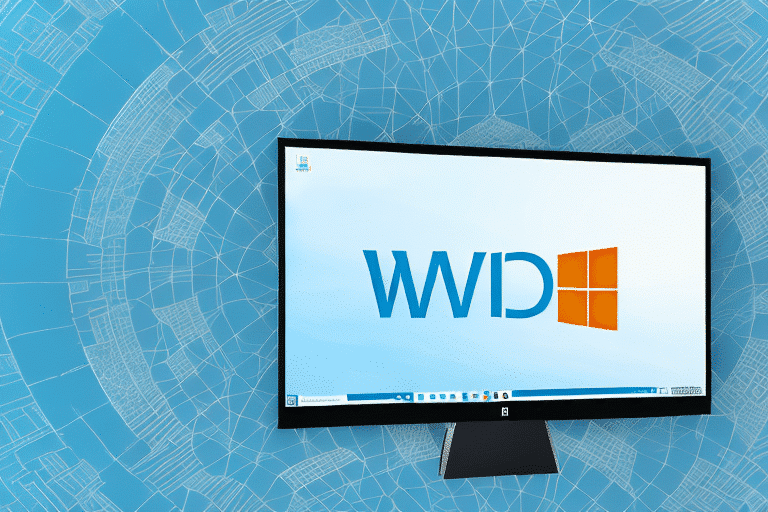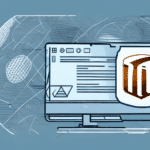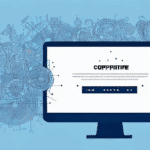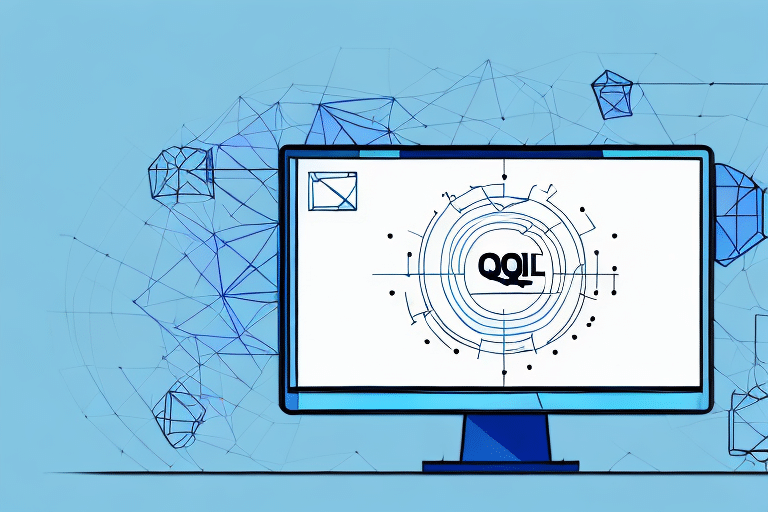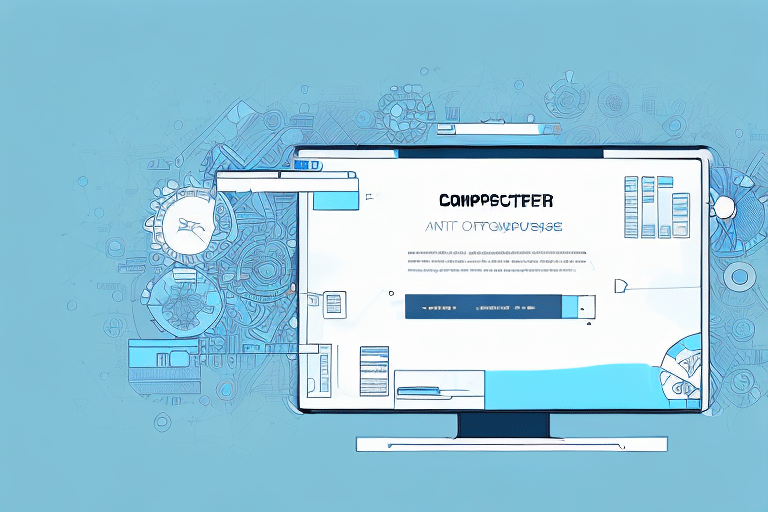Troubleshooting Internal UPS WorldShip Error Database Exceptions on Windows 10
UPS WorldShip is a widely-used shipping software that facilitates businesses' logistics operations globally. However, users operating on Windows 10 may encounter internal UPS WorldShip error database exceptions, which can disrupt shipping processes and overall business efficiency. This guide provides comprehensive steps to troubleshoot these errors and implement preventive measures to avoid future issues.
Understanding Internal UPS WorldShip Error Database Exceptions
Internal UPS WorldShip error database exceptions occur when the software fails to establish a connection with its database. This disruption can hinder the software's functionality, leading to delays in shipping and adversely affecting business operations. Common error messages include “UPS WorldShip has encountered an internal error and must shut down.”
Common causes of these exceptions include:
- Network Connectivity Issues: Disruptions in network connectivity can prevent UPS WorldShip from accessing its database.
- Corrupted Database Files: Issues such as power outages or system crashes can corrupt database files, necessitating restoration from backups or software reinstallation.
For more insights on UPS WorldShip functionality and issues, refer to the UPS Technology Solutions.
Common Causes of Internal UPS WorldShip Error Database Exceptions
Several factors can trigger internal UPS WorldShip error database exceptions:
- Outdated Drivers or Software: Using outdated versions may result in incompatibility issues that prevent database connections.
- Incorrect Software or Windows Settings: Misconfigured settings within UPS WorldShip or the Windows 10 operating system can lead to errors.
- Network Issues: Persistent network problems can disrupt the connection between UPS WorldShip and its database.
- Insufficient System Resources: Limited memory or disk space on the system can cause operational failures.
To mitigate these issues, ensure regular updates of both software and drivers, maintain stable network connections, and verify adequate system resources are available.
Identifying Internal UPS WorldShip Error Database Exceptions on Windows 10
Recognizing internal UPS WorldShip error database exceptions involves observing specific error messages and monitoring error logs:
- Error Messages: Look for pop-up notifications such as “UPS WorldShip has encountered an internal error and must shut down.”
- Error Logs: Access the UPS WorldShip error logs by navigating to the WorldShip folder on your computer and opening the "UPSWSTDLOGS" folder. Reviewing logs corresponding to the error's timestamp can provide valuable insights into the underlying cause.
For detailed instructions on accessing and interpreting UPS WorldShip logs, consult the Microsoft Windows Support.
Steps to Fix Internal UPS WorldShip Error Database Exceptions on Windows 10
Follow these steps to resolve internal UPS WorldShip error database exceptions:
- Update Software and Drivers: Ensure that UPS WorldShip and all related drivers are updated to their latest versions. Visit the UPS website for updates.
- Check Internet Connection: Restart your router or modem and verify that your internet connection is stable to ensure proper database connectivity.
- Verify Software and Windows Settings: Reset UPS WorldShip settings to default or adjust configurations that might be causing conflicts.
- Reinstall UPS WorldShip: If issues persist, uninstall and reinstall UPS WorldShip after backing up your data to eliminate any corrupted files.
If these steps do not resolve the issue, consider reaching out to UPS Customer Support for specialized assistance.
Resolving Internal UPS WorldShip Error Database Exceptions Using Registry Editor
The Registry Editor can be utilized to resolve persistent internal UPS WorldShip error database exceptions, but it should be approached with caution due to the risk of system instability:
- Press Windows + R to open the Run dialog box.
- Type
regeditand press Enter to launch the Registry Editor. - Navigate to
HKEY_LOCAL_MACHINE\SOFTWARE\UPS\WorldShip. - Right-click the “WorldShip” folder and select “Export” to back up the registry key.
- Delete the “WorldShip” folder by right-clicking and selecting “Delete.”
- Restart your computer and reinstall UPS WorldShip.
Always back up the registry before making changes and consider creating a system restore point. For more information on safely using the Registry Editor, refer to the Microsoft Registry Backup Guide.
Updating Drivers to Fix Internal UPS WorldShip Error Database Exceptions on Windows 10
Outdated or incompatible drivers can cause internal UPS WorldShip error database exceptions. To update drivers:
- Visit the hardware manufacturer's website to download the latest drivers.
- Use reliable third-party driver updater tools, ensuring they are from trusted sources to avoid security risks.
- Identify and update only the specific hardware drivers related to UPS WorldShip operations to prevent unrelated issues.
Before updating, create a system restore point to revert changes if necessary. For step-by-step guidance, refer to the Microsoft's Driver Update Instructions.
Reinstalling UPS WorldShip to Resolve Internal UPS WorldShip Error Database Exceptions
If troubleshooting steps do not resolve the internal UPS WorldShip error database exceptions, reinstalling the software might be necessary:
- Check for Updates: Open UPS WorldShip and navigate to Help > Check for Updates to ensure you are using the latest version.
- Backup Data: Secure all important data to prevent loss during reinstallation.
- Uninstall UPS WorldShip: Remove the software via the Control Panel.
- Download and Install: Obtain the latest version of UPS WorldShip from the UPS website and follow the installation instructions.
- Restore Data: After installation, restore your backed-up data and verify that the software operates without errors.
For detailed installation instructions, visit the UPS WorldShip Installation Guide.
Tips to Prevent Future Occurrences of Internal UPS WorldShip Error Database Exceptions
To minimize the likelihood of encountering internal UPS WorldShip error database exceptions in the future, implement the following best practices:
- Regular Updates: Keep UPS WorldShip and all related drivers updated to ensure compatibility and security.
- System Requirements: Verify that your computer meets or exceeds the minimum system requirements for UPS WorldShip, such as having at least 4GB of RAM and a 2.0 GHz processor.
- Data Backups: Regularly back up important data to prevent loss due to software or hardware failures.
- System Maintenance: Periodically clean the system registry using reliable tools and remove unnecessary files and programs to maintain optimal performance.
- Avoid Resource Overload: Limit the number of simultaneous programs running while using UPS WorldShip to prevent system conflicts and resource shortages.
For comprehensive system maintenance tips, refer to the Microsoft Windows Maintenance Guide.
Seeking Professional Help for Resolving Internal UPS WorldShip Error Database Exceptions
If all troubleshooting efforts fail to resolve internal UPS WorldShip error database exceptions, seeking professional assistance is advisable:
- Contact UPS Support: Reach out to UPS Customer Support for specialized guidance and support.
- Consult Certified Technicians: Engage with certified IT professionals who have expertise in UPS WorldShip and Windows 10 to diagnose and fix complex issues.
Attempting to fix critical errors without adequate knowledge can lead to further complications. Professional technicians can provide advanced solutions and preventive strategies to ensure long-term stability.
Troubleshooting Other Common Errors on Windows 10 While Using UPS WorldShip
In addition to internal error database exceptions, users may encounter other common UPS WorldShip errors on Windows 10:
- The UPS Printer Driver is Not Installed: This error indicates missing or outdated printer drivers necessary for label printing.
- The Shipper Number is Invalid: An incorrect or invalid shipper number can prevent shipping operations.
- Timeout Waiting for LPT1: Connectivity issues with the designated printer port can cause this timeout error.
To resolve these issues:
- Update or Reinstall Printer Drivers: Download the latest printer drivers from the manufacturer's website or reinstall existing drivers to ensure proper functionality.
- Verify Shipper Number: Confirm the accuracy of your shipper number with UPS Customer Support to ensure it's valid.
- Check Printer Connectivity: Ensure that the printer is correctly connected to the designated port and is functioning properly.
For more detailed troubleshooting steps, consult the UPS Technology Solutions or the Microsoft Windows Support.
Best Practices for Using UPS WorldShip on Windows 10
Adhering to best practices can enhance the performance and reliability of UPS WorldShip on Windows 10:
- Install from Reliable Sources: Always download UPS WorldShip and its drivers from official and reputable sources to ensure software integrity.
- Regular Updates: Consistently update the software and drivers to benefit from the latest features and security patches.
- Data Backup: Frequently back up crucial data to safeguard against data loss from software malfunctions or hardware failures.
- System Compatibility: Ensure that your system meets the necessary specifications for optimal UPS WorldShip performance.
For additional best practices, refer to the UPS Customer Support.
Understanding the Impact of Internal UPS WorldShip Error Database Exceptions on Business Operations
Internal UPS WorldShip error database exceptions can significantly disrupt business operations by:
- Delaying Shipments: Errors can halt shipping processes, causing delays that affect customer satisfaction.
- Reducing Operational Efficiency: Interrupted workflows can lead to decreased productivity and increased operational costs.
- Damaging Reputation: Persistent errors and shipping delays can tarnish a business's reputation, leading to loss of customer trust and revenue.
Addressing and resolving these errors promptly is essential to maintain smooth logistics operations and uphold business integrity.
In conclusion, while internal UPS WorldShip error database exceptions on Windows 10 can pose significant challenges, following the troubleshooting steps outlined in this guide can effectively resolve these issues. Implementing preventive measures and seeking professional assistance when necessary will ensure uninterrupted shipping operations and sustain business success.