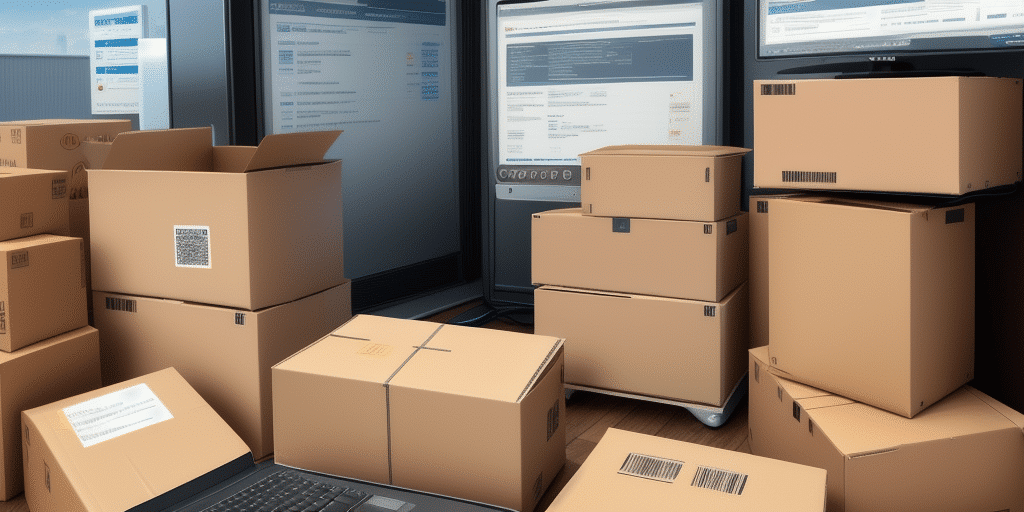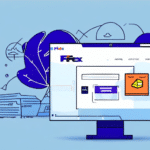Understanding the Internal UPS WorldShip Error on Windows 7
The Internal UPS WorldShip Error on Windows 7 manifests through various issues such as error messages, application freezes, and unexpected crashes. This error typically arises from underlying problems like corrupted files, outdated drivers, registry discrepancies, or software conflicts. Gaining a thorough understanding of these root causes is essential for effective troubleshooting and resolution.
Common Causes of the Internal UPS WorldShip Error
Several factors can lead to the Internal UPS WorldShip Error, including:
- Outdated Drivers and Software: Neglecting regular updates can result in incompatibilities with system components, triggering errors.
- Corrupted or Damaged Files: Essential WorldShip files may become corrupted due to improper shutdowns or malware infections.
- System Conflicts: Conflicts with other installed software, such as antivirus programs or alternative shipping software, can disrupt WorldShip’s functionality.
- Registry Errors: Incorrect or conflicting registry entries can impede the proper operation of WorldShip.
- Network Issues: Unstable or slow internet connections can disrupt communication between WorldShip and UPS servers.
Addressing these common causes is the first step towards resolving the error and ensuring smooth operation of UPS WorldShip.
Steps to Resolve the Internal UPS WorldShip Error
1. Update Drivers and Software
Ensure that all system drivers and WorldShip software are up to date. You can use Windows Update or trusted automated tools like DriverFix to facilitate this process.
2. Check for Software Conflicts
Identify and temporarily disable or uninstall any conflicting software, such as antivirus programs or other shipping software, to determine if they are causing the error.
3. Repair or Reinstall WorldShip
If corrupted files are suspected, repairing the installation via the Control Panel or performing a complete reinstallation of UPS WorldShip can help resolve the issue.
4. Fix Registry Errors
Utilize registry cleaner tools like CCleaner to identify and rectify registry errors that may be affecting WorldShip’s performance. Always back up the registry before making changes.
5. Improve Network Stability
Ensure a stable and fast internet connection to maintain seamless communication between WorldShip and UPS servers. Consider resetting your router or consulting with your network administrator if issues persist.
Advanced Troubleshooting Techniques
Using System Restore
If the error began after recent changes, leveraging Windows System Restore to revert the system to a previous state can mitigate the issue. Navigate to Start > System Restore and follow the prompts to select an appropriate restore point.
Performing a Clean Boot
A clean boot starts Windows with a minimal set of drivers and startup programs. This helps in isolating the cause of the error by determining if background programs are interfering with WorldShip.
Preventing Future UPS WorldShip Errors
To minimize the risk of encountering the Internal UPS WorldShip Error in the future, consider implementing the following best practices:
- Regularly update all drivers and the UPS WorldShip software.
- Perform routine system maintenance, including disk cleanup and defragmentation.
- Use reputable antivirus software to protect against malware infections.
- Ensure that your computer consistently meets the minimum system requirements for WorldShip.
- Avoid running unnecessary applications that can cause system resource conflicts.
Contacting UPS Support for Assistance
If the error persists despite following troubleshooting steps, reaching out to UPS Support is advisable. Provide detailed information about the error and the troubleshooting measures already undertaken to facilitate a swift resolution.
Best Practices for Using UPS WorldShip on Windows 7
Adhering to these best practices ensures optimal performance and reduces the likelihood of encountering errors:
- System Compatibility: Verify that your system meets or exceeds the recommended specifications for UPS WorldShip.
- Regular Updates: Stay current with software updates and patches released by UPS to address known issues and improve functionality.
- Data Backup: Regularly back up your WorldShip data to prevent loss in case of software malfunctions or system failures.
- Security Measures: Implement robust security protocols to protect against unauthorized access and data breaches.
By following these guidelines, businesses can ensure a reliable and efficient shipping process using UPS WorldShip on Windows 7.