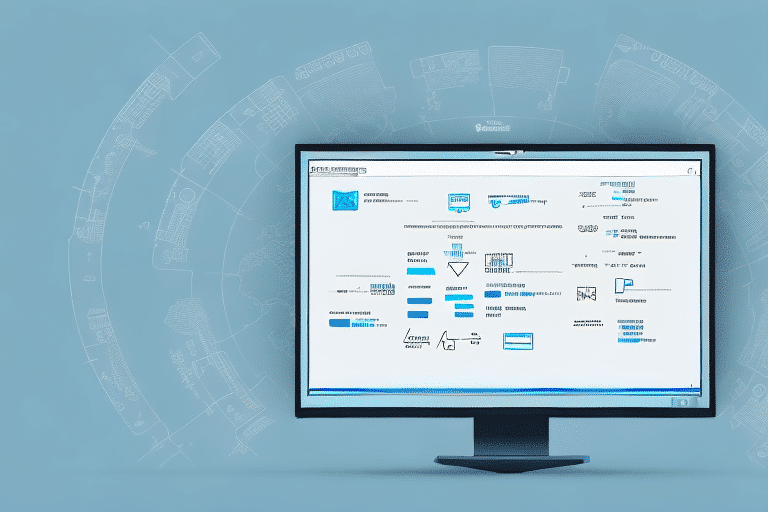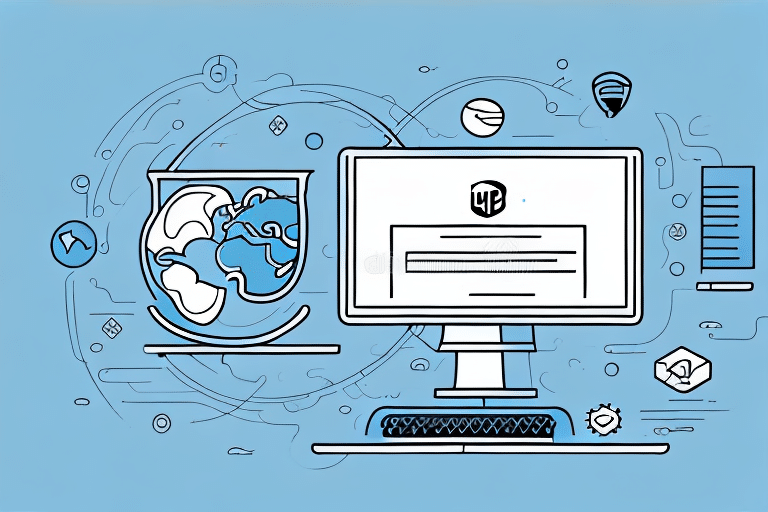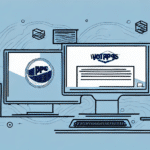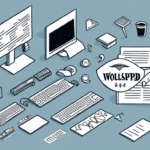Troubleshooting Issues When UPS WorldShip Doesn't Ask for Remote Access
If you're experiencing issues with UPS WorldShip not prompting for remote access, several factors could be at play. This article delves into understanding remote access in UPS WorldShip and provides comprehensive troubleshooting steps to resolve common technical problems affecting this feature.
Understanding Remote Access in UPS WorldShip
Remote access in UPS WorldShip is a vital feature that allows users to access their UPS accounts and manage shipping information from different locations or devices. This flexibility is especially beneficial for businesses operating remotely or those with multiple workstations.
To utilize remote access, it must be enabled in the UPS WorldShip settings. Follow these steps to enable remote access:
- Open UPS WorldShip.
- Navigate to the Tools menu.
- Select Options.
- Click on the Remote Access tab.
- Check the box labeled Enable Remote Access.
- Set a secure password for remote connections.
For detailed instructions, refer to the UPS WorldShip Support page.
Note that remote access is available only to users with an active UPS account. Additionally, availability may vary by region, so it's advisable to contact UPS customer support to confirm if remote access is supported in your area.
Common Reasons for UPS WorldShip Failing to Prompt for Remote Access
Remote Access Not Enabled
The most straightforward reason is that remote access hasn't been enabled in the settings. Ensure that the Enable Remote Access option is checked in the UPS WorldShip options.
Firewall Restrictions
Firewalls can block the necessary communication between UPS WorldShip and UPS servers, preventing the remote access prompt. Ensure that UPS WorldShip is added as an exception in your firewall settings and that the required ports are open. For guidance, refer to your firewall's documentation or contact your IT department.
Network Connectivity Issues
Unstable or slow internet connections can disrupt the connection between UPS WorldShip and the remote server. Verify your network stability and speed to ensure proper communication. Additionally, check for any network outages or maintenance activities that might affect UPS services.
VPN Connection Problems
Using a Virtual Private Network (VPN) can sometimes interfere with UPS WorldShip's ability to establish a remote connection. Try disconnecting from the VPN to see if the issue persists. If remote access works without the VPN, consider configuring your VPN to allow UPS WorldShip traffic.
Software Compatibility Issues
Outdated or incompatible versions of UPS WorldShip, operating systems, or web browsers can hinder remote access functionality. Ensure that you're running the latest version of UPS WorldShip and that your operating system meets the required specifications.
How to Enable and Verify Remote Access in UPS WorldShip
To confirm whether remote access is enabled in your UPS WorldShip settings, follow these steps:
- Open UPS WorldShip.
- Navigate to the UPS Online tab.
- Look for the Remote Access option.
- If the box is not checked, enable it by checking the box.
After enabling, use your login credentials to access UPS WorldShip remotely from any device with an internet connection. Ensure that the connection is secure by using trusted networks to mitigate security risks.
Troubleshooting Steps for Remote Access Issues
Checking and Configuring Firewall Settings
Firewalls may block UPS WorldShip's access to the internet. To resolve this:
- Open your firewall settings.
- Add UPS WorldShip as an exception.
- Ensure that the necessary ports (typically TCP ports 80 and 443) are open.
Refer to the Firewall Configuration Guide for detailed instructions.
Addressing VPN Connection Issues
If you're using a VPN, consider the following steps:
- Disconnect from the VPN and attempt remote access again.
- Configure the VPN to allow UPS WorldShip traffic.
- Contact your VPN provider for assistance with specific configurations.
Ensuring Operating System Compatibility
Compatibility between your operating system and UPS WorldShip is crucial. Verify that your OS meets the system requirements for UPS WorldShip. If necessary, update your operating system to a supported version.
Updating or Reinstalling UPS WorldShip
Outdated software can lead to functionality issues. To update or reinstall:
- Check for updates within the UPS WorldShip application.
- Download the latest version from the UPS Technology Support page.
- Uninstall the current version and reinstall the latest version if updates do not resolve the issue.
Best Practices to Prevent Future Issues with Remote Access on UPS WorldShip
To minimize the likelihood of encountering remote access problems in the future, adhere to the following best practices:
- Regular Updates: Keep UPS WorldShip and your operating system updated to the latest versions.
- Secure Connections: Use secure and stable internet connections, and avoid using public Wi-Fi for remote access.
- Firewall Management: Regularly review and update firewall settings to ensure that UPS WorldShip is allowed to communicate properly.
- VPN Configuration: If you use a VPN, ensure it is configured to permit UPS WorldShip traffic.
- Backup Credentials: Maintain secure backups of your UPS WorldShip login credentials to facilitate access if issues arise.
By implementing these practices, you can enhance the reliability and security of remote access to UPS WorldShip.