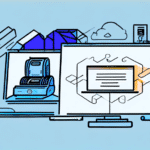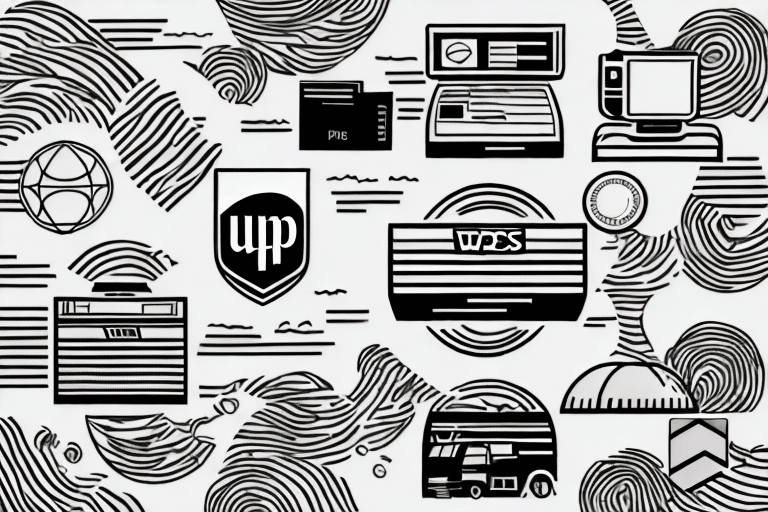Troubleshooting Issues with FedEx Ship Manager Not Printing
If you are experiencing trouble with your FedEx Ship Manager not printing properly, you’re in the right place. This article will cover common causes of printing issues and provide solutions to fix printer connectivity problems, printer driver issues, operating system problems, and more. Let’s dive in and troubleshoot the problem together.
Common Causes of FedEx Ship Manager Printing Issues
Before we dive into specific solutions, it’s best to understand what might be causing your printing issues. Here are some of the most common causes:
- Low ink or toner levels
- Printer connectivity problems
- Outdated printer drivers
- Operating system compatibility issues
Now that we understand some of the common causes of printing issues, let’s look at solutions to each.
Resolving Printer Connectivity Problems with FedEx Ship Manager
If your printer is not printing, you should first check the physical connection between your computer and printer. Ensure the USB cable is plugged in securely and properly to both the printer and your computer. If it’s not, disconnect and reconnect it. Additionally, make sure the printer is turned on and connected to the power source.
If everything is properly connected and turned on, you may need to check the printer’s Wi-Fi settings. Ensure the printer is properly connected to your Wi-Fi network, and that your computer is connected to the same network as your printer.
If you have checked the physical connection and Wi-Fi settings, but your printer is still not printing, you may need to update the printer driver. Go to the manufacturer’s website and download the latest driver for your printer model. Install the driver on your computer and try printing again.
If updating the driver does not solve the problem, you may need to troubleshoot the printer itself. Check the printer’s manual for any error codes or troubleshooting steps. You can also contact the manufacturer’s customer support for assistance.
How to Fix Printer Driver Issues Affecting Your FedEx Ship Manager
If your printer drivers are not installed or are out of date, it could cause issues when trying to print through FedEx Ship Manager. To fix this, you can update your printer drivers.
To update your printer drivers, go to your printer manufacturer’s website and search for the most recent driver for your printer. Once you find it, download and install it on your computer. Once installed, restart your computer and try printing again. This should fix any issues that were related to outdated or missing drivers.
However, if updating your printer drivers does not solve the issue, there may be other factors at play. One possible cause could be a conflict between your printer and FedEx Ship Manager software. In this case, you may need to uninstall and reinstall both the printer drivers and the FedEx Ship Manager software.
Another potential solution is to check your printer settings and ensure that it is set as the default printer. Sometimes, if there are multiple printers connected to your computer, the wrong one may be selected as the default, causing issues with printing through FedEx Ship Manager.
Troubleshooting Problems with Your Operating System and FedEx Ship Manager Printing
Compatibility issues between your operating system and FedEx Ship Manager could cause printing issues. To troubleshoot these issues, try running FedEx Ship Manager as an administrator. Right-click on the FedEx Ship Manager icon and select “run as administrator”.
You could also check for software updates for FedEx Ship Manager, which can help ensure compatibility with your operating system. If the problem persists, contact your operating system support team or FedEx customer support for further assistance.
Another possible solution is to check your printer settings and make sure that the correct printer is selected in FedEx Ship Manager. Sometimes, printing issues can occur if the wrong printer is selected or if the printer settings are not configured correctly.
What to Do If Your Printer Won’t Print Labels for FedEx Ship Manager
If your printer is refusing to print labels for FedEx Ship Manager, you may need to adjust the printer settings. Ensure that the correct label size is selected in the printer settings, as well as the correct orientation. Additionally, make sure the print settings are set to the proper quality level.
If the printer settings are properly configured and the label still won’t print, try restarting the printer and your computer. Clear out any print jobs that may be stuck in the printer queue as well.
If none of the above solutions work, it may be a compatibility issue between your printer and FedEx Ship Manager. Check the FedEx website for a list of compatible printers and make sure your printer is on the list. If it is not, you may need to consider purchasing a new printer that is compatible with the software.
Another option is to contact FedEx customer support for assistance. They may be able to provide additional troubleshooting steps or offer a workaround solution for your specific printer model.
Understanding the Importance of Printer Settings for Successful FedEx Shipping
Correct printer settings can make or break your FedEx shipping experience. To ensure the best possible results, make sure your printer is set up correctly. You can configure the printer and paper settings through the control panel on your computer.
Additionally, make sure that you have the right printer for the job. The printer must be compatible with the size of the labels that you intend to use. Choose a reliable and compatible model for best results.
Another important factor to consider when it comes to printer settings for FedEx shipping is the print quality. It is recommended to use the highest print quality setting available on your printer to ensure that the labels are clear and legible. This is especially important for barcodes and other important information that needs to be scanned accurately during the shipping process.
Tips for Ensuring Consistent and Accurate Label Printing with FedEx Ship Manager
Here are a few tips to help ensure consistent and accurate label printing when using FedEx Ship Manager:
- Make sure that the label information is entered correctly in the FedEx Ship Manager system.
- Double-check the recipient’s address, package weight, and shipping method to avoid any delays or errors in delivery.
- Keep a backup printer on hand in case of any technical issues with your primary printer. This can help prevent any delays in shipping and ensure that your labels are printed accurately and on time.
How to Update and Maintain Your Printer for Optimal Performance with FedEx Ship Manager
To ensure optimal performance from your printer with FedEx Ship Manager, it’s essential to keep your printer software and firmware updated. You should also keep your printer clean and maintain it regularly. Here are some tips:
- Regularly check for software and firmware updates.
- Keep your printer clean from dust and debris.
- Use high-quality paper and ink cartridges to ensure the best print quality.
- Keep a backup printer on hand in case of any malfunctions or issues with your primary printer.
By following these tips, you can ensure that your printer is always ready to handle your shipping needs with FedEx Ship Manager.
Troubleshooting Tips for Specific Printer Models Used with FedEx Ship Manager
If you’re using a specific printer model with FedEx Ship Manager and experiencing issues, check for troubleshooting tips and advice on your printer manufacturer’s website.
You can also contact FedEx customer support for assistance if you’re unable to troubleshoot the problem on your own. They will be able to provide specific solutions for your printer model and FedEx Ship Manager version.
It’s important to keep your printer drivers up to date to ensure compatibility with FedEx Ship Manager. Check your printer manufacturer’s website for the latest driver updates and install them if necessary.
If you’re still experiencing issues after troubleshooting and updating your drivers, it may be time to consider upgrading your printer. FedEx recommends using a laser printer for best results with FedEx Ship Manager.
Conclusion
If your FedEx Ship Manager is having printing problems, there are several potential causes that range from simple to complex. Use the solutions provided above to resolve the issues, and remember to keep your printer updated and maintained for optimal performance with FedEx Ship Manager.
It is also important to note that if the issue persists, you can contact FedEx customer support for further assistance. They have a team of experts who can help you troubleshoot the problem and provide additional solutions. Additionally, it is recommended to regularly check for updates and new versions of FedEx Ship Manager to ensure that you have the latest features and bug fixes.