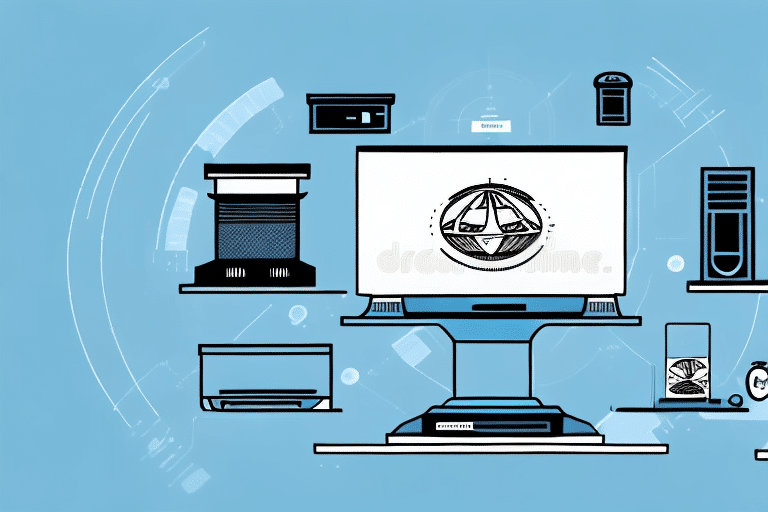Troubleshooting Issues with UPS WorldShip Not Printing Labels to Local Printer
UPS WorldShip is a powerful shipping tool that streamlines the shipment process. It's easy to use and provides many features that help businesses manage their shipping needs. However, even the best software can encounter issues, and one of the most common problems faced by users is the failure to print labels to a local printer. This issue can lead to delays in shipping and can be frustrating for users. In this article, we will explore the causes of this problem and provide you with detailed step-by-step instructions on how to troubleshoot the issue to get your labels printing again.
Understanding the Basics of UPS WorldShip and Label Printing
Before we explore the reasons why UPS WorldShip may fail to print labels to a local printer, it's important to understand some basics about this software and label printing. UPS WorldShip is a software application that runs on a Windows-based PC. It's a shipping tool that allows users to prepare shipments, print labels, and track packages. In order to print labels, the software sends printing signals to the local printer. The printer then prints the label on a label or paper stock.
The type of label or paper stock used can affect the quality of the printed label. For example, using a low-quality label or paper stock may result in smudging or fading of the printed label. It's recommended to use high-quality label or paper stock that is compatible with the printer being used. Additionally, it's important to ensure that the printer is properly calibrated and maintained to ensure optimal printing quality.
Common Reasons Why UPS WorldShip Fails to Print Labels to Local Printer
There are several reasons why UPS WorldShip may fail to print labels to a local printer. Some of the most common reasons include:
- Connectivity issues between the software and the printer
- Software conflicts that affect printing in UPS WorldShip
- Printer settings that are not optimized for use with UPS WorldShip
- Outdated printer drivers and firmware
- Firewall or security software that blocks printing signals from UPS WorldShip
However, there are other less common reasons why UPS WorldShip may fail to print labels to a local printer. One of these reasons is a malfunctioning printer cable. If the cable is damaged or not properly connected, it can prevent the printer from receiving print jobs from UPS WorldShip.
Another reason why UPS WorldShip may fail to print labels is due to insufficient memory on the computer. If the computer does not have enough memory to handle the print job, it may fail to print. In this case, freeing up memory by closing other programs or upgrading the computer's memory may solve the issue.
How to Identify the Cause of the Printing Issue with UPS WorldShip
The first step in troubleshooting this issue is to identify the cause of the problem. To do this, you should check the following:
- Confirm that the printer is turned on and connected to the computer
- Verify that the printer is selected in the UPS WorldShip printer settings
- Check the printer's ink or toner levels to ensure there's enough ink or toner to print labels
- Test the printer by printing a test page outside of UPS WorldShip
If none of the above steps resolve the issue, it may be necessary to update the printer driver or reinstall the UPS WorldShip software. You can also try restarting the computer and printer to see if that resolves the issue. If the problem persists, contact UPS technical support for further assistance.
Step-by-Step Guide to Troubleshoot Issues with UPS WorldShip Not Printing Labels
If you've identified that the cause of the issue is not related to any of the above-mentioned reasons, then it's time to troubleshoot the problem. Here's a step-by-step guide to help you:
- Restart the computer and the printer: Sometimes, restarting these devices can solve the issue.
- Test printing outside of UPS WorldShip: If the printer can print a test page outside of UPS WorldShip, then the issue may be with the software itself.
- Check the printer settings: Confirm that the printer is selected in the UPS WorldShip printer settings. If not, select the correct printer from the list of available printers.
- Update your printer drivers and firmware: Outdated printer drivers and firmware can cause issues with printing. Visit the printer manufacturer's website and download the latest drivers and firmware for your printer.
- Check your firewall and security software: Ensure that UPS WorldShip is allowed to communicate with the local printer by adding it to the list of allowed applications in your firewall or security software.
- Contact UPS Technical Support: If none of the above steps work, contact UPS technical support for further assistance.
It's important to note that sometimes the issue may not be with the printer or the software, but with the label itself. Check to make sure that the label roll is loaded correctly and that the label size matches the settings in UPS WorldShip.
If you're still experiencing issues with printing labels, it may be helpful to try printing from a different computer or printer to see if the issue persists. This can help narrow down the cause of the problem and provide more information for UPS technical support to assist you.
Resolving Connectivity Issues Between UPS WorldShip and Local Printer
If the issue is related to connectivity between UPS WorldShip and the local printer, there are several things you can do to fix it. You can try reconnecting the printer to the computer, ensuring that the USB cable is connected properly, and that the Wi-Fi or Ethernet connection is working correctly. Additionally, you should check the UPS WorldShip printer settings to confirm that the correct printer is selected. If none of these methods work, there may be an issue with the printer itself, and it may need to be repaired or replaced.
Another possible solution is to update the printer driver software. This can be done by visiting the manufacturer's website and downloading the latest driver for your specific printer model. It is also important to ensure that the printer is compatible with the version of UPS WorldShip being used.
If the issue persists, it may be helpful to contact UPS technical support for further assistance. They may be able to provide additional troubleshooting steps or recommend a specific course of action. It is important to address connectivity issues promptly, as they can cause delays in shipping and potentially impact customer satisfaction.
Fixing Software Conflicts that Affect Label Printing in UPS WorldShip
Software conflicts can cause issues with printing labels in UPS WorldShip. To fix this problem, you should ensure that all of your software is up-to-date and that there are no software conflicts between UPS WorldShip and other software on your computer. If there are software conflicts, try disabling the conflicting software temporarily and then attempting to print the label. If that fixes the issue, you'll need to change the settings on the conflicting software or remove it from your system.
Another solution is to check for any updates or patches that may have been released by UPS. These updates may address any known conflicts or bugs that are causing issues with label printing. Additionally, you can try reinstalling UPS WorldShip to ensure that all necessary files and settings are properly installed. If the issue persists, contact UPS customer support for further assistance.
Adjusting Printer Settings for Optimal Performance with UPS WorldShip
One of the most common causes of label printing issues is incorrect printer settings. To adjust the printer settings for optimal performance with UPS WorldShip, you should first consult the printer manual that came with your printer to confirm the settings. If you're having trouble finding the correct settings, you can also check the UPS website or contact the manufacturer. Once you have the correct settings, adjust them in the printer settings within the UPS WorldShip software.
It's important to note that different printers may require different settings for optimal performance with UPS WorldShip. For example, thermal printers may require different settings than inkjet printers. Ensure that you have the correct settings for your specific printer to avoid any printing issues or errors. Additionally, it's recommended to regularly check and update your printer settings to ensure continued optimal performance with UPS WorldShip.
Updating Drivers and Firmware for Your Printer to Work with UPS WorldShip
If your printer's drivers and firmware are outdated, this can cause label printing issues with UPS WorldShip. To update the drivers and firmware, visit the manufacturer's website and download the latest drivers and firmware for your printer. Follow the manufacturer's instructions to install the update and then test printing in UPS WorldShip.
Configuring Firewall and Security Software to Allow Printing from UPS WorldShip
If your firewall or security software is blocking printing signals from UPS WorldShip, you should configure these applications to allow UPS WorldShip to communicate with the local printer. You can usually do this by adding UPS WorldShip to the list of allowed applications in the firewall or security software settings. Additionally, you may need to enter the IP address of the local printer to ensure that UPS WorldShip can communicate with it.
Tips for Preventing Future Label Printing Problems with UPS WorldShip
Preventing label printing issues from occurring in the future can save you time and frustration. Here are a few tips to help you avoid printing issues:
- Regularly update your software and printer drivers and firmware
- Confirm that your printer is connected and turned on before attempting to print a label
- Use high-quality label or paper stock in your printer
- Regularly test your printer to ensure it's in good working order
Contacting Technical Support for Assistance with Troubleshooting Issues in UPS WorldShip
If you've exhausted all of the troubleshooting steps and are still having issues with label printing in UPS WorldShip, it's time to contact technical support. UPS offers several support options, including email, live chat, and phone support. Be sure to have your software and printer information ready when contacting technical support to help speed up the troubleshooting process.
By following the steps outlined in this article, you should be able to troubleshoot and resolve any label printing issues that you may encounter when using UPS WorldShip. Remember to regularly update your software and printer drivers and firmware, and test your printer regularly to ensure that it's working correctly. With the right approach, you can keep your shipping workflow running smoothly and efficiently.