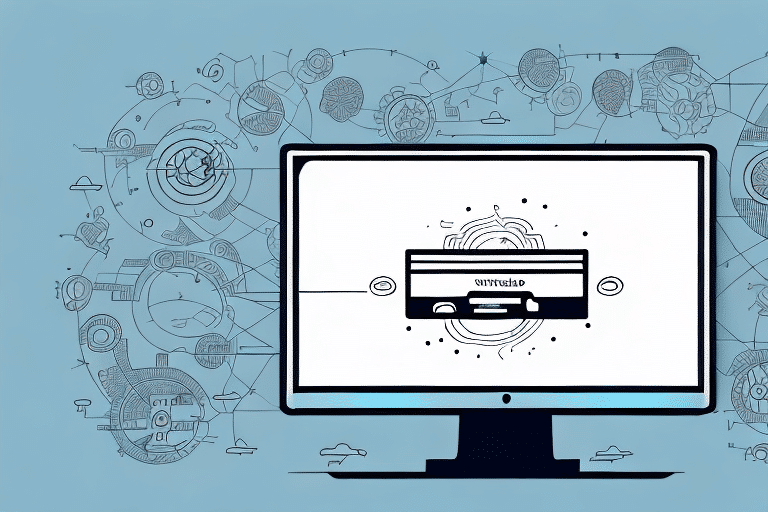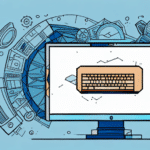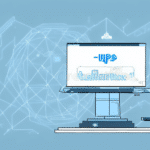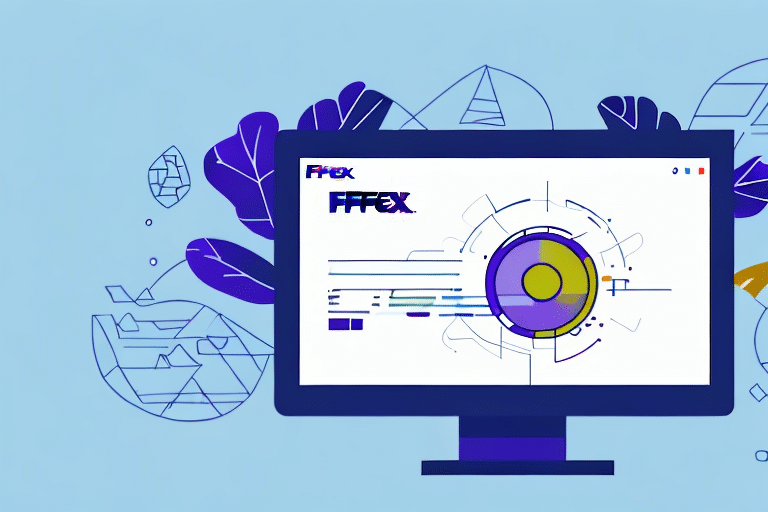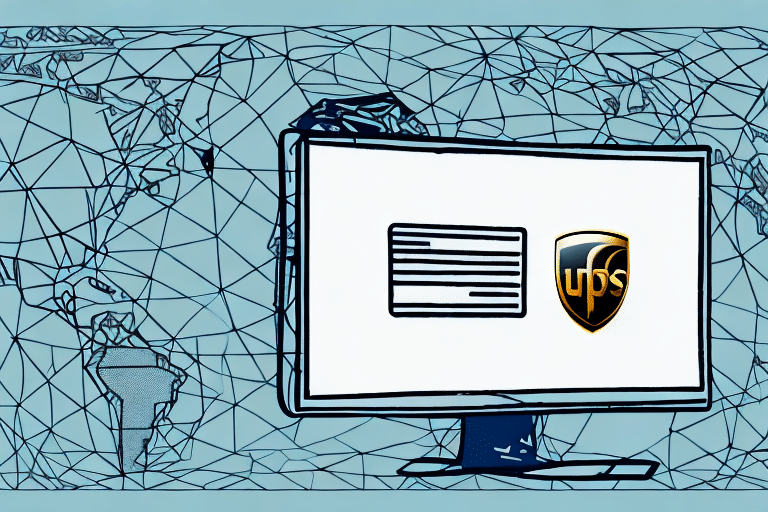Introduction to UPS WorldShip ODBC
UPS WorldShip ODBC (Open Database Connectivity) is a vital tool that allows businesses to integrate their UPS WorldShip shipping software with external databases. By establishing this connection, users can seamlessly import and export data between UPS WorldShip and their databases, enhancing shipping efficiency and minimizing manual data entry errors. This integration facilitates better management of shipping data, enabling users to generate comprehensive reports and analyze their shipping performance effectively.
Common Causes for UPS WorldShip ODBC Not Updating
Several factors can prevent the UPS WorldShip ODBC from updating correctly:
- Outdated Software: Failing to install the latest software updates can lead to compatibility and security issues.
- Improper Manual Updates: Manual update processes that are not executed correctly can disrupt the ODBC functionality.
- Database Connectivity Issues: Problems with connecting to the database can hinder data import/export operations.
- Network Connection Errors: Unstable or incorrect network settings can prevent successful updates.
- Driver Conflicts: Conflicts with other installed drivers can cause the UPS WorldShip ODBC to malfunction.
- Incorrect Configuration Settings: Misconfigured settings can block the ODBC from accessing necessary databases.
- Strict Security Settings: Overly restrictive security measures can impede the ODBC's ability to update data.
How to Update UPS WorldShip ODBC
Checking for Software Updates
Regularly updating your UPS WorldShip ODBC ensures optimal performance and security. Follow these steps to check for updates:
- Open the UPS WorldShip application.
- Navigate to the Help menu and select Updates.
- If updates are available, follow the on-screen prompts to install them.
It's recommended to perform this check at least once a month to prevent compatibility issues and protect against potential security vulnerabilities.
Manual Update Process
If automatic updates fail, you can manually update the UPS WorldShip ODBC by following these steps:
- Visit the official UPS support website to download the latest ODBC driver.
- Extract the downloaded file and double-click the executable to begin installation.
- Follow the installation prompts to complete the update.
- Restart your computer to apply the changes.
Ensuring that your ODBC driver is up-to-date is crucial for maintaining smooth shipping operations and avoiding potential errors.
Resolving Connectivity Issues
Fixing Database Connectivity Issues
If you're experiencing problems with database connectivity, consider the following solutions:
- Verify Database Server Status: Ensure that your database server is operational.
- Check Credentials: Confirm that your database username and password are correct.
- Review Permissions: Make sure you have the necessary permissions to access the database.
- Firewall Settings: Ensure that your firewall isn't blocking the UPS WorldShip ODBC driver.
If these steps do not resolve the issue, consider reinstalling the ODBC driver or contacting technical support for further assistance.
Addressing Network Connection Errors
Network connection errors can disrupt the UPS WorldShip ODBC's ability to update. To address these issues:
- Stabilize Network Connection: Ensure your internet connection is stable and reliable.
- Firewall Configuration: Verify that your firewall settings allow the ODBC driver to communicate.
- Correct Network Settings: Check that your network configurations are accurate.
- Ping Database Server: Use the ping command to test connectivity to your database server's IP address.
If problems persist, restarting your database server or reinstalling the ODBC driver may help resolve persistent network issues.
Troubleshooting Driver Conflicts
Driver conflicts can cause the UPS WorldShip ODBC to malfunction. To troubleshoot these conflicts:
- Identify Conflicting Drivers: Check your system for drivers that may interfere with the UPS WorldShip ODBC.
- Uninstall Unnecessary Drivers: Remove any drivers that are not needed or are causing conflicts.
- Reinstall ODBC Driver: Reinstall the UPS WorldShip ODBC to ensure it operates correctly alongside other drivers.
If you've recently updated your operating system or installed new software, these changes might introduce driver conflicts. Updating or reinstalling the conflicting drivers can help resolve these issues. For persistent problems, contacting UPS technical support is recommended.
Reinstalling or Repairing UPS WorldShip ODBC Software
If standard troubleshooting steps do not resolve the updating issues, reinstalling or repairing the UPS WorldShip ODBC software may be necessary:
- Open the Control Panel on your computer.
- Navigate to Programs and Features.
- Locate the UPS WorldShip ODBC driver and select Uninstall.
- Download the latest version of the ODBC driver from the official UPS support website.
- Install the downloaded driver by following the on-screen instructions.
Before uninstalling, it's advisable to back up any important data or settings to prevent data loss. After reinstalling, verify that the ODBC driver is functioning correctly. If issues continue, contacting UPS customer support for advanced troubleshooting is recommended.
Contacting Technical Support
If all troubleshooting steps fail to resolve the UPS WorldShip ODBC updating issues, reaching out to technical support is the next best step. Here's how to prepare for a support call:
- Gather Information: Have relevant details ready, including error messages and the steps you've already taken to troubleshoot.
- Provide System Access: Be prepared to grant remote access to your computer if necessary, allowing the support team to diagnose and fix issues directly.
Effective communication with technical support can expedite the resolution process, ensuring that your UPS WorldShip ODBC operates smoothly and efficiently.
For more detailed guidance on using UPS WorldShip and troubleshooting ODBC issues, refer to the official UPS Technology Support resources.