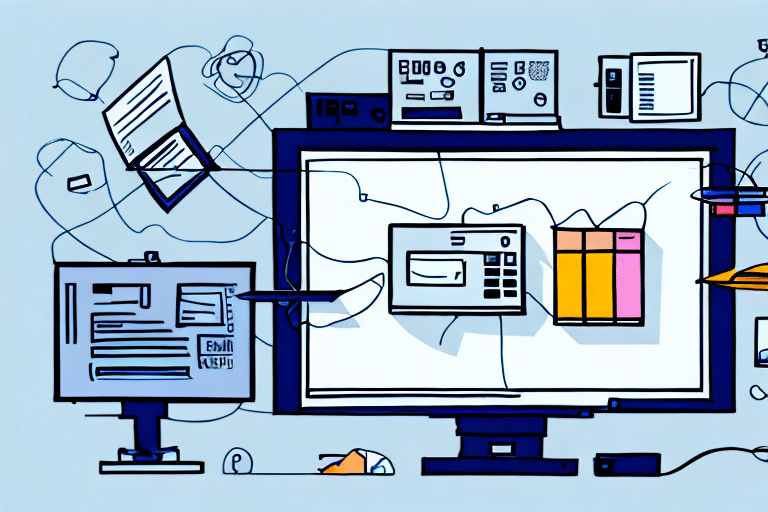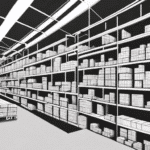Importance of Accurate Label Printing for Shipping
Accurate label printing is crucial for online vendors and retailers to ensure efficient shipping processes and high customer satisfaction. Shipping labels contain essential information such as the shipping address, tracking numbers, and barcodes. Errors or defects in these labels can lead to delays, lost packages, and increased operational costs.
Impact on Delivery Timeliness
Incorrect labels can cause significant delays in the delivery process. According to a study by NASSCOM, shipping errors can increase delivery times by up to 30%, affecting customer satisfaction and business reputation.
Enhancing Customer Satisfaction
When customers receive their orders on time and in good condition, their trust in your business increases, leading to repeat purchases and positive reviews. Conversely, label errors that result in late or lost deliveries can erode customer trust and drive them to competitors.
Cost Reduction and Efficiency
Accurate labels minimize the risk of shipping errors, reducing the need for reshipments and lowering overall shipping costs. Efficient labeling also streamlines the shipping process, allowing businesses to handle higher order volumes without compromising on quality.
Common Label Printing Issues in FedEx Ship Manager
Several factors can disrupt the label printing process in FedEx Ship Manager. Understanding these common issues can help in diagnosing and resolving them effectively.
Incompatible Printer
Using a printer that is not compatible with FedEx Ship Manager can lead to printing failures. Ensure that your printer model is supported by checking the compatibility list on the FedEx website.
Printer Offline or Print Spooler Issues
If your printer is offline or the print spooler service is not running, label printing will fail. Restarting the print spooler service or setting the printer as the default can often resolve these issues.
Insufficient Ink or Toner
Low ink or toner levels can result in faded or incomplete labels. Regularly check and replace ink or toner cartridges to maintain print quality.
Thermal Printer Problems
For thermal printers, ensuring that thermal paper is loaded correctly and that the printer head is clean is essential. Dirty printer heads can cause misprints and poor label quality.
Troubleshooting Printer Settings and Compatibility
Proper printer settings and compatibility are vital for seamless label printing in FedEx Ship Manager. Follow these steps to ensure your printer is correctly configured.
Setting the Default Printer
Ensure that your printer is set as the default device in your computer's settings. This helps avoid conflicts with other printers and ensures that labels are sent to the correct device.
Adjusting Print Quality Settings
Set your printer’s resolution to the highest quality to ensure clear and accurate label prints. Higher print quality reduces the likelihood of scanning errors by shipping carriers.
Updating Printer Drivers
Outdated or incorrect printer drivers can cause compatibility issues. Visit the manufacturer’s website to download and install the latest drivers for your printer model.
Resolving Connectivity Issues Between Printer and Computer
Connectivity problems between your printer and computer can hinder the label printing process. Address these issues by following the troubleshooting steps below.
Ensuring Network Stability
If using a wireless printer, verify that both the printer and computer are connected to the same stable Wi-Fi network. Network instability can disrupt the communication necessary for label printing.
Checking USB Connections
For USB-connected printers, ensure that the cable is securely connected to both the printer and the computer. Loose connections can prevent successful printing.
Managing Conflicting Drivers
Conflicting drivers can interfere with printer connectivity. Disable or uninstall any unused printer drivers to eliminate potential conflicts.
Addressing Technical Glitches Affecting Label Printing
Technical glitches can impede the label printing process. Implement the following solutions to overcome these challenges.
Restarting Devices
Often, simply restarting your computer and printer can resolve temporary glitches affecting label printing.
Reinstalling Software and Drivers
If restarting doesn't help, try uninstalling and reinstalling FedEx Ship Manager and your printer drivers. This ensures that all components are properly installed and configured.
Clearing the Print Spooler Queue
A clogged print spooler can prevent labels from printing. Clear the print queue by navigating to the print spooler settings in your operating system and removing all pending print jobs.
Maintaining Your Printer for Optimal Performance
Regular maintenance of your printer is essential to prevent label printing issues and ensure long-term functionality.
Regular Cleaning
Keep your printer clean by regularly wiping down its exterior and cleaning the print heads to prevent clogs and maintain print quality.
Using Quality Materials
Utilize high-quality label materials and compatible ink or toner cartridges. Low-quality supplies can cause printing errors and damage the printer.
Updating Firmware
Stay updated with the latest printer firmware releases from the manufacturer. Firmware updates can enhance printer performance and fix known issues.
Getting Support for Label Printing Issues
If you encounter persistent label printing problems in FedEx Ship Manager, seeking professional support can help resolve complex issues efficiently.
Contacting FedEx Support
Reach out to FedEx customer support for specialized assistance with label printing issues. Provide detailed information about the problem, including any error messages, to expedite the troubleshooting process.
Information to Provide
When contacting support, have your account information, tracking number, and printer details ready. This information helps the support team identify and address your issue more effectively.
When to Schedule On-site Assistance
If remote troubleshooting fails to resolve the issue, FedEx support may recommend scheduling an on-site technician visit. This is particularly useful for hardware-related problems that cannot be fixed remotely.
Conclusion
Accurate label printing is vital for maintaining efficient shipping operations and high customer satisfaction. By understanding common printing issues and implementing effective troubleshooting and maintenance strategies, online vendors and retailers can minimize disruptions and enhance their shipping processes. Regularly updating your systems and maintaining your printer ensures sustained performance, while professional support from FedEx can provide additional assistance when needed.