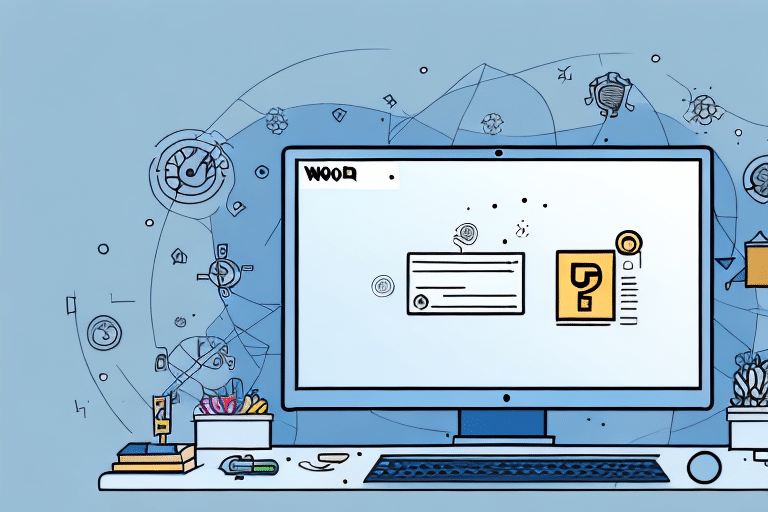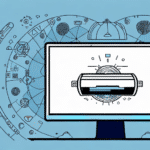Introduction to UPS WorldShip and Shared Drives
UPS WorldShip is a comprehensive shipping software solution utilized by businesses of all sizes to manage both routine and complex shipping operations efficiently. A shared drive, on the other hand, is a network-attached storage (NAS) device that facilitates the sharing of files across a network, enabling multiple users to access and collaborate on documents and software resources simultaneously.
Leveraging UPS WorldShip's shared drive can significantly enhance operational efficiency and foster collaboration within an organization. Users can access and update critical shipping information, such as customer addresses and shipping preferences, in real-time, thereby minimizing manual updates and reducing the risk of errors. Additionally, shared drives provide robust backup and recovery options for important shipping data, ensuring business continuity in case of unforeseen disruptions.
The Importance and Role of Configuration Files in UPS WorldShip
Configuration files are essential components that store critical information, including user preferences, custom settings, and connection parameters, which dictate the behavior and functionality of software applications like UPS WorldShip. The absence or corruption of these files can impede the software's performance, leading to delays, errors, or even complete system failures.
Beyond operational issues, improperly secured configuration files pose significant security risks. Vulnerabilities within these files can be exploited by malicious actors to gain unauthorized access to sensitive information or to commandeer the system entirely. According to the OWASP Top Ten, configuration management failures are a critical security concern. Therefore, it is imperative to ensure that configuration files are adequately encrypted and that access is restricted to authorized personnel only.
Common Causes of Missing Configuration Files
Several factors can contribute to the unavailability of configuration files in UPS WorldShip's shared drive, including:
- Network or system connectivity issues
- Power outages or system crashes
- Accidental deletion of files by users
- Software updates or upgrades
- Malware or virus attacks
- Improper system shutdowns or abrupt termination of UPS WorldShip
Malicious software, such as malware or viruses, can especially corrupt or delete configuration files, disrupting UPS WorldShip's functionality. Additionally, sudden system shutdowns or termination of the application without properly closing it can result in missing configuration files. Implementing robust security measures and maintaining system stability are essential to mitigate these risks.
Diagnosing, Locating, and Restoring Configuration Files
Identifying Symptoms
The initial phase in diagnosing missing configuration files involves recognizing the symptoms. Common indicators include error messages or warnings related to configuration files, missing user preferences, or abnormal software behavior. Observing these signs promptly can aid in timely identification and resolution of the underlying issue.
Locating Missing Configuration Files
Once symptoms are identified, conducting a thorough check is crucial to confirm if configuration files are indeed missing. This includes inspecting the shared drive to verify the presence of the necessary files. Utilizing the shared drive's search function or backup utility software can streamline this verification process. Additionally, consulting with your IT department or system administrator may help locate backups of the configuration files or provide assistance in finding them.
Restoring Configuration Files from Backup
If the missing configuration files are available in a backup, restoring them is the most straightforward solution. This involves copying the backup files and placing them back into the designated 'UPS' folder within the shared drive, then overwriting any existing files as necessary. After restoration, restarting UPS WorldShip is essential to verify that the software operates correctly with the restored configuration.
Troubleshooting Restoration Errors
During the restoration process, errors such as file conflicts or permission issues may arise. Potential solutions include:
- Closing all software applications before copying configuration files.
- Verifying and adjusting user permissions to allow file overwriting.
- Using an administrator account to perform restorations.
In instances of corrupted files, utilizing file repair tools or seeking professional assistance may be necessary to recover or fix the damaged configuration files.
Preventive Measures to Avoid Future Loss
Regular Backups
Implementing a consistent backup strategy is vital in preventing the loss of configuration files. Automated backups can be set up to occur at regular intervals, ensuring that the most recent versions of critical files are securely stored. Additionally, maintaining manual backups on external drives or cloud storage provides an extra layer of protection.
User Permissions and Access Control
Restricting access through user permissions and access controls is another effective preventive measure. By limiting who can modify or delete configuration files, the risk of accidental or intentional loss is significantly reduced. Assigning appropriate access levels based on user roles ensures that only authorized personnel can interact with sensitive data.
Version Control Systems
Utilizing version control software such as Git allows tracking changes made to configuration files over time. This capability facilitates reverting to previous stable versions if recent changes introduce issues, thereby maintaining the integrity of the configuration settings and preventing prolonged disruptions.
Optimizing UPS WorldShip's Shared Drive Performance
System Maintenance
Maintaining the shared drive by regularly clearing out old or unnecessary files, defragmenting the hard drive, and ensuring adequate system resources are crucial for optimal performance. These maintenance tasks help in reducing latency and improving the overall responsiveness of the shared drive.
User Access Management
Managing user access by limiting the number of simultaneous users can prevent file conflicts and performance bottlenecks. Setting up role-based access controls ensures that only authorized personnel can access and modify critical files, thereby enhancing both security and efficiency.
Security Measures
Implementing robust security practices, such as running daily virus scans with reputable antivirus software like Windows Defender and keeping software up to date, protects the shared drive from malware and other security threats. Ensuring that all antivirus definitions are current and that security patches are applied promptly can prevent data loss and unauthorized access.
Regular Backups
Maintaining regular backups of the shared drive's data is essential to safeguard against data loss due to hardware failures, software issues, or malicious attacks. Automated backup systems can ensure that data is consistently and reliably backed up without manual intervention.
Conclusion: Best Practices for Managing UPS WorldShip Configuration Files
Missing configuration files can significantly disrupt business operations and adversely impact the efficiency of UPS WorldShip. By following the best practices outlined in this article, businesses can effectively diagnose, restore, and prevent the loss of critical configuration data. Key practices include:
- Implementing regular backup protocols to ensure data availability.
- Enforcing strict user permissions and access controls to protect sensitive files.
- Utilizing version control systems for tracking configuration changes.
- Optimizing shared drive performance through systematic maintenance and access management.
- Promptly addressing any errors encountered during restoration procedures.
- Engaging professional IT support when necessary to resolve complex issues.
Moreover, maintaining an up-to-date backup of configuration files in secure locations, such as external drives or reputable cloud storage services like Amazon S3 or Azure Blob Storage, is essential for rapid recovery in the event of data loss. Instituting a change tracking system for configuration settings further enhances the ability to manage and revert unwanted modifications, thereby safeguarding the integrity of the UPS WorldShip setup.
By adhering to these best practices, businesses can ensure a smooth and efficient experience with UPS WorldShip, minimizing downtime and maintaining operational continuity.