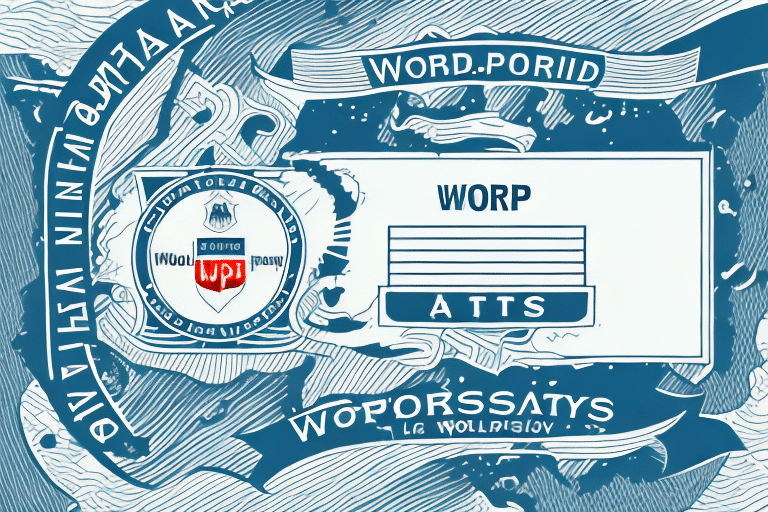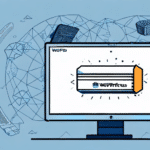Troubleshooting Missing Information on UPS WorldShip Labels
If you regularly use UPS WorldShip for printing labels, you may occasionally encounter missing information on your labels. This issue can be especially frustrating when dealing with time-sensitive shipments. In this article, we delve into the causes of missing information on UPS WorldShip labels and provide comprehensive troubleshooting tips to resolve this problem effectively.
Understanding UPS WorldShip
What is UPS WorldShip?
UPS WorldShip is a robust shipping software solution offered by UPS, designed to automate and streamline shipping processes for businesses. It enables users to import and process orders, print shipping labels, track packages, and integrate with other business systems such as accounting software and customer relationship management (CRM) tools.
How Does UPS WorldShip Work?
UPS WorldShip integrates with various business systems, facilitating a seamless flow of information across departments. This integration minimizes the risk of errors and enhances efficiency. Key features include customizable shipping options, such as selecting delivery dates and times, and choosing from a range of shipping speeds and services. According to UPS, businesses using WorldShip can experience up to a 50% increase in shipping efficiency [1].
Common Issues with UPS WorldShip Label Printing
Causes of Missing Information
Missing information on UPS WorldShip labels can stem from various causes:
- Incorrect or incomplete data entry
- Print head alignment issues
- Label positioning problems
- Printer driver errors
- Low ink or toner levels
- Printer hardware malfunctions
- Software bugs or glitches
Using incompatible label stock or experiencing network connectivity issues can also lead to missing information on labels.
Identification of Missing Information
To identify missing information on UPS WorldShip labels, perform a visual inspection of each label, ensuring all required fields are present and accurate. Cross-referencing the label data with the system entries can help identify discrepancies. Missing information can lead to delivery delays or returned packages, emphasizing the need for thorough verification.
Solutions for Troubleshooting Missing Information
Practical Solutions
- Double-check and re-enter data to ensure completeness and accuracy.
- Conduct test prints to verify printer and label stock functionality.
- Adjust printer density settings to enhance text legibility.
- Ensure the correct label type is selected and compatible with the printer.
Software Updates and Support
If issues persist, updating the UPS WorldShip software to the latest version may resolve underlying software bugs. Ensure your computer meets the minimum system requirements [2]. Additionally, contacting UPS technical support can provide specialized assistance in troubleshooting hardware or software-related problems.
Best Practices for Preventing Missing Information
Accurate Data Entry
Ensure all required information is accurately entered during label creation. Avoid rushing the process to minimize the risk of human error, such as misspelled names or incorrect addresses.
Printer Maintenance and Calibration
Use high-quality label stock and regularly maintain your printer to prevent hardware malfunctions. Calibrate the printer to ensure accurate and consistent label printing.
Customizing Labels to Enhance Clarity
Utilize UPS WorldShip’s label customization features to add logos, barcodes, and other branding elements while maintaining the clarity of essential information. Proper customization can help prevent errors and ensure all necessary details are visible and legible.
Common Mistakes to Avoid
- Entering incorrect or incomplete data due to rushing the label creation process.
- Neglecting regular maintenance checks on printers and label stock.
- Assuming issues are software-related without verifying hardware functionality.
- Failing to test label stock and printer compatibility before large batch printing.
By adhering to these best practices and avoiding common mistakes, businesses can significantly reduce the occurrence of missing information on UPS WorldShip labels, ensuring smoother shipping operations.
In conclusion, troubleshooting missing information on UPS WorldShip labels involves a combination of accurate data entry, regular maintenance, proper software updates, and effective use of customization features. Implementing these strategies will help maintain the integrity of your shipping labels, thereby enhancing overall shipping efficiency and reliability.