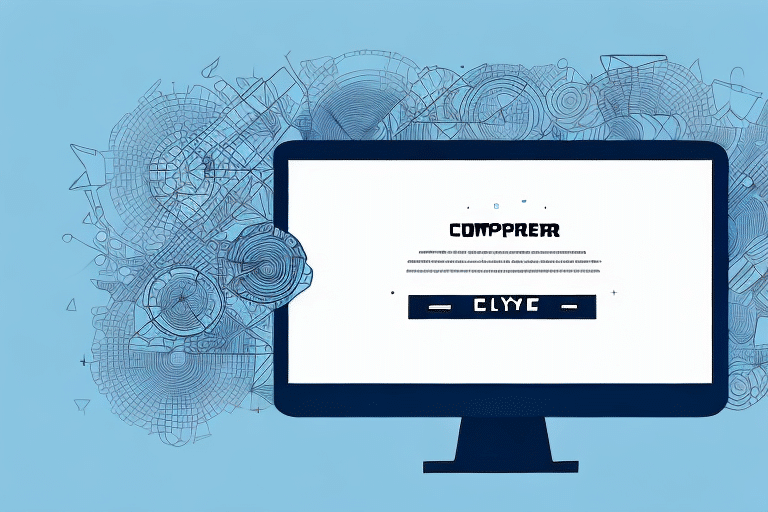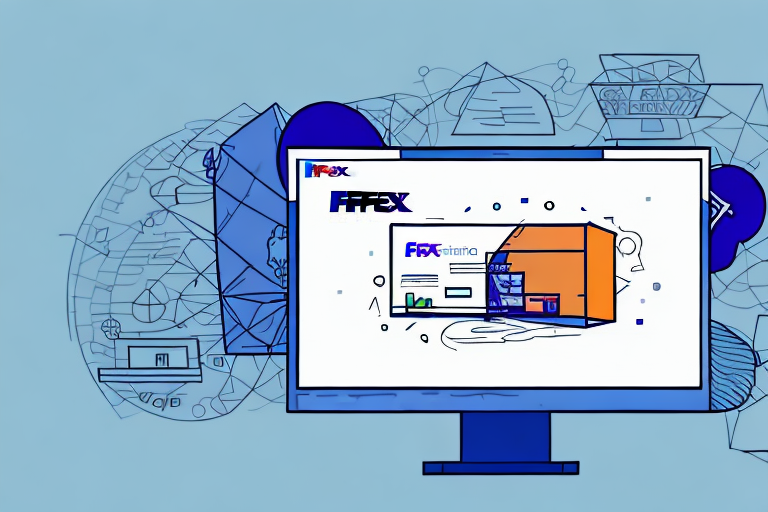Troubleshooting the "Move Data Not Found" Error in UPS WorldShip 2018
UPS WorldShip 2018 is a robust tool utilized by numerous businesses to optimize their shipping operations. Despite its effectiveness, users may occasionally encounter errors that hinder the shipping process. One such prevalent issue is the "Move Data Not Found" error, which can disrupt shipments and consume valuable time and resources. This guide delves into the nature of this error, explores common causes, and provides comprehensive solutions to resolve it.
Understanding UPS WorldShip 2018
UPS WorldShip 2018 is a comprehensive software application designed to manage various aspects of shipping operations for businesses. It facilitates the creation and management of shipments, generation of shipping labels, generation of detailed reports, and real-time package tracking. By streamlining these processes, UPS WorldShip helps businesses save time and reduce operational costs.
A significant feature of UPS WorldShip 2018 is its ability to integrate seamlessly with other business systems, such as accounting and inventory management software. This integration ensures that data can be imported and exported effortlessly between WorldShip and other applications, minimizing data entry errors and enhancing overall efficiency.
What Causes the "Move Data Not Found" Error?
The "Move Data Not Found" error in UPS WorldShip 2018 occurs when the software fails to locate the necessary data required to process a shipment. This error can be particularly frustrating as it halts shipment processing and disrupts the workflow. Below are the common causes of this error:
1. Outdated Software Version
Running an outdated version of UPS WorldShip 2018 can lead to compatibility issues and missing data files essential for processing shipments. Regular updates are crucial to ensure the software operates smoothly.
2. Corrupted Database
A corrupted database within WorldShip can prevent the software from accessing required data. Database corruption can result from improper shutdowns, software glitches, or malware infections.
3. Improper Installation
An incomplete or faulty installation of UPS WorldShip 2018 can lead to missing or damaged files, causing the "Move Data Not Found" error.
4. Incorrect Data Entry
Entering incorrect shipment details, such as an invalid address or incorrect package weight, can prevent WorldShip from locating the necessary data to process the shipment.
5. Network Connectivity Issues
Disruptions in network connectivity can impede communication between WorldShip and the data servers, resulting in the inability to retrieve required data.
6. Antivirus Interference
Some antivirus programs may mistakenly block WorldShip from accessing certain files or folders, thereby preventing it from finding the necessary data.
Step-by-Step Guide to Resolving the "Move Data Not Found" Error
Addressing the "Move Data Not Found" error involves a systematic approach to identify and rectify the underlying issues. Follow these steps to troubleshoot and resolve the error:
- Update UPS WorldShip:
Ensure that you are using the latest version of UPS WorldShip 2018. Navigate to the Help menu within the software and select the option to check for updates. Alternatively, visit the UPS website to download the latest version.
- Restart the Software:
After updating, restart UPS WorldShip to apply the changes and see if the error persists.
- Repair the Installation:
If updating does not resolve the issue, perform a repair installation. Go to the Control Panel on your Windows computer, select "Programs and Features," find UPS WorldShip 2018, and choose the repair option.
- Verify Data Entry:
Double-check all shipment details for accuracy. Ensure that addresses are correctly formatted and that package weights and dimensions are accurately entered.
- Clear WorldShip Cache:
Navigate to the WorldShip installation directory, locate the Cache folder, and delete its contents. Restart WorldShip and attempt to create a shipment again.
- Check Network Connectivity:
Ensure that your computer has a stable internet connection. Test your network by accessing other online services to confirm connectivity.
- Adjust Antivirus Settings:
Temporarily disable your antivirus software to determine if it is causing the interference. If the error is resolved, add UPS WorldShip to the antivirus's exception list.
- Contact UPS Technical Support:
If all the above steps fail to resolve the error, reach out to UPS Technical Support for further assistance.
Preventive Measures to Avoid the "Move Data Not Found" Error
Implementing preventive strategies can significantly reduce the occurrence of the "Move Data Not Found" error in UPS WorldShip 2018. Here are some best practices:
1. Regular Software Updates
Always keep UPS WorldShip updated to the latest version to ensure optimal performance and compatibility with other systems.
2. Accurate Data Entry
Ensure that all shipment details are entered correctly. Implement validation checks to minimize data entry errors.
3. Reliable Network Connections
Maintain a stable and secure internet connection to facilitate seamless data retrieval and synchronization.
4. Antivirus Configuration
Configure your antivirus software to allow UPS WorldShip to access necessary files and folders without restrictions.
5. Regular System Maintenance
Perform routine maintenance on your computer, including clearing cache and temporary files, to prevent software conflicts and enhance performance.
6. Data Backup
Regularly back up your WorldShip data to prevent loss in case of system failures or data corruption. Utilize the WorldShip Backup and Restore feature to save your data to external devices or cloud storage.
Alternative Solutions if the Error Persists
If the "Move Data Not Found" error remains unresolved after following the troubleshooting steps, consider the following alternative solutions:
1. Reinstall UPS WorldShip
Uninstall UPS WorldShip 2018 from your computer, restart the system, and then reinstall the software. Ensure that all installation files are intact and sourced from the official UPS website.
2. Review System Requirements
Verify that your computer meets the minimum system requirements for running UPS WorldShip 2018. Insufficient hardware specifications can lead to software malfunctions.
3. Consult Professional IT Support
Seek assistance from IT professionals who can perform advanced diagnostics and resolve complex issues that may be causing the error.
Best Practices for Using UPS WorldShip 2018 Effectively
Adhering to best practices ensures that you maximize the efficiency and reliability of UPS WorldShip 2018 while minimizing the occurrence of errors:
- Stay Informed: Keep abreast of updates and new features released by UPS to leverage the full potential of WorldShip.
- Employee Training: Train staff on the correct usage of WorldShip to prevent errors caused by user mistakes.
- Monitor Performance: Regularly monitor the performance of UPS WorldShip to identify and address issues proactively.
- Secure Data: Implement robust security measures to protect shipment data from unauthorized access and corruption.
Additional Common Errors in UPS WorldShip 2018 and Their Solutions
Apart from the "Move Data Not Found" error, users may encounter other common issues in UPS WorldShip 2018. Here are some additional errors and their respective solutions:
1. Label Printing Error
This error occurs when the printer fails to print shipping labels. Possible causes include incorrect printer settings, outdated printer drivers, or connectivity issues.
Solutions:
- Verify and adjust printer settings to match label specifications.
- Update printer drivers from the manufacturer's website.
- Ensure the printer is properly connected to the computer and is functioning correctly.
2. Address Validation Error
The Address Validation Error arises when the recipient's address is incomplete or incorrectly formatted.
Solutions:
- Double-check the entered address for accuracy and completeness.
- Use UPS WorldShip's built-in address validation tool to verify and correct address details.
3. Connection Error
Connection errors occur when WorldShip cannot communicate with UPS servers or other integrated systems.
Solutions:
- Check your internet connection to ensure it is stable and active.
- Verify that firewall settings are not blocking WorldShip's access to necessary servers.
- Contact your network administrator to resolve any underlying network issues.
Conclusion
The "Move Data Not Found" error in UPS WorldShip 2018 can disrupt your shipping operations, but with systematic troubleshooting and adherence to best practices, it can be effectively resolved. Regular software updates, accurate data entry, and proper system maintenance are key to preventing such errors. For persistent issues, reaching out to UPS Technical Support or professional IT services can provide additional assistance. By implementing these strategies, businesses can ensure smooth and efficient shipping processes, ultimately saving time and resources.