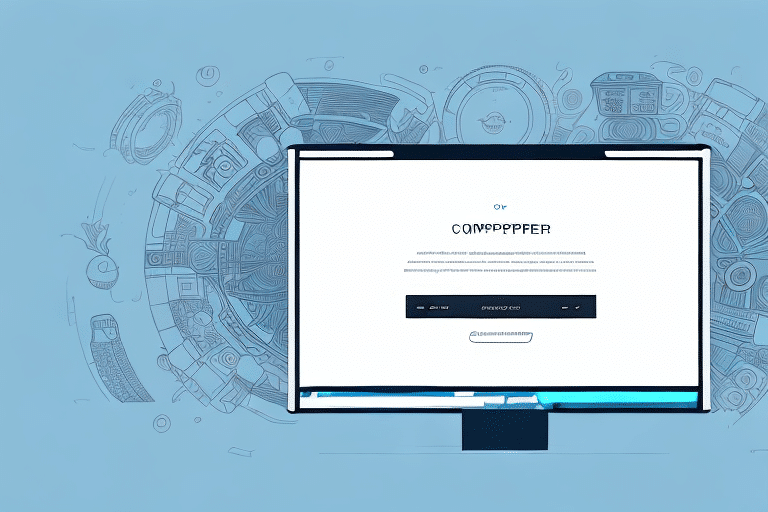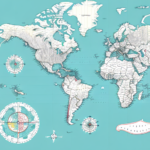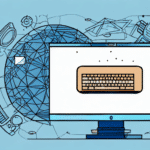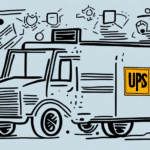Troubleshooting Negotiated Rates Not Showing in UPS WorldShip
If you’re experiencing issues with negotiated rates not appearing in UPS WorldShip, you're not alone. Many businesses rely on these rates to manage shipping costs effectively. This article provides an in-depth analysis of common issues and offers actionable steps to help you resolve them.
Understanding Negotiated Rates in UPS WorldShip
Negotiated rates are crucial for businesses that ship frequently, as they offer discounted shipping prices based on your company's shipping volume and specific needs. These rates are determined by various factors, including package weight, destination, and delivery timelines.
Accessing these rates through UPS WorldShip can lead to significant cost savings. However, when these rates don't display correctly, it can disrupt your shipping operations and increase costs unnecessarily.
Common Causes of Negotiated Rates Not Displaying
1. Incorrect Account Information
One of the primary reasons negotiated rates may not appear is due to incorrect or outdated account information. Ensure that all details, such as shipping volume and account settings, are accurate. Mismatched information can prevent the system from applying the correct rates.
2. Technical Issues with UPS WorldShip
Technical glitches within the UPS WorldShip software can also hinder the display of negotiated rates. These issues might stem from software bugs, server connectivity problems, or compatibility issues with your operating system.
3. Outdated Software
Running an outdated version of UPS WorldShip can lead to compatibility issues, preventing negotiated rates from displaying properly. Regular updates are essential to maintain functionality and access the latest features.
Step-by-Step Troubleshooting Guide
1. Verify Your UPS Account Setup
Start by logging into your UPS account to review your billing and shipping settings. Confirm that your account is configured to display negotiated rates. If you're unsure how to do this, refer to the official UPS WorldShip support page for guidance.
2. Check WorldShip Settings
Within the UPS WorldShip software, navigate to the “Rate/Service” tab. Ensure that negotiated rates are selected as the default option. Additionally, verify that your shipping information, including package dimensions and weight, aligns with your UPS account details.
3. Update UPS WorldShip Software
Updating to the latest version of UPS WorldShip can resolve many display issues. Before updating, back up your existing UPS database to prevent data loss. Visit the UPS WorldShip download page to obtain the latest software version.
4. Resolve UPS Rating Engine Issues
If negotiated rates still aren't displaying, the problem might be with the UPS rating engine. Try clearing your browser cache or switching to a different browser. If the issue persists, contact UPS support.
5. Troubleshoot Connectivity Issues
Ensure that your internet connection is stable and that your firewall settings aren't blocking UPS WorldShip. Restart your computer or reset your router to troubleshoot any potential connectivity problems.
6. Investigate Data Entry Errors
Accurate data entry is vital for the correct display of negotiated rates. Double-check that all shipping information, including package weight and destination, is entered correctly without any typos or formatting errors.
When to Contact UPS Customer Support
If you've followed all the troubleshooting steps and still encounter issues, it's time to reach out to UPS Customer Support. Provide them with detailed information about the problem, including any error messages and steps you've already taken to resolve the issue. You can contact UPS Support via phone, email, or live chat.
Best Practices to Prevent Future Issues
- Regularly Update Software: Keep UPS WorldShip updated to benefit from the latest features and security enhancements.
- Maintain Accurate Account Information: Regularly review and update your UPS account details to ensure they reflect your current shipping needs.
- Train Staff: Ensure that all team members using UPS WorldShip are adequately trained to prevent data entry errors.
- Monitor Connectivity: Maintain a stable internet connection and configure firewall settings to support UPS WorldShip functionality.
Conclusion
Negotiated rates are a valuable asset for businesses aiming to reduce shipping costs. By understanding the common issues that prevent these rates from displaying in UPS WorldShip and following the troubleshooting steps outlined above, you can ensure that your business continues to benefit from these discounts. For persistent issues, UPS Customer Support remains a reliable resource to help you navigate and resolve any challenges.