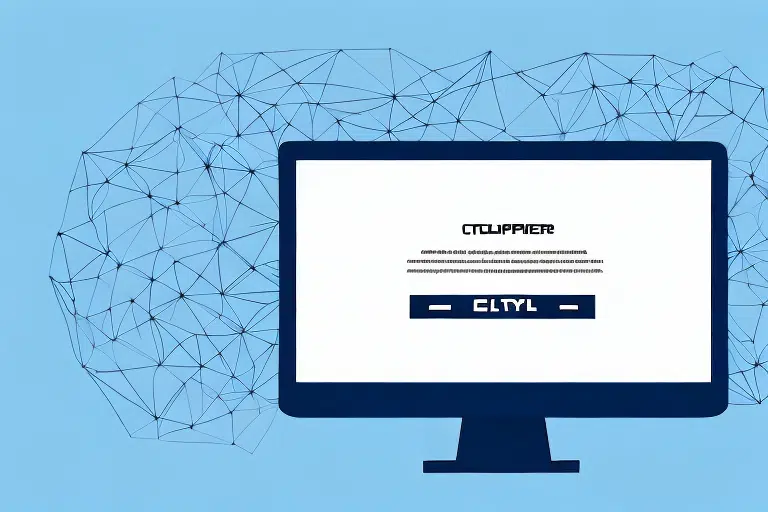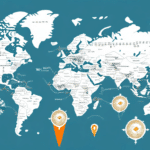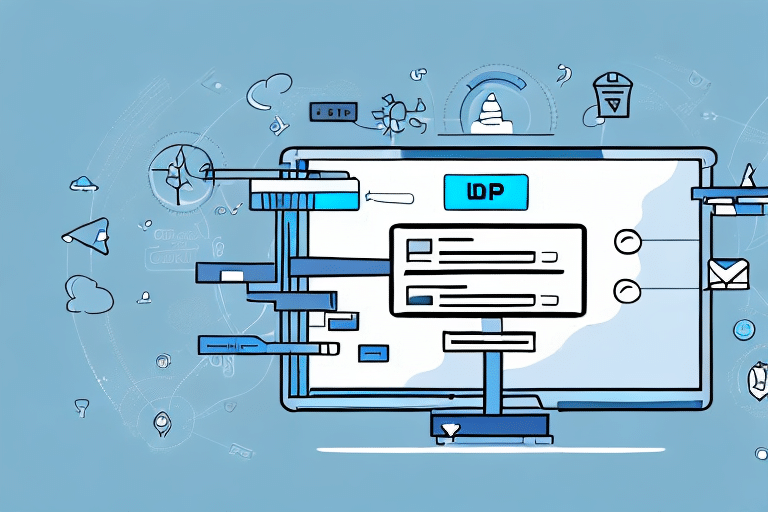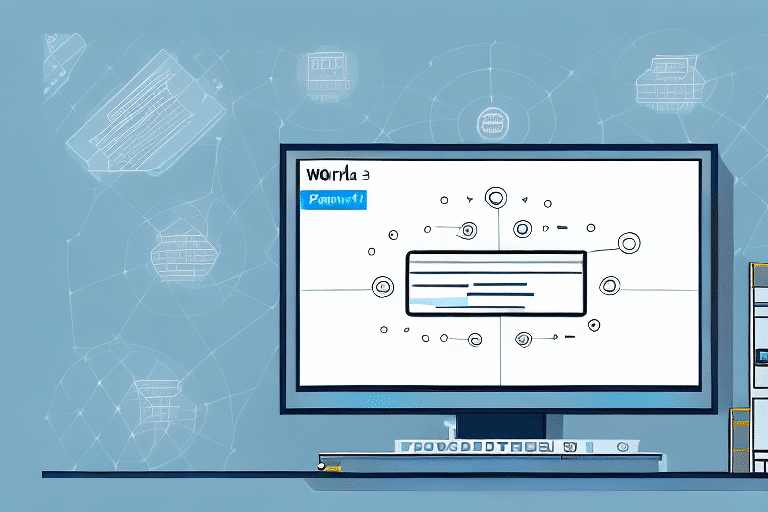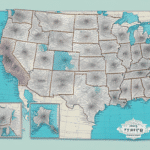Understanding UPS WorldShip and Its Integration with Your Network
UPS WorldShip is a comprehensive shipping software designed to streamline your business's shipping operations. By integrating seamlessly with your network, it enables you to create shipping labels, track packages, access shipping rates, and generate customized reports for detailed analysis. This integration ensures efficient communication between devices and servers, facilitating the smooth transfer of data and information essential for daily shipping tasks.
One of the standout features of UPS WorldShip is its ability to automate various shipping processes. By connecting directly to your business's database, the software can automatically retrieve essential shipping information such as customer addresses and package weights. This automation minimizes the need for manual data entry, thereby reducing the risk of errors and saving valuable time.
Additionally, UPS WorldShip offers a high degree of flexibility. Businesses can customize shipping rules based on package weight, destination, and other criteria. This level of customization helps optimize shipping operations, leading to increased efficiency and better resource management.
Common Network Errors in UPS WorldShip
Despite its robust features, users of UPS WorldShip may encounter several network-related errors that can disrupt shipping operations. Understanding these common issues is the first step toward effective troubleshooting.
- Connectivity Issues: Problems with network connections can prevent the software from communicating with servers, leading to delays in shipping processes.
- Firewall and Antivirus Conflicts: Security software can sometimes block essential communications between UPS WorldShip and network resources.
- Server Configuration Errors: Incorrect server settings can disrupt the synchronization between the software and your network.
- Communication Failures: Issues between devices and the software can impede the transfer of crucial shipping data.
- Wireless Connectivity Problems: Weak or unstable wireless signals can hinder the software's performance and reliability.
Troubleshooting Network Issues in UPS WorldShip
Solving Connection Issues
Connection problems are among the most common network errors users face with UPS WorldShip. These can stem from poor network signals, incorrect settings, or outdated drivers. To address connection issues:
- Verify that your network settings, including the IP address, are correctly configured.
- Update your network drivers to the latest version to ensure compatibility.
- Check that firewalls and antivirus software are configured to allow UPS WorldShip.
- Restart your computer and modem/router to reset network connections.
If issues persist, consider reaching out to your IT department or contacting UPS Technical Support for further assistance.
Diagnosing Network Problems
Diagnosing network issues requires a systematic approach:
- Check your network configuration settings to ensure all devices are properly connected.
- Review recent changes to the network that might have caused disruptions.
- Examine error messages displayed by UPS WorldShip for clues.
- Restart your computer and server to eliminate temporary glitches.
- Temporarily disable firewalls or antivirus software to identify if they're the source of the problem.
If these steps do not resolve the issue, contacting technical support is recommended to identify and fix the underlying problems.
Dealing with Firewall and Antivirus Issues
While essential for network security, firewalls and antivirus software can sometimes interfere with UPS WorldShip's operations:
- Ensure that UPS WorldShip is added to the list of trusted programs in your firewall settings.
- Review antivirus settings to prevent them from blocking UPS WorldShip.
- Adjust configurations to allow necessary communications between the software and network devices.
By properly configuring your security software, you can maintain protection without hindering UPS WorldShip's functionality.
Updating Network Drivers for Compatibility
Outdated network drivers can lead to compatibility issues with UPS WorldShip. Regularly updating your drivers can prevent many network errors:
- Access the Device Manager on your computer.
- Locate and select your network adapters.
- Right-click and choose the option to update drivers.
- Alternatively, visit the manufacturer's website to download the latest drivers.
Keeping your network drivers and firmware up to date ensures smooth communication between UPS WorldShip and your network infrastructure.
Resolving Server Configuration Problems
Server configuration errors can significantly disrupt shipping operations. To resolve these issues:
- Ensure that server settings align with the configurations required by UPS WorldShip.
- Perform regular maintenance checks to verify server settings.
- Maintain a backup server to minimize disruptions in case of failures.
- Contact UPS Technical Support for assistance with complex server issues.
Fixing Communication Failures
Communication failures between devices and UPS WorldShip can halt shipping processes:
- Conduct a network connectivity test to ensure all devices are operational.
- Review and correct network settings as necessary.
- Update or reinstall software and drivers to eliminate conflicts.
Persistent communication issues may require professional technical support to diagnose and fix the underlying causes.
Addressing Wireless Connectivity Problems
Wireless connectivity issues can impede the performance of UPS WorldShip:
- Ensure that devices are within the optimal range of the wireless access point.
- Adjust wireless settings to enhance signal strength and stability.
- Minimize interference from other wireless devices by reducing their number or relocating UPS WorldShip devices closer to the access point.
- Consider upgrading to a more powerful wireless router to improve connectivity.
Optimizing Network Performance for UPS WorldShip
Configuring Your Network for Seamless Operation
Proper network configuration is crucial for the seamless operation of UPS WorldShip:
- Ensure that all network devices are correctly configured and updated.
- Set up firewalls and antivirus software to permit UPS WorldShip access without compromising security.
- Conduct regular network assessments to identify and resolve potential bottlenecks.
Enhancing Network Infrastructure
Optimizing your network infrastructure can significantly improve UPS WorldShip's performance:
- Assess your network's bandwidth to ensure it meets the demands of UPS WorldShip.
- Upgrade hardware components, such as routers and switches, to support higher data loads.
- Implement quality of service (QoS) protocols to prioritize shipping-related traffic.
- Regularly update security protocols to protect against emerging threats without hindering software performance.
When to Contact Technical Support
If you encounter persistent network errors despite following troubleshooting steps, reaching out to technical support is advisable. UPS Technical Support can provide specialized assistance to resolve complex issues. When contacting support:
- Provide detailed information about the error messages received.
- Describe the steps you've already taken to troubleshoot the issue.
- Share any recent changes to your network or software configurations.
Timely communication with technical support can help minimize disruptions and restore efficient shipping operations.
Conclusion
UPS WorldShip is an invaluable tool for managing and optimizing your shipping operations. However, network errors can pose significant challenges, leading to disruptions and delays. By understanding common network issues and implementing effective troubleshooting and optimization strategies, you can ensure the seamless operation of UPS WorldShip within your business network. Regular maintenance, timely updates, and professional support are key to overcoming network-related obstacles and maintaining efficient shipping processes.