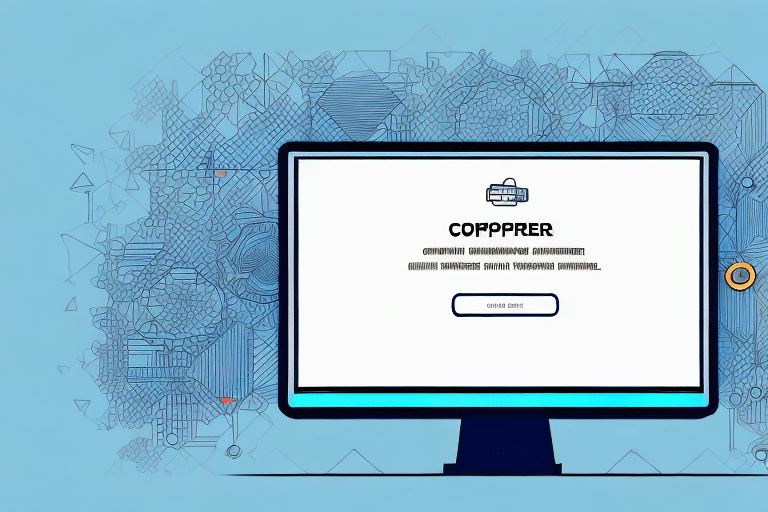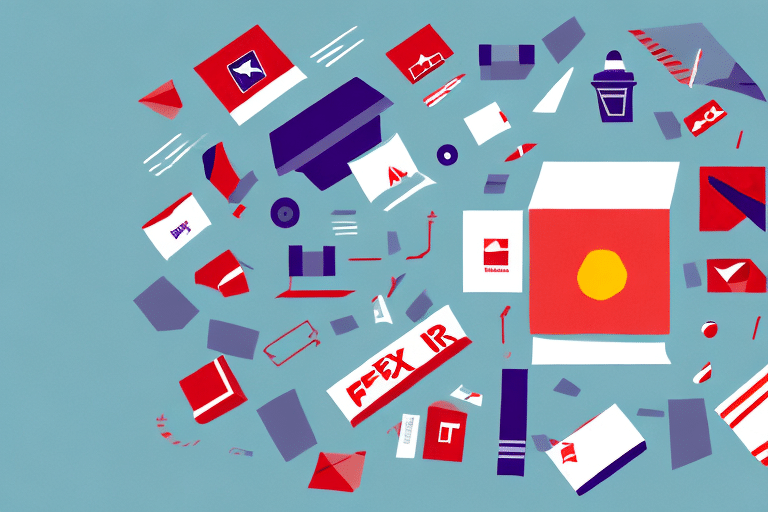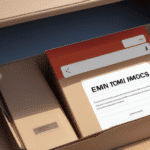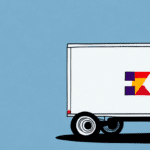Understanding the 'No Data Found for the Given Key Value' Error in UPS WorldShip
If you're a UPS WorldShip user, encountering the error message "No Data Found for the Given Key Value" can be frustrating and disruptive to your shipping operations. This error prevents you from processing shipments effectively, potentially leading to delays and missed opportunities. In this article, we'll delve into the causes of this error and provide comprehensive troubleshooting steps to help you resolve it efficiently.
What is the 'No Data Found for the Given Key Value' Error?
The "No Data Found for the Given Key Value" error occurs in UPS WorldShip when the system fails to retrieve necessary shipment data from the database. This issue can stem from various factors, including incorrect data entries, connectivity problems, or software malfunctions. When this error arises, users are unable to proceed with their shipping tasks, leading to operational bottlenecks.
Key Indicators of the Error
- Error message prominently displayed during the shipment process.
- Inability to access specific shipment records.
- Interruption in the overall shipping workflow.
Common Causes of the Error
Several factors can trigger the "No Data Found for the Given Key Value" error in UPS WorldShip. Understanding these causes is crucial for effective troubleshooting:
- Incorrect or Incomplete Data: Errors in shipment details, such as incorrect zip codes or incomplete addresses, can prevent data retrieval.
- Connectivity Issues: Poor internet connectivity or router malfunctions can disrupt communication between UPS WorldShip and the shipment database.
- Software Glitches: Bugs or outdated software versions may lead to unexpected errors.
- Permissions Problems: Incorrect user roles or blocked access to the shipment database can hinder data access.
- Delayed Shipment Information: If shipment data isn't updated promptly, the system might fail to locate the required information.
Impact on Your Shipping Process
Experiencing the "No Data Found for the Given Key Value" error can significantly disrupt your shipping operations:
- Delays: Shipment processing is halted, leading to potential delays in deliveries.
- Operational Inefficiency: Additional time and resources are required to troubleshoot and resolve the error.
- Customer Dissatisfaction: Delayed or missed shipments can adversely affect customer satisfaction and trust.
- Reputational Damage: Consistent issues may tarnish your business reputation and result in lost opportunities.
To mitigate these impacts, it's essential to address the error promptly and implement measures to prevent its recurrence.
Troubleshooting Steps to Resolve the Error
Follow these detailed steps to troubleshoot and fix the "No Data Found for the Given Key Value" error in UPS WorldShip:
1. Check Your Internet Connection
Ensure that your internet connection is stable and functioning correctly. A disrupted connection can prevent UPS WorldShip from accessing the necessary shipment data.
- Restart your modem and router.
- Verify that other devices on the same network are accessing the internet without issues.
- Consider running an internet speed test to assess connectivity quality.
2. Verify Shipment Data Accuracy
Incorrect or incomplete shipment details can lead to data retrieval issues.
- Double-check recipient addresses, including zip codes and contact information.
- Ensure all required fields in the shipment form are filled out accurately.
- Validate the weight and dimensions of the package to match the service requirements.
3. Update UPS WorldShip Software
An outdated version of UPS WorldShip may contain bugs that cause errors.
- Check for updates within the UPS WorldShip application under the Help or About sections.
- Download and install the latest updates from the official UPS WorldShip download page.
- Ensure compatibility with your operating system.
4. Reset Database Connection Settings
Resetting the connection settings can resolve issues related to database access.
- Navigate to the WorldShip menu and select Tools > Shipper Editor > Connection Settings.
- Under the General tab, click Reset Connection Settings.
- Apply the changes and restart UPS WorldShip.
5. Verify User Permissions
Ensure that your user account has the necessary permissions to access the shipment database.
- Contact your system administrator to confirm your access rights.
- Request adjustments to user roles if you lack necessary permissions.
6. Reinstall UPS WorldShip Application
If the error persists after following the above steps, reinstalling the UPS WorldShip application might be necessary.
- Uninstall the current version of UPS WorldShip from your computer.
- Download the latest version from the official UPS website.
- Follow the installation prompts and configure your user profile and shipment database settings.
7. Contact UPS Technical Support
If none of the troubleshooting steps resolve the issue, reaching out to UPS Technical Support is recommended.
- Visit the UPS Help & Support Center for contact options.
- Provide detailed information about the error and the steps you've already taken.
- Follow their guidance to resolve the issue effectively.
Preventative Measures to Avoid Future Errors
Implementing proactive strategies can help prevent the "No Data Found for the Given Key Value" error from recurring:
- Regular Software Updates: Keep UPS WorldShip updated to benefit from the latest features and bug fixes.
- Stable Internet Connection: Ensure a reliable and fast internet connection to facilitate seamless data access.
- Accurate Data Entry: Meticulously enter all shipment details to avoid data retrieval issues.
- Routine Database Backups: Regularly back up your shipment database to prevent data loss.
- User Training: Train staff on proper data entry and system usage to minimize errors.
Best Practices for Maintaining UPS WorldShip
Adhering to best practices ensures that UPS WorldShip operates smoothly and minimizes the likelihood of encountering errors:
1. Consistent Data Validation
Implement data validation protocols to ensure all shipment information is accurate and complete before processing.
2. Regular System Audits
Conduct periodic audits of your system settings and user permissions to identify and rectify potential issues proactively.
3. Comprehensive Staff Training
Educate your team on the importance of accurate data entry and familiarize them with the troubleshooting steps for common errors.
Conclusion: Ensuring Seamless Shipping with UPS WorldShip
The "No Data Found for the Given Key Value" error in UPS WorldShip can be a significant hurdle, but with the right approach, it is entirely manageable. By understanding the root causes and following the comprehensive troubleshooting steps outlined in this article, you can effectively resolve the error and maintain smooth shipping operations.
Preventative measures, such as regular software updates, accurate data entry, and consistent system maintenance, are essential to minimize the risk of encountering similar issues in the future. Additionally, leveraging resources like the UPS Help & Support Center can provide further assistance and ensure your shipping processes remain uninterrupted.
Maintaining an efficient and reliable shipping system not only enhances your operational efficiency but also improves customer satisfaction and trust, ultimately contributing to the success and growth of your business.