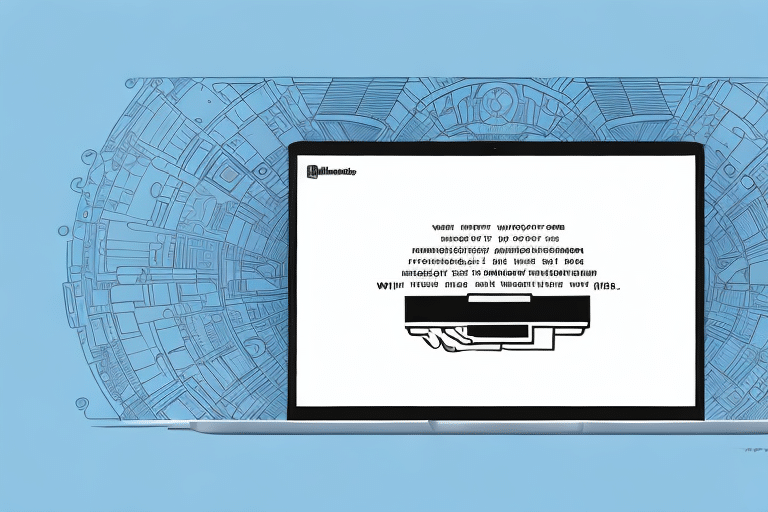Troubleshooting the ‘Printer Not Ready’ Error in UPS Worldship
UPS Worldship is a critical tool for businesses managing their shipping operations, enabling streamlined package processing and tracking. However, like any software, it can encounter errors that disrupt workflow. One such common issue is the ‘Printer Not Ready’ error, which can halt the shipping process and cause significant delays. This guide provides an in-depth analysis of the causes of this error and outlines effective methods to resolve it, ensuring your shipping operations run smoothly.
Understanding the ‘Printer Not Ready’ Error
The ‘Printer Not Ready’ error in UPS Worldship indicates a communication breakdown between the software and the connected printer. This malfunction can prevent the printing of shipping labels and important documents, directly impacting business operations. Understanding the underlying reasons for this error is essential for effective troubleshooting.
Common Causes of the Error
- Outdated or corrupt printer drivers.
- Connectivity issues between the printer and the computer.
- Incorrect printer settings within UPS Worldship.
- The printer device being offline or not properly connected.
- Software conflicts with other applications installed on the computer.
- Multiple printers connected, causing UPS Worldship to select the wrong one.
Addressing these causes requires a systematic approach to identify and rectify the specific issue affecting your setup.
Troubleshooting Methods
Quick Fixes
Before delving into more complex solutions, try the following quick fixes:
- Check Printer Connectivity: Ensure the printer is properly connected to the computer and turned on.
- Restart Devices: Restart both the computer and the printer to reset any temporary glitches.
- Clear Printer Queue: Remove any stuck print jobs by clearing the printer queue.
- Reset Spooler Service: On Windows, reset the print spooler service to resolve communication issues.
Often, these simple steps can restore printer functionality without the need for further intervention.
Basic Troubleshooting Steps
If the quick fixes do not resolve the error, proceed with the following basic troubleshooting steps:
- Verify Printer Settings in UPS Worldship: Ensure the correct printer is selected within the software.
- Update Printer Drivers: Outdated drivers can cause compatibility issues; update them via the printer manufacturer's website.
- Reinstall Printer Software: Uninstall and reinstall the printer software to fix any corrupted files.
- Set Default Printer: Make sure the intended printer is set as the default device in system settings.
- Check Physical Connections: Inspect all cables and wireless connections to ensure they are secure.
These steps address common configuration and connectivity problems that may prevent UPS Worldship from communicating with the printer.
Advanced Troubleshooting Techniques
If basic troubleshooting does not solve the issue, consider the following advanced techniques:
- Run Diagnostic Tests: Use printer diagnostic tools provided by the manufacturer to identify hardware issues.
- Configure Firewall and Proxy Settings: Ensure that security settings are not blocking communication between UPS Worldship and the printer.
- Check Network Settings: For network printers, verify that network configurations are correct and the printer is accessible.
- Update UPS Worldship Software: Ensure that you are using the latest version of UPS Worldship, as updates may include fixes for known issues.
These advanced steps may require technical expertise and, in some cases, assistance from IT professionals or the software support team.
Preventing Future Occurrences
To minimize the risk of encountering the ‘Printer Not Ready’ error in the future, implement the following preventative measures:
- Regular Maintenance: Perform routine maintenance on both the printer and the computer, including cleaning and hardware checks.
- Keep Software Updated: Regularly update UPS Worldship and printer drivers to the latest versions.
- Monitor Connectivity: Ensure stable connections between the printer and computer, especially in networked environments.
- Limit Software Conflicts: Avoid installing unnecessary applications that may interfere with UPS Worldship’s operations.
Proactive maintenance and vigilant monitoring can prevent many common issues that lead to printer errors.
Contacting Technical Support
If all troubleshooting efforts fail to resolve the ‘Printer Not Ready’ error, reaching out to technical support is advisable. You can contact UPS Worldship support through the following channels:
- UPS Customer Support
- Phone: Available on the UPS website under the contact section.
- Email or Chat: Accessible through the UPS help center for real-time assistance.
Additionally, consulting the printer manufacturer’s support resources can provide specialized assistance tailored to your specific printer model.
Conclusion: Ensuring Smooth Shipping Operations
The ‘Printer Not Ready’ error in UPS Worldship can significantly impact your shipping operations by preventing the printing of essential documents. By understanding the common causes and systematically applying troubleshooting methods—from quick fixes to advanced techniques—you can effectively resolve this error and restore your shipping workflow. Implementing preventative measures further safeguards against future disruptions, ensuring that your business maintains high productivity and efficient shipping processes.