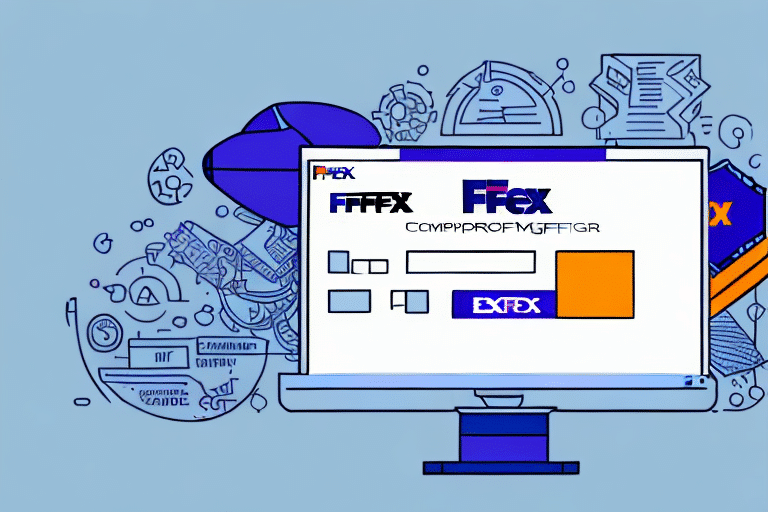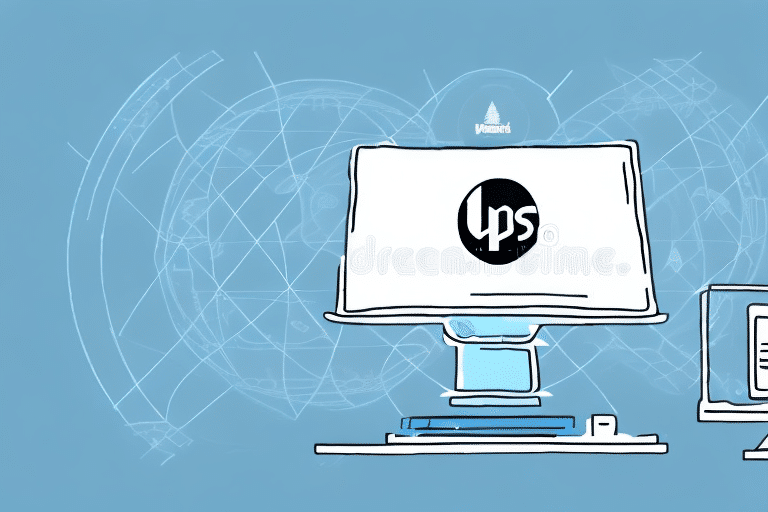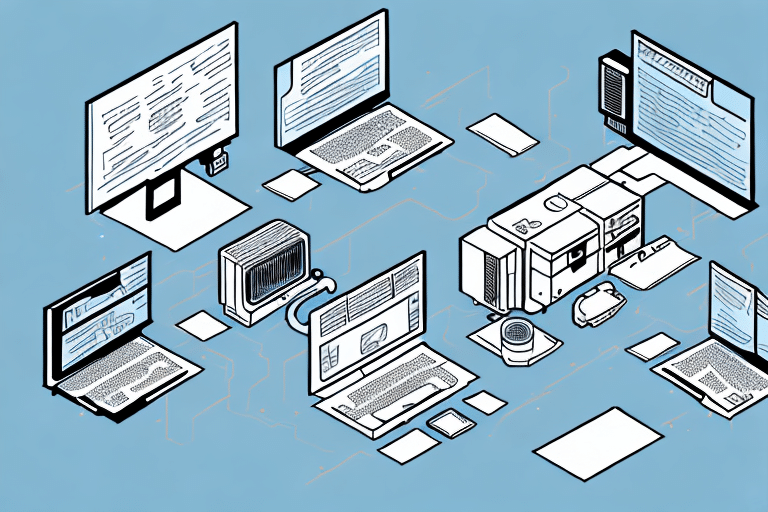Troubleshooting Printer Setup Crashes with FedEx Ship Manager
If you're a frequent FedEx Ship Manager user, you might have experienced printer setup crashes while trying to print your shipping labels. While it can be frustrating and time-consuming, there are effective ways to resolve these crashes. This article provides a comprehensive, step-by-step guide to troubleshooting printer setup crashes with FedEx Ship Manager.
Understanding Printer Setup Crashes with FedEx Ship Manager
Printer setup crashes typically occur when attempting to print a shipping label through FedEx Ship Manager, causing the program to freeze or crash. In some instances, the printer itself may malfunction or display an error message.
Common symptoms include:
- Software freezing or becoming unresponsive
- Error messages related to printer connectivity
- Unexpected shutdowns of the FedEx Ship Manager application
Common Causes of Printer Setup Crashes
Several factors can lead to printer setup crashes with FedEx Ship Manager:
Outdated or Incompatible Printer Drivers
Using outdated or incompatible printer drivers can cause the software to crash when attempting to print. Ensure that your printer drivers are updated to the latest versions compatible with FedEx Ship Manager.
Conflicting Software
Other programs running in the background or multiple connected printers can create conflicts, leading to crashes. Closing unnecessary applications or disconnecting unused printers can mitigate this issue.
Corrupted FedEx Ship Manager Software
If the FedEx Ship Manager software itself is corrupted, it can result in crashes. Reinstalling the software may resolve the problem.
Insufficient System Resources
A lack of available memory or inadequate system resources can hinder the performance of both FedEx Ship Manager and your printer setup, causing crashes.
Solutions to Fix Printer Setup Crashes
To fix printer setup crashes with FedEx Ship Manager, consider the following solutions:
Update Printer Drivers and FedEx Ship Manager
Ensure both your printer drivers and FedEx Ship Manager software are up-to-date. Visit the FedEx Help Center or your printer manufacturer's website to download the latest updates.
Check and Replace Cables
Faulty or damaged USB cables can disrupt the connection between your printer and computer. Try using a different USB cable to see if the issue persists.
Disable Conflicting Software
Antivirus programs or other printer management software may interfere with FedEx Ship Manager. Temporarily disable such programs to determine if they are causing the crashes.
Reinstall FedEx Ship Manager
If the software is corrupted, uninstalling and reinstalling FedEx Ship Manager can help. Ensure you back up any important shipping data before proceeding.
Step-by-Step Troubleshooting Guide
- Disconnect your printer from the computer and shut down your computer.
- Reconnect the printer and turn on your computer.
- Uninstall the current FedEx Ship Manager software.
- Download and install the latest version of FedEx Ship Manager from the official FedEx website.
- Reboot your computer.
- Configure your printer settings within FedEx Ship Manager.
If the issue remains unresolved after following these steps, consider contacting FedEx Support for further assistance.
Advanced Troubleshooting Techniques
For users comfortable with advanced troubleshooting, consider the following:
Run System Scans
Use system scan or repair tools to identify and fix underlying issues with your computer's operating system that may be causing the crashes.
Manually Adjust Printer Settings
Ensure that your printer's paper size, print quality, and other settings are compatible with FedEx Ship Manager. Adjust these settings as needed.
Update or Reinstall Drivers
Manually update your printer drivers by downloading the latest versions from the manufacturer's website. Alternatively, use a driver update tool to automatically install the latest drivers.
Preventing Future Printer Setup Crashes
To minimize the likelihood of encountering printer setup crashes in the future, follow these tips:
- Regular Updates: Keep both your printer drivers and FedEx Ship Manager software updated to the latest versions.
- Maintain Hardware: Regularly check and maintain your printer and connection cables to prevent hardware-related issues.
- System Requirements: Ensure your computer meets the minimum system requirements for running FedEx Ship Manager efficiently.
- Avoid Overloading: Refrain from running multiple resource-intensive applications simultaneously with FedEx Ship Manager to prevent memory shortages.
When to Contact FedEx Support or Experts
If you've attempted all troubleshooting steps and continue to experience printer setup crashes, it may be time to seek professional assistance:
Contact FedEx Support
Reach out to FedEx Support for specialized help. Have your account information and any error messages handy to expedite the support process.
Consult Online Communities
Engage with online forums or communities dedicated to FedEx Ship Manager. Members may have encountered similar issues and can offer valuable insights or solutions.
Seek Professional Technical Assistance
If the problem appears to be hardware-related, consider contacting a professional technician or the printer manufacturer for further diagnosis and repair.
Expert Advice on Resolving Complex Printer Setup Issues
For persistent or complex printer setup issues with FedEx Ship Manager, expert intervention may be necessary:
- Specialized Technicians: Professional technicians can perform in-depth diagnostics and repairs that go beyond standard troubleshooting steps.
- Service Providers: Engage with service providers who offer comprehensive support for shipping software and printer integrations.
- Official Support Channels: Utilize official FedEx support channels to access advanced troubleshooting resources and personalized assistance.
By following these expert recommendations, you can effectively address and resolve complex printer setup issues, ensuring a seamless shipping experience with FedEx Ship Manager.