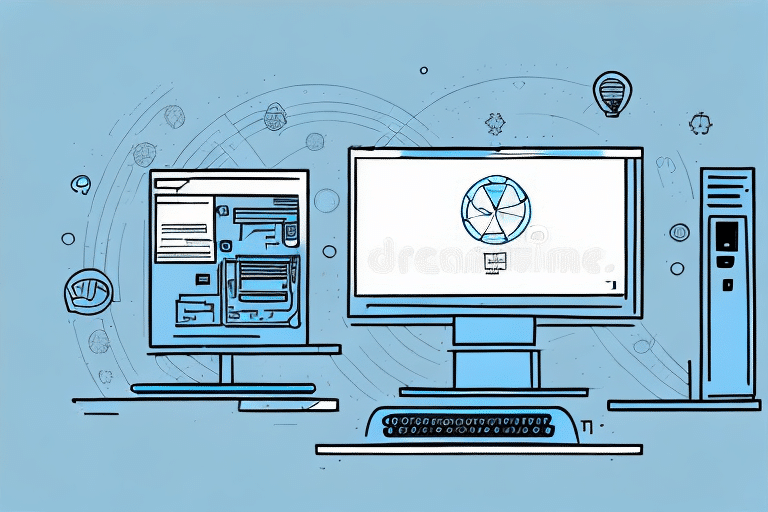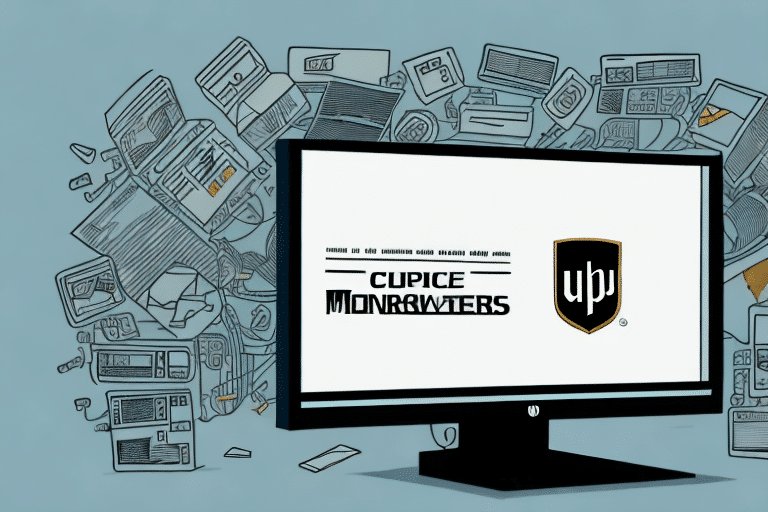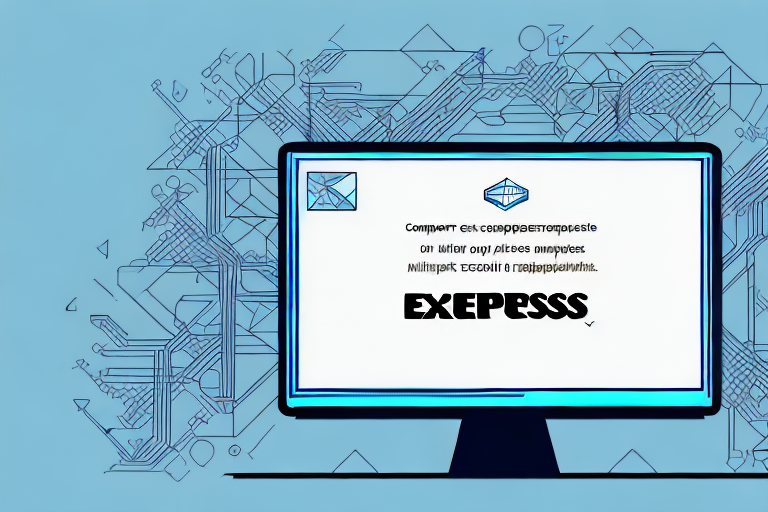Introduction to UPS WorldShip and Its System Requirements
UPS WorldShip is a comprehensive shipping solution designed for businesses of all sizes. It offers features such as automatic shipment tracking, online shipment processing, and batch shipment processing, streamlining the shipping tasks for businesses. Before installing UPS WorldShip, it is crucial to ensure that your computer meets the necessary system requirements. These include:
- Operating System: Windows 10 or later
- RAM: Minimum of 4 GB
- Hard Disk Space: At least 5 GB of free space
- Processor: 1 GHz or faster
Ensuring these requirements are met will help facilitate a smooth installation process and optimal performance of the software.
Common Installation Error Messages and Their Causes
During the installation of UPS WorldShip, users may encounter several error messages. Some of the most common ones include:
- "Failed to install SQL 2012"
- "Installation failed due to an unknown error"
- "Windows cannot install the required SQL Server database engine instance"
These errors can stem from various issues such as:
- Incorrect installation media
- Insufficient system resources
- Compatibility issues with existing software
Addressing these underlying causes is essential for resolving the installation issues.
Understanding SQL Server 2012 and Its Role in UPS WorldShip
SQL Server 2012 is a robust database management system utilized by UPS WorldShip to store and manage shipment data. Its role is critical for handling large volumes of data efficiently, ensuring that businesses can manage their shipments without performance lags. According to Microsoft, SQL Server 2012 supports advanced analytics and reporting features, enabling businesses to gain valuable insights from their shipping data.
However, it's important to note that SQL Server 2012 has reached its end of support as of July 2022. Businesses are encouraged to upgrade to newer versions such as SQL Server 2019 or SQL Server 2022 to ensure continued support and enhanced security features.
Best Practices for Preparing Your Environment for UPS WorldShip Installation
Proper preparation of your computer environment is vital for a successful installation of UPS WorldShip. Follow these best practices:
- Update Your Operating System: Ensure that your Windows OS is updated to the latest version to avoid compatibility issues.
- Disable Conflicting Software: Temporarily disable antivirus programs and other third-party software that might interfere with the installation.
- Close Running Applications: Close all unnecessary applications to free up system resources.
- Ensure Administrative Privileges: Verify that you have administrative rights on your computer to install new software.
- Check Hardware Specifications: Confirm that your hardware meets the minimum requirements, including sufficient RAM and disk space.
- Backup Important Data: Create backups of essential files to prevent data loss during the installation process.
Implementing these practices can significantly reduce the likelihood of encountering installation issues.
Troubleshooting SQL Server Connectivity Issues
If you experience connectivity issues with SQL Server during the UPS WorldShip installation, consider the following troubleshooting steps:
- Verify SQL Server Details: Ensure that you have entered the correct SQL Server name and port number.
- Check Firewall Settings: Make sure that your firewall allows SQL Server traffic. You may need to add exceptions for SQL Server.
- Ensure SQL Server is Running: Confirm that the SQL Server service is active on your machine.
- Restart Your Computer: Sometimes, a simple restart can resolve connectivity issues.
- Reinstall SQL Server: If problems persist, consider reinstalling SQL Server to fix any corrupt files.
For more detailed guidance, refer to the Microsoft SQL Server Installation Documentation.
Solutions for Common Configuration Problems
Configuration issues can hinder the installation of UPS WorldShip. Here are some solutions to address these problems:
- Reinstall UPS WorldShip: Uninstall any previous versions of UPS WorldShip and perform a clean installation.
- Repair SQL Server Installation: Use the SQL Server installation media to repair the existing SQL Server setup.
- Modify Registry Entries: Carefully edit the registry entries related to UPS WorldShip, but ensure you back up the registry before making changes.
- Run Installation in Compatibility Mode: Right-click the installation file, select 'Properties,' then 'Compatibility,' and choose an appropriate Windows version.
- Adjust Firewall Settings: Temporarily disable the firewall or add UPS WorldShip and SQL Server to the list of allowed programs.
Implementing these solutions can help overcome configuration hurdles and facilitate a successful installation.
Addressing Compatibility Issues with Other Software
Compatibility issues with other installed software can prevent UPS WorldShip from installing correctly. To resolve these issues, try the following:
- Update Software: Ensure both UPS WorldShip and any conflicting software are updated to their latest versions.
- Reinstall Conflicting Software: Uninstall and then reinstall the software that is causing conflicts.
- Use a Separate Computer: Install UPS WorldShip on a different machine to avoid conflicts.
- Run in Compatibility Mode: Use compatibility settings to run UPS WorldShip with different Windows versions.
If compatibility issues persist, contact the software vendors for further assistance or consult with a technical expert.
Advanced Troubleshooting Techniques for Installation Errors
For stubborn installation errors that standard troubleshooting doesn't resolve, consider these advanced techniques:
- Disable User Account Control (UAC): Temporarily disable UAC to allow the installation process to proceed without restrictions.
- Use an Elevated Command Prompt: Run the installation process with administrative privileges through the command prompt.
- Manually Register Missing DLL Files: Identify and register any missing DLL files required for the installation.
- Create a New Windows User Account: Set up a new account with administrative rights and attempt the installation from there.
- Perform a Clean Installation: Uninstall all previous versions of UPS WorldShip and SQL Server, then reinstall from scratch.
If these techniques do not resolve the issues, reach out to UPS Technical Support for further assistance.
Steps for Reinstalling UPS WorldShip After a Failed Installation
If an installation attempt fails, follow these steps to reinstall UPS WorldShip:
- Uninstall the Failed Installation: Use the Windows Control Panel to remove any remnants of the failed UPS WorldShip installation.
- Verify System Requirements: Ensure that your computer meets all the minimum system requirements for UPS WorldShip and SQL Server.
- Install Necessary Components: Make sure that all required software components, including the latest version of SQL Server, are properly installed.
- Download the Latest Installer: Obtain the latest UPS WorldShip installer from the official UPS website.
- Run the Installer as Administrator: Right-click the installation file and select 'Run as administrator' to initiate the installation process.
- Follow Installation Prompts: Carefully follow the on-screen instructions to complete the installation.
If the installation fails again, consult the UPS Technical Support team for specialized assistance.
Conclusion: Tips for Avoiding Future Installation Problems with UPS WorldShip
Installing UPS WorldShip can be challenging, but by following the guidelines and troubleshooting steps outlined in this article, you can effectively resolve and prevent installation issues. Here are some final tips to ensure a smooth experience:
- Ensure System Compatibility: Regularly update your operating system and drivers to maintain compatibility with UPS WorldShip.
- Maintain Sufficient Resources: Keep ample free disk space and adequate RAM to support the software's requirements.
- Regularly Update UPS WorldShip: Install updates and patches to benefit from the latest features and security enhancements.
- Backup Your Data: Regularly backup your UPS WorldShip data using built-in features or external storage solutions to prevent data loss.
- Monitor Software Conflicts: Be aware of other software that may interfere with UPS WorldShip and address conflicts proactively.
By adhering to these practices, you can minimize the likelihood of encountering installation problems and ensure that UPS WorldShip operates efficiently, supporting your business's shipping needs effectively.