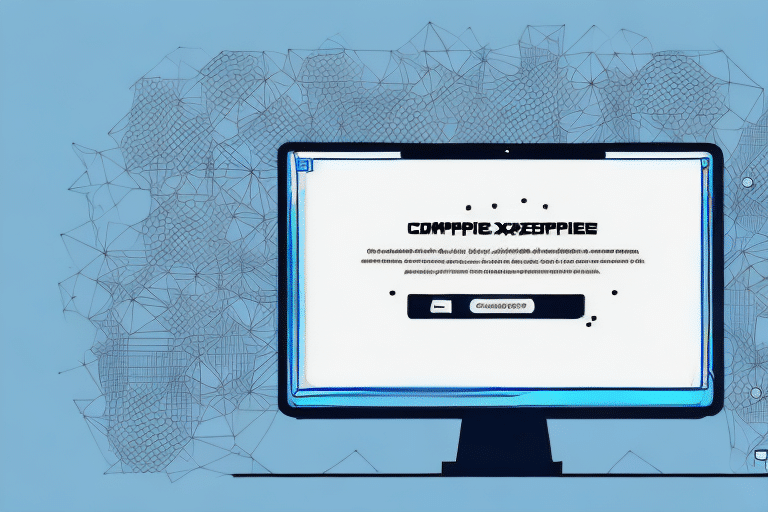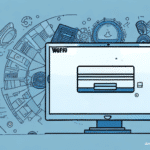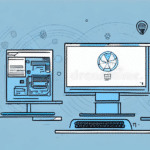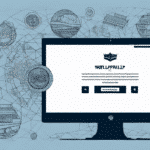Troubleshooting SQL Express Installation Failures with UPS WorldShip
If you're an ecommerce seller using UPS WorldShip as your shipping solution, a reliable installation of SQL Express is essential. However, installation failures can occur, leading to frustration and lost productivity. This guide provides detailed steps to troubleshoot and resolve installation issues with SQL Express and UPS WorldShip.
Common Installation Issues with SQL Express and UPS WorldShip
Understanding the common reasons behind installation failures can help you address them effectively. Common issues include:
- Compatibility problems with your operating system
- Existing SQL software conflicts
- Registry errors
- Insufficient system resources
Ensuring that your system meets the minimum requirements is crucial. According to Microsoft’s SQL Server documentation, SQL Express requires sufficient disk space, RAM, and processor speed to function optimally.
Preparing Your System for Installation
Proper system preparation can prevent many installation issues. Follow these steps:
- Update Your Operating System: Ensure your OS has the latest updates and patches.
- Disable Antivirus Software: Temporarily turn off antivirus during installation to prevent interference.
- Close Unnecessary Applications: Free up system resources by closing open applications.
- Verify Administrative Permissions: Ensure you have the necessary permissions to install software.
- Check Hardware Requirements: Confirm that your hardware meets the minimum requirements for SQL Express and UPS WorldShip.
- Create a System Restore Point: This allows you to revert your system if issues arise during installation.
- Backup Important Data: Protect your data by backing it up before installation.
Troubleshooting Installation Errors
If you encounter an error during installation, follow these steps to troubleshoot:
- Read the Error Message: The message often provides clues about the issue.
- Search Online: Look up the error message to find if others have resolved the same issue.
- Uninstall and Reinstall: Remove any partially installed software and attempt a fresh installation.
- Contact Technical Support: Reach out to Microsoft or UPS support for assistance.
Identifying the Root Cause
If preliminary troubleshooting doesn’t resolve the issue, identify the root cause by:
- Reviewing installation logs
- Checking for incompatible software
- Performing system scans for issues
Resolving conflicts with other software or hardware, such as disabling antivirus or disconnecting external devices, can also help.
Resolving Compatibility and Configuration Issues
Compatibility Solutions
To address compatibility issues:
- Install the required .NET Framework versions as specified by UPS WorldShip.
- Update SQL software to a newer version if possible.
- Modify system registry settings carefully, following official guidelines.
Fixing Registry Errors
Registry errors can hinder installation. To fix them:
- Use reliable third-party tools or registry cleaners.
- Consider consulting a technical expert for manual registry edits.
- Backup the registry before making changes.
Reinstalling or Repairing SQL Express and UPS WorldShip
If installation issues persist, consider reinstalling or repairing the software:
- Fully uninstall any existing versions of SQL Express.
- Download the latest version of SQL Express from the official Microsoft website.
- Reinstall UPS WorldShip following the latest installation guidelines.
- Use the repair feature in the installer if available.
Using Third-Party Tools for Installation Issues
Third-party tools can help detect and fix installation problems:
- CCleaner: Cleans up the system and fixes registry errors.
- Revo Uninstaller: Removes conflicting software completely.
- AVG PC TuneUp: Optimizes system performance.
Ensure you download these tools from their official websites to avoid security risks.
Preventing Future Installation Failures
To minimize the risk of future installation issues:
- Keep your system and all software up to date.
- Regularly scan your system for malware and errors.
- Avoid installing multiple SQL versions simultaneously.
- Ensure consistent backups and system restore points.
- Maintain adequate hardware resources for software requirements.
Maintaining a Stable Configuration
Maintaining stability involves:
- Regular data backups
- Monitoring system performance
- Performing routine maintenance tasks like defragmentation and disk cleanup
- Ensuring that SQL databases are optimized and free of unnecessary data
By adhering to these practices, you can ensure a reliable setup of SQL Express and UPS WorldShip, leading to smoother ecommerce operations.