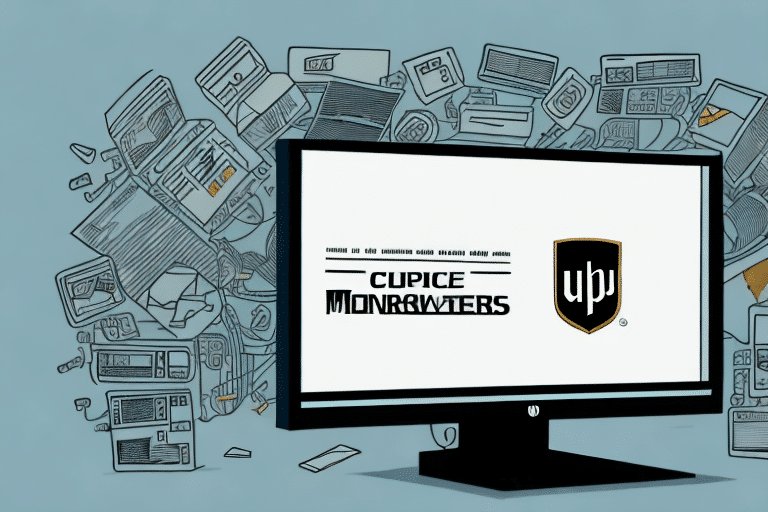Troubleshooting SQL Post Back Error in UPS WorldShip
If you’re experiencing an SQL Post Back Error in UPS WorldShip, it can be a frustrating and potentially costly issue to deal with. However, with a little guidance and know-how, troubleshooting and resolving this issue is possible. In this article, we’ll discuss what the SQL Post Back Error is, its common causes, and how to resolve it through a step-by-step guide.
Understanding the SQL Post Back Error
The SQL Post Back Error occurs when the WorldShip system is unable to communicate with your SQL database. This can prevent data from being saved, resulting in incorrect package information or shipment data. Typically, the error prompts a dialog box with the message "Unable to establish a connection with the database, please try again later."
One common cause of this error is a network connectivity issue. If your network connection is unstable or slow, it can cause the WorldShip system to lose communication with the SQL database, resulting in the error. To resolve this, you can try resetting your network connection or contacting your IT department for assistance.
Common Causes of SQL Post Back Error in UPS WorldShip
Several factors can lead to an SQL Post Back Error in WorldShip. These include:
- Permissions Issues: If the WorldShip user doesn’t have permission to read or write files on the server, the program may not save data to the SQL database, causing the error.
- Database Connectivity Issues: Faulty, slow, or non-existent connections between WorldShip and the SQL server can lead to the error.
- Firewall Settings: Incorrect firewall configurations may interfere with the connection between WorldShip and the SQL server.
- Outdated WorldShip Version: Older versions of WorldShip may not support the latest SQL server versions, generating the error.
- Network Issues: Problems such as slow internet speed, network congestion, or intermittent connectivity can cause the error. Additionally, hardware issues like faulty network cables or routers can contribute.
Understanding these causes makes it easier to identify and diagnose the issue effectively.
Identifying and Diagnosing SQL Post Back Error in UPS WorldShip
When an SQL Post Back Error occurs, the first step is to identify and diagnose the problem:
- Check the Error Dialog Box: Look for an error code in the dialog box, which can provide insights into the cause of the error.
- Access the WorldShip Error Log: Found under the Support tab, the error log contains detailed information about the error, including its cause, date, and time of occurrence.
- Restart WorldShip: Sometimes, restarting the application can resolve temporary glitches or software malfunctions.
- Verify Network Connection: Ensure that your network connection is stable and strong, as poor connectivity can lead to SQL Post Back Errors.
If these steps do not reveal the issue, further troubleshooting may be required.
Step-by-Step Guide to Troubleshooting SQL Post Back Error in UPS WorldShip
Follow these step-by-step instructions to troubleshoot and fix the SQL Post Back Error:
-
Check Configuration Settings:
Verify that WorldShip's configuration settings are correctly set and correspond with the installed SQL server.
-
Update WorldShip Software:
Ensure that your WorldShip software is updated to the latest version to maintain compatibility with the SQL database.
-
Verify Database Connection and Permissions:
Confirm that you have proper database connectivity and the necessary permissions to read and write data in the SQL database.
-
Check Server Connectivity:
Ensure that the UPS server hosting the SQL database is online and functioning correctly.
-
Contact UPS Technical Support:
If the error persists, contact the UPS WorldShip technical support team for additional assistance.
Addressing network issues is also crucial in preventing future SQL Post Back Errors. Ensure that your network hardware, such as cables and routers, is functioning correctly.
Resolving SQL Post Back Error by Checking UPS WorldShip Configuration Settings
To resolve the SQL Post Back Error by checking WorldShip's configuration settings:
- Open WorldShip and navigate to the Tools menu.
- Select System Preferences and then the Database tab.
- Verify that the server name, SQL server instance name, and SQL server authentication settings are correct.
- If any settings are incorrect, update them to match the database configurations and retry connecting to the server.
Additionally, ensure your network connection is stable and consider updating the WorldShip software if necessary.
Fixing SQL Post Back Error by Updating UPS WorldShip Software
If your WorldShip software is outdated, updating it to the latest version may resolve the SQL Post Back Error:
- Launch WorldShip and go to the Tools menu.
- Select Check for Updates to find the latest updates available for your system.
- Install the updates and restart your system to apply them.
Additionally, ensure that your SQL Server version is compatible with your WorldShip version. If compatibility issues persist, consider upgrading your SQL Server or adjusting the WorldShip software version accordingly.
Maintaining a stable and robust network connection is also essential to prevent such errors.
Solving SQL Post Back Error by Verifying Database Connection and Permissions
To verify database connection and permissions:
- Navigate to the System Preferences in the Tools menu of WorldShip.
- Select the Database tab and ensure that database connectivity and permissions are correctly configured.
- If settings are incorrect, update them and reboot your system to apply the changes.
Additionally, check for any available updates or patches for your SQL server via the Microsoft SQL Server Updates to fix potential bugs and errors.
If issues persist, consult a database administrator or IT professional for advanced troubleshooting, such as repairing or reinstalling the SQL server software.
Troubleshooting SQL Post Back Error with the Help of UPS Technical Support Team
If previous solutions do not resolve the error, it may be necessary to seek technical help from the UPS WorldShip technical support team. They can help diagnose the problem and provide additional solutions.
When contacting technical support, provide detailed information about the error, including any error messages received. This will help them identify the root cause more efficiently.
Ensure that you have the latest version of WorldShip installed, as outdated software can sometimes cause SQL Post Back Errors. Technical support can assist with updating your software if needed.
Preventing Future Occurrences of SQL Post Back Error in UPS WorldShip
To prevent future SQL Post Back Errors:
- Ensure Correct Configurations: Regularly verify that all configuration settings are correct and up-to-date.
- Update Software Versions: Keep both WorldShip and your SQL Server software updated to the latest versions.
- Check Connectivity and Permissions: Regularly verify network connectivity and ensure proper permissions are in place.
- Verify Firewall Settings: Ensure firewall settings are correctly configured to allow communication between WorldShip and the SQL server.
- Implement Automatic Error Reporting: Enable automatic error reporting to alert technical support promptly.
- Perform Regular Maintenance: Clear cache and delete temporary files to optimize system performance.
- User Training: Train all users on how to properly use WorldShip and understand potential causes of SQL Post Back Errors.
Regular maintenance and user education can significantly reduce the likelihood of encountering SQL Post Back Errors.
Conclusion
In conclusion, the SQL Post Back Error in UPS WorldShip can be a significant obstacle, leading to miscommunication and incorrect package data. However, by understanding the common causes, accurately identifying the issues, and following a comprehensive step-by-step troubleshooting guide, resolving the SQL Post Back Error is achievable. Preventing future occurrences involves ensuring correct configurations, keeping software updated, regularly verifying connectivity and permissions, and maintaining robust firewall settings.