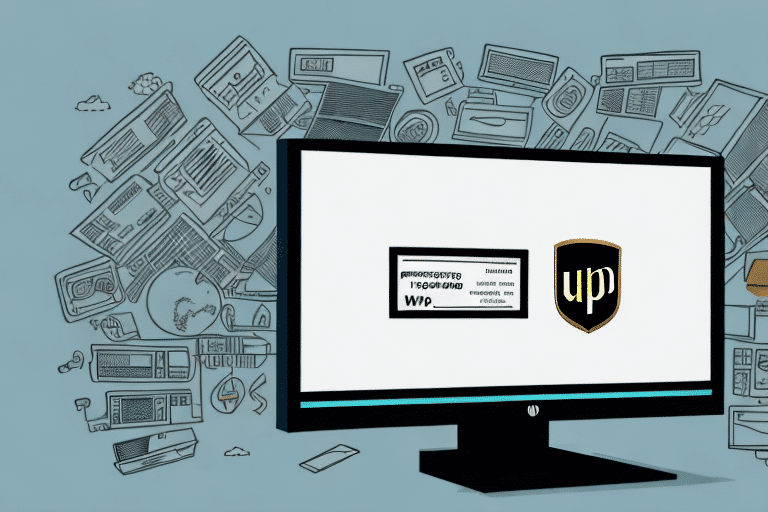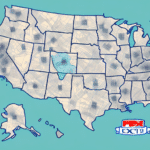Troubleshooting UPS Worldship Installation Failures
Installing UPS Worldship is a critical process for businesses that rely on efficient shipping operations. However, installation failures can disrupt your workflow and delay essential shipments. This guide provides an in-depth analysis of common installation issues, step-by-step troubleshooting steps, and best practices to ensure a successful installation.
Understanding the UPS Worldship Installation Process
Before troubleshooting installation failures, it's essential to comprehend the standard installation process of UPS Worldship. This understanding helps identify where issues may arise and how to address them effectively.
- System Requirements Check
- Download and Extraction of Files
- Installation of Prerequisites
- Installation of UPS Worldship
- Post-Installation Configurations
Ensuring that each step is followed meticulously is crucial for a smooth installation. Missing or incorrectly performing any step can lead to installation failures.
Common Causes of UPS Worldship Installation Failures
Installation failures can stem from various issues. Understanding these common causes can expedite the troubleshooting process:
- System Incompatibility
- Network and Firewall Restrictions
- Insufficient Administrative Rights
- Corrupted Installation Files
- Interference from Antivirus and Malware
- Lack of Regular System Maintenance
Identifying the root cause is the first step toward resolving installation issues effectively.
Step-by-Step Troubleshooting Guide
Follow these detailed steps to troubleshoot and resolve UPS Worldship installation failures:
- Backup Important Data: Before any troubleshooting, ensure all critical data is backed up to prevent data loss.
- Download the Latest Version: Obtain the most recent version of UPS Worldship from the official UPS website to avoid compatibility issues.
- Check System Requirements: Verify that your system meets the minimum requirements outlined by UPS. Refer to the official system requirements.
- Run Diagnostic Tools: Utilize diagnostic tools to identify and isolate the cause of the installation failure.
- Adjust Network and Firewall Settings: Ensure that your network and firewall settings permit the installation. Consult with your network administrator if necessary.
- Verify Administrative Rights: Confirm that the user account has the necessary administrative privileges to install software.
- Repair Corrupted Files: Use system utilities to scan for and repair corrupted installation files.
- Disable Antivirus Temporarily: Temporarily disable antivirus software during installation to prevent interference, then re-enable it afterward.
- Maintain Regular System Updates: Keep your operating system and drivers updated to ensure optimal compatibility and performance.
Resolving Specific Installation Issues
System Compatibility Problems
Ensure your system meets the minimum requirements for UPS Worldship. If your hardware or operating system is outdated, consider upgrading to meet the necessary specifications. For detailed system requirements, visit the UPS Worldship official page.
Network and Firewall Configuration
Firewall settings can block essential ports required for UPS Worldship installation. Temporarily disable the firewall or configure it to allow UPS Worldship through the network. Refer to your firewall’s documentation or contact your IT administrator for assistance.
Administrative Rights Issues
Installation failures often occur due to insufficient administrative privileges. Run the installation as an administrator by right-clicking the installation file and selecting "Run as administrator."
Corrupted Installation Files
Corrupted or incomplete installation files can impede the installation process. Redownload the installation package from the official UPS website to ensure you have an intact copy.
Antivirus and Malware Interference
Antivirus software can mistakenly identify UPS Worldship components as threats. Disable your antivirus temporarily during installation and ensure you download the software from official sources to minimize risks.
Best Practices for Successful UPS Worldship Installation
- Always verify system compatibility before initiating the installation.
- Maintain regular updates for your operating system and UPS Worldship software.
- Disable conflicting software, such as other shipping or logistics applications, during installation.
- Ensure a stable internet connection during the download and installation process.
- Review official UPS Worldship installation guides and documentation for specific instructions.
When to Seek Professional Assistance
If you've followed all troubleshooting steps and continue to experience installation failures, it may be time to consult with professional technical support. Reach out to UPS Technical Support for specialized assistance. Providing detailed information about the errors encountered and the steps already taken will facilitate a quicker resolution.
Conclusion
Successfully installing UPS Worldship is vital for efficient shipping operations. By understanding the installation process, recognizing common issues, and following a structured troubleshooting approach, you can overcome installation failures effectively. Implementing best practices and seeking professional help when necessary will ensure a smooth and successful installation of UPS Worldship.