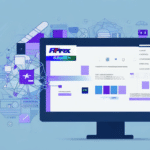Introduction to UPS Worldship Database Backup
In today's digital age, data backup is more important than ever. UPS Worldship is a popular software used by many businesses for shipping logistics and tracking. However, there are instances where the UPS Worldship database won't run, leading to critical data loss if not resolved promptly. This article discusses troubleshooting steps for backing up your UPS Worldship database when it encounters issues.
Why Regular Backups Are Crucial for Your UPS Worldship Database
Understanding the significance of backing up your UPS Worldship database is essential. Inaccurate or incomplete data can negatively impact your business operations, leading to unhappy customers and lost revenue. Regular backups ensure you have a reliable copy of your data that can be restored in case of any data loss.
Additionally, backups help identify potential issues or errors within your data. By regularly reviewing your backups, you can spot trends or patterns indicating problems with data entry or processing, allowing you to proactively address them before they escalate.
According to a BusinessWeek report, businesses that implement robust backup strategies experience significantly less downtime and data loss compared to those that don't.
Common Reasons Your UPS Worldship Database May Not Run
Database Connection Issues
One of the most common reasons for UPS Worldship database failures is connection issues. These can arise from incorrect login credentials, expired or invalid SSL certificates, or firewall restrictions blocking access.
Outdated Software
Running outdated UPS Worldship software can lead to compatibility issues with your current operating system or other software on your computer. Regularly updating your software ensures smooth operation and reduces the risk of database malfunctions.
File Corruption and System Conflicts
File corruption, system conflicts, and hardware failures are additional factors that can prevent your UPS Worldship database from running correctly. Maintaining your system and performing regular checks can help mitigate these issues.
Identifying and Troubleshooting Database Connection Issues
Resolving database connection issues is critical for restoring the functionality of your UPS Worldship database. Follow these steps to identify and troubleshoot connection problems:
- Verify Login Credentials: Ensure that you are using the correct username and password.
- Check SSL Certificates: Confirm that your SSL certificates are valid and not expired.
- Review Firewall Settings: Make sure that your firewall is not blocking the database connection.
- Test Network Connectivity: Ensure that your network is stable and that there are no outages affecting the database access.
For a deeper understanding of SSL certificate management, refer to the SSL.com FAQ on SSL Certificates.
Backup Methods: Manual vs. Scheduled Backups
Manual Backups
Manual backups give you control over when and how often you back up your data. This method is suitable for businesses with limited IT resources or those that prefer direct oversight of their backup processes.
Scheduled Backups
Scheduled backups automate the backup process, running at predefined intervals without manual intervention. This ensures that your data is consistently backed up, reducing the risk of human error.
According to a study by Backblaze, automated backup systems significantly increase the frequency and reliability of data backups in businesses.
Step-by-Step Guide to Backing Up Your UPS Worldship Database
Manual Backup Process
- Login to your UPS Worldship database using Administrator credentials.
- Select the UPS Worldship database you want to back up.
- Navigate to the "Maintenance" tab and select "Backup UPS Worldship Database."
- Choose a secure location to save your backup file and provide a meaningful backup file name.
- Select the specific data you wish to back up, including user-defined and shipping data.
- Click the "Start Backup" button to initiate the process.
Regular manual backups can prevent data loss in case of system failures. It's recommended to test your backups periodically to ensure their integrity and restorability.
Creating Scheduled Backups
- Login to your Windows account with Administrator access.
- Open the "Start" menu and search for "Task Scheduler."
- Click on "Create Basic Task."
- Name your task and select "Daily" as the trigger.
- Set the desired backup time and frequency, and choose your backup location.
- Finalize by clicking "Finish" to save your scheduled backup task.
Automating your backups ensures regular data protection without manual effort. Always test your scheduled backups to confirm they are functioning correctly.
Restoring Your UPS Worldship Database from a Backup
Restoring your UPS Worldship database from a backup is a straightforward process, but it requires careful execution to avoid data corruption or loss. Follow these guidelines to ensure a successful restoration:
- Select the Correct Backup File: Ensure you are restoring the appropriate backup that contains the required data.
- Prevent Data Loss During Restoration: Take necessary precautions, such as backing up current data before initiating the restoration process.
- Verify Successful Restoration: After restoring, check the UPS Worldship program to confirm that the data has been accurately restored.
For comprehensive steps on database restoration, refer to the Oracle Database Backup and Recovery Guide.
Troubleshooting Common Restoration Issues
When restoring a backup, you may encounter several issues. Here’s how to troubleshoot common problems:
- Incomplete Backup File: Verify that the backup completed without errors and that the file exists in the designated location.
- Database Corruption: Use command-line utilities or database repair tools to check and fix corruption.
- Incompatible Backup File: Ensure that the backup file is compatible with your current system configuration and UPS Worldship version.
- Insufficient Disk Space: Confirm that you have enough free disk space to accommodate the restored database.
Additionally, temporarily disabling antivirus or firewall software can prevent interference during the restoration process. Always perform a test restore on a separate system to ensure the backup's integrity before applying it to your main system.
Best Practices for Maintaining Your UPS Worldship Database Health
Maintaining the health of your UPS Worldship database ensures long-term reliability and performance. Follow these best practices:
- Regular Backups: Perform routine backups and verify their success.
- Database Maintenance: Schedule regular defragmentation and repair tasks to optimize database performance.
- Update Security Software: Keep your antivirus and security software up to date to protect against threats.
- Software Updates: Regularly update your operating system and UPS Worldship program with the latest patches and updates.
- Monitor Logs: Frequently check UPS Worldship logs for any errors or warnings that need attention.
Implementing these practices will help maintain the integrity and performance of your UPS Worldship database, ensuring smooth business operations.
Conclusion
By following the outlined troubleshooting steps and best practices, you can effectively back up your UPS Worldship database, even when it encounters issues. Regular backups and proper maintenance are vital to preventing data loss and ensuring the seamless operation of your shipping logistics. Implement these strategies to safeguard your business data and maintain customer satisfaction.