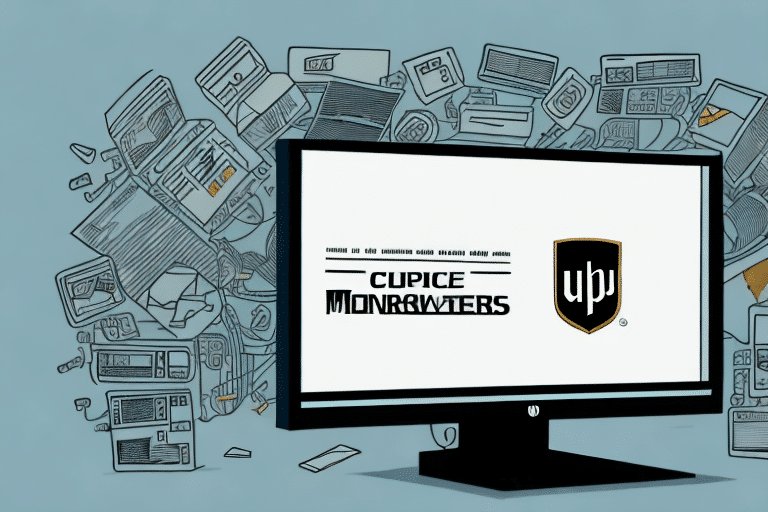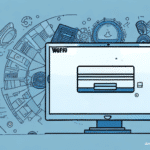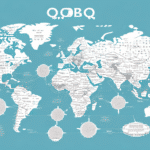Troubleshooting UPS WorldShip When It Gets Stuck on SQL Express
UPS WorldShip is a widely used shipping software that helps businesses streamline their shipping processes. However, users sometimes encounter issues where the software becomes stuck while interfacing with SQL Express. This guide delves into the common causes of this problem and provides a comprehensive, step-by-step approach to resolve it. Additionally, we'll explore other prevalent UPS WorldShip issues and offer tips to prevent them.
Understanding the Connection Between UPS WorldShip and SQL Express
UPS WorldShip relies on SQL Express to store and manage shipping data effectively. This seamless integration allows users to access and manipulate their shipping information effortlessly. However, problems can arise when the connection between UPS WorldShip and SQL Express becomes unstable or incompatible.
Importance of Regular Maintenance
To ensure smooth operations, it is crucial to perform regular maintenance tasks, such as:
- Database Backups: Regular backups prevent data loss in case of corruption or system failures.
- Defragmentation: Keeping the database defragmented improves performance and reduces the likelihood of software hang-ups.
Ensuring Compatibility
Ensure that the version of SQL Express you're using is compatible with the latest version of UPS WorldShip. Incompatibility can lead to performance issues and software freezes.
Enhancing Data Security
Protecting your shipping data is paramount. Implement security measures such as:
- Password Protection: Secure access to the database with strong passwords.
- Access Control: Limit database access to authorized personnel only.
- Regular Updates: Apply the latest security patches and updates to both UPS WorldShip and SQL Express.
Common Reasons UPS WorldShip Gets Stuck on SQL Express
Several factors can cause UPS WorldShip to become unresponsive while interacting with SQL Express:
1. Software Incompatibility
Using incompatible versions of UPS WorldShip and SQL Express can lead to freezing issues.
2. Outdated Software
Running outdated versions of either UPS WorldShip or SQL Express may cause performance problems.
3. Server Issues
Server-related problems, such as insufficient memory or slow connections, can hinder the software's performance.
4. Data Corruption
Corrupted shipping data can disrupt the normal functioning of UPS WorldShip.
5. Software Conflicts
Other installed software, including antivirus programs or firewalls, might interfere with the communication between UPS WorldShip and SQL Express.
Diagnosing the Issue with UPS WorldShip and SQL Express
To identify the root cause of the problem, follow these diagnostic steps:
- Check for Software Updates: Ensure both UPS WorldShip and SQL Express are updated to their latest versions.
- Verify System Requirements: Confirm that your system meets the minimum requirements for running UPS WorldShip with SQL Express.
- Assess Server Health: If using a server, check for memory usage, connection stability, and other potential server issues.
- Inspect for Data Corruption: Restore the database from a backup to verify data integrity.
- Contact Technical Support: If the issue persists after these steps, reach out to UPS technical support for specialized assistance.
Additionally, consider the following:
- Recent Software Installations: Uninstall any recently added software that might conflict with UPS WorldShip.
- Antivirus Settings: Temporarily disable antivirus software to determine if it's causing the issue. If it is, configure the antivirus to allow UPS WorldShip operations.
Step-by-Step Guide to Resolving UPS WorldShip Issues with SQL Express
Follow this detailed guide to troubleshoot and fix the freezing issue:
- Update Your Software: Download and install the latest versions of UPS WorldShip and SQL Express from their official websites.
- Verify System Requirements: Ensure your computer meets the necessary hardware and software specifications.
- Reboot Your Computer: Sometimes, a simple restart can resolve temporary glitches.
- Check Server Status: If operating on a server, verify that there are no connectivity or memory issues.
- Run an Integrity Check: Utilize the UPS WorldShip diagnostic tool to assess the health of your shipping data.
- Perform a Clean Installation: If all else fails, uninstall UPS WorldShip and SQL Express, then reinstall them to ensure a fresh setup.
If problems continue after these steps, it's advisable to contact UPS technical support for further guidance.
Regular Data Backups
To prevent data loss, regularly back up your UPS WorldShip data using the WorldShip Backup and Restore feature.
System Requirements for Running UPS WorldShip with SQL Express
Before installing or updating UPS WorldShip, verify that your system meets the following minimum requirements:
- Operating System: Windows 10, Windows 11
- Processor: Intel Pentium IV, 2 GHz or higher
- RAM: 2 GB or more
- Hard Drive: 4 GB of free space
- Display: 1280 x 800 resolution or higher
- Internet Connection: Broadband connection for optimal performance
For networked environments, ensure that your network infrastructure meets the requirements for running SQL Express efficiently.
Pre-Installation Precautions
Before proceeding with the installation:
- Backup Important Data: Prevent data loss by backing up all critical information.
- Disable Antivirus Temporarily: To avoid installation conflicts, consider disabling antivirus software during the installation process.
Updating SQL Express for Optimal Performance with UPS WorldShip
Keeping SQL Express updated is vital for maintaining optimal performance with UPS WorldShip. Follow these steps to update SQL Express:
- Download the Latest Version: Obtain the latest SQL Express version from the official Microsoft website.
- Uninstall Previous Version: Remove the existing SQL Express version from your system.
- Install the New Version: Follow the installation prompts to set up the updated SQL Express.
- Restart Your Computer: Complete the installation by restarting your system.
Before updating, always back up your database to safeguard against potential data loss during the update process.
Checking System Compatibility
Ensure that your hardware and software configurations are compatible with the latest SQL Express version to avoid performance issues.
Optimizing Computer Settings to Prevent Future UPS WorldShip and SQL Express Issues
Implement the following optimization tips to maintain smooth operations and prevent future issues:
- Close Unnecessary Programs: Free up system resources by closing applications that aren't in use while running UPS WorldShip.
- Regular System Cleanup: Remove unnecessary files and programs to maintain optimal system performance.
- Reliable Internet Connection: Ensure a stable internet connection to support UPS WorldShip's functionalities.
- Use UPS-Approved Hardware: Utilize hardware that is certified by UPS for compatibility and performance.
- Regular Data Backups: Consistently back up your shipping data to prevent data loss.
- Software Updates: Keep UPS WorldShip and SQL Express updated to benefit from the latest features and security enhancements.
Troubleshooting Other Common UPS WorldShip Problems
Beyond SQL Express-related issues, users may encounter other challenges with UPS WorldShip. Here are additional troubleshooting tips:
1. Verify UPS Account Settings
Ensure that your UPS account information is accurate and up-to-date to prevent shipping errors.
2. Address Hardware Issues
Check printers and other hardware components for malfunctions that might disrupt the shipping process.
3. Resolve Software Conflicts
Identify and resolve conflicts with other software or applications running on your computer.
4. Check Internet Connectivity
A stable internet connection is crucial for UPS WorldShip to function correctly. Reset your modem or router if you experience connectivity issues.
5. Contact Technical Support
If problems persist after attempting these solutions, reach out to UPS technical support for specialized assistance.
Contacting Technical Support for UPS WorldShip and SQL Express Issues
If you've tried all troubleshooting steps and continue to experience issues with UPS WorldShip and SQL Express, it's time to seek professional help. Here's how to effectively contact technical support:
- Gather Relevant Information: Have details like error messages, system configurations, and a list of troubleshooting steps you've already taken ready.
- Choose Your Contact Method: UPS technical support can be reached via phone or email. Select the method that best suits your needs.
- Provide Detailed Descriptions: Clearly explain the issue, including when it occurs and any patterns you've noticed.
- Follow Support Instructions: Be prepared to perform diagnostic tests or grant remote access to your system as instructed by the support team.
Effective communication with technical support can significantly reduce downtime and help restore UPS WorldShip to optimal functionality.
Additional Resources
For more information and official guidelines, refer to the following reputable sources:
By following this guide and utilizing the resources provided, you can effectively troubleshoot and resolve issues with UPS WorldShip and SQL Express, ensuring a smooth and efficient shipping process for your business.