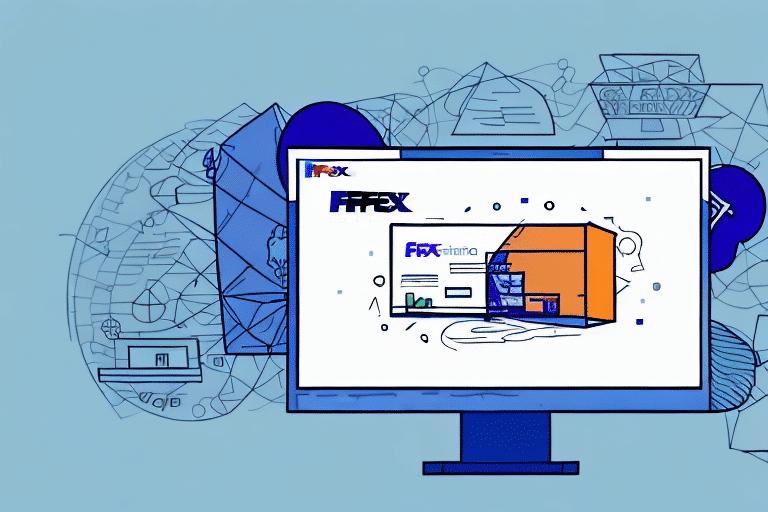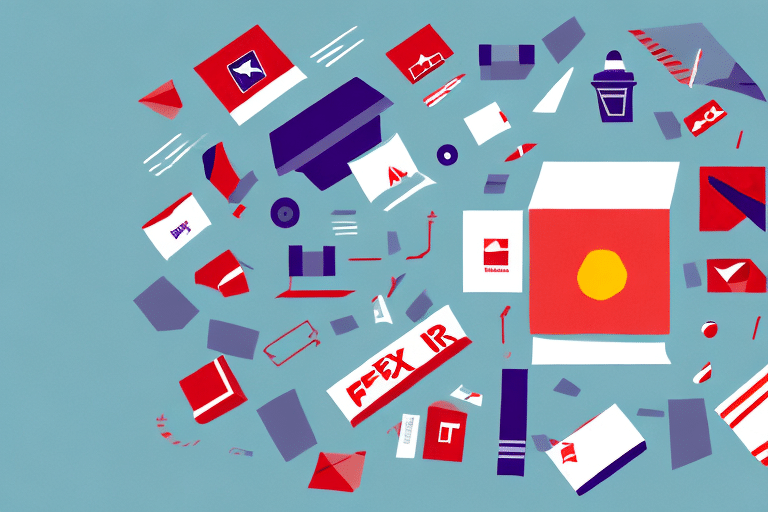Troubleshooting Steps for Accessing FedEx Ship Manager
When using FedEx Ship Manager, you might occasionally encounter issues that prevent access to the platform. If you're facing such problems, don't worry—there are several troubleshooting steps you can take to resolve them. In this guide, we’ll explore the most common reasons for inaccessibility of FedEx Ship Manager and provide actionable solutions to help you regain access quickly.
Common Reasons for Inaccessibility of FedEx Ship Manager
If you can’t access FedEx Ship Manager, it’s essential to identify the underlying cause. Several factors might be contributing to this issue:
- Browser Issues: Browser extensions or outdated versions can interfere with platform access.
- Connectivity Problems: Unstable internet connections or DNS server issues may prevent access.
- Firewall and Antivirus Settings: Overly restrictive settings can block access to FedEx Ship Manager.
- Server Maintenance: Scheduled maintenance or updates by FedEx can make the platform temporarily unavailable.
- Account Issues: Incorrect login credentials or account status problems may hinder access.
Understanding these potential issues is the first step in resolving access problems effectively.
Checking Browser Compatibility
Ensuring that your browser is compatible with FedEx Ship Manager is crucial for seamless access. Follow these steps to verify compatibility:
Supported Browsers
FedEx Ship Manager supports the latest versions of major browsers, including:
- Google Chrome
- Mozilla Firefox
- Microsoft Edge
Using an outdated browser may lead to compatibility issues. Make sure your browser is up to date by checking for updates in the browser settings or visiting the official browser website.
Disabling Extensions
Sometimes, browser extensions can interfere with website functionality. To check:
- Open your browser's extensions or add-ons menu.
- Disable extensions one by one to identify if any are causing issues.
- Try accessing FedEx Ship Manager after disabling each extension.
If an extension is the culprit, consider finding an alternative or keeping it disabled while using FedEx Ship Manager.
Clearing Browser Cache and Cookies
Over time, cached data and cookies can accumulate and cause access issues. Clearing them can often resolve these problems:
Steps to Clear Cache and Cookies
- Open your browser's settings or preferences.
- Navigate to the privacy or history section.
- Select the option to clear browsing data, ensuring that both cache and cookies are selected.
- Confirm and clear the data.
After clearing cache and cookies, restart your browser and attempt to access FedEx Ship Manager again.
Note: Clearing cache and cookies will log you out of websites and remove stored preferences, so be prepared to re-enter login information.
Adjusting Firewall and Antivirus Settings
Firewall and antivirus software are essential for security but can sometimes block legitimate websites:
Checking Firewall Settings
If you're using a personal firewall, follow these steps:
- Access your firewall settings through the system control panel.
- Ensure that FedEx Ship Manager's URL is not blocked.
- If necessary, add an exception for FedEx Ship Manager.
For corporate firewalls, contact your IT department to verify that FedEx Ship Manager is allowed through the network.
Managing Antivirus Software
To ensure antivirus software isn't blocking access:
- Temporarily disable the antivirus software.
- Attempt to access FedEx Ship Manager.
- If access is successful, adjust the antivirus settings to allow FedEx Ship Manager.
Warning: Always re-enable your antivirus software after troubleshooting to maintain system security.
Verifying Account Credentials and Status
Incorrect login details or account issues can prevent access to FedEx Ship Manager:
Checking Login Information
- Ensure that your username and password are correct.
- Use the password recovery option if you've forgotten your credentials.
Account Status
Verify that your account is active and in good standing. If you suspect any issues, contact FedEx customer support for assistance.
Handling Server Maintenance and Updates
FedEx periodically performs maintenance and updates, which can temporarily disrupt access:
- Visit the FedEx Updates page to check for any scheduled maintenance.
- Follow FedEx's official social media channels for real-time updates.
- If maintenance is ongoing, wait until it's completed before attempting to access the platform again.
Resolving DNS Server Issues
If you're still unable to access FedEx Ship Manager after troubleshooting, DNS server issues might be the cause:
Changing DNS Servers
Switching to a public DNS server, such as Google's, can help resolve these issues:
- Go to your network settings.
- Locate the DNS server settings.
- Enter the following DNS addresses:
- Primary DNS: 8.8.8.8
- Secondary DNS: 8.8.4.4
- Save the changes and restart your internet connection.
After updating the DNS settings, try accessing FedEx Ship Manager again.
If the problem persists, contact your Internet Service Provider (ISP) for further assistance.
Contacting FedEx Technical Support
If all troubleshooting steps fail, reaching out to FedEx Technical Support is the next best step:
How to Contact Support
- Phone: Call FedEx customer service at 1-800-463-3339 for immediate assistance.
- Email: Use the FedEx Customer Support page to send an email.
- Live Chat: Access live chat support through the FedEx website for real-time help.
Preparing for Support
When contacting support, have the following information ready:
- Your account details and login information.
- Detailed description of the issue.
- Steps you've already taken to try to resolve the problem.
Providing comprehensive information will help the support team diagnose and resolve your issue more efficiently.
Conclusion
Encountering access issues with FedEx Ship Manager can be frustrating, but by following the troubleshooting steps outlined above, you can often resolve these problems quickly. Ensure your browser is compatible and up to date, clear your cache and cookies, adjust firewall and antivirus settings if necessary, verify your account status, and check for any ongoing server maintenance. If issues persist, don't hesitate to contact FedEx Technical Support for further assistance. Maintaining these best practices will help you maintain uninterrupted access to FedEx Ship Manager and continue benefiting from its robust shipping management features.