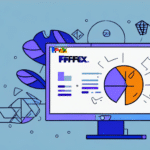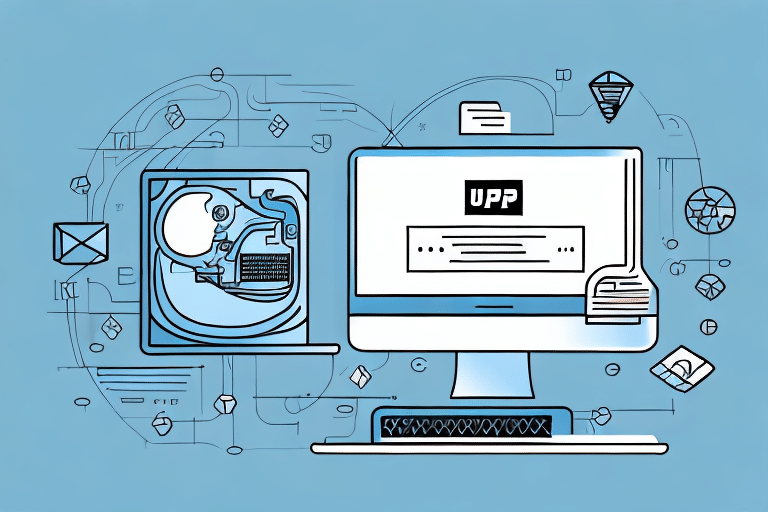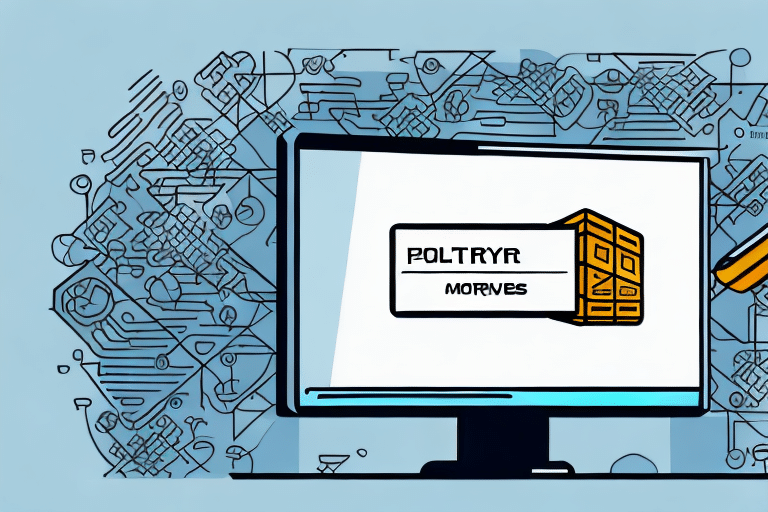Troubleshooting UPS Worldship Server Issues: A Comprehensive Guide
If you are encountering issues with your UPS Worldship server not running, there are several factors to consider. The UPS Worldship server is a crucial component of the shipping process, and any disruption can lead to significant delays and losses. Therefore, it is essential to follow a systematic approach to diagnose and fix the issue at hand. In this article, we will explore all the possible troubleshooting steps that you can undertake to resolve any issues with your UPS Worldship server.
Understanding the UPS Worldship Server
The UPS Worldship server acts as the central hub for all shipping-related activities and provides essential services such as shipment tracking, label printing, and customs documentation. The server software is installed on a designated computer that is connected to a printer, scanner, and the internet. It communicates with the UPS database to retrieve shipping information and to complete the shipping process.
One of the key benefits of using the UPS Worldship server is the ability to streamline the shipping process. By using the server, businesses can easily manage and track all of their shipments in one place, reducing the risk of errors and delays. Additionally, the server allows for easy integration with other business systems, such as inventory management software, to further improve efficiency and accuracy. According to the UPS Worldship Overview, the server is an essential tool for businesses looking to simplify their shipping operations and improve customer satisfaction.
Reasons Why Your UPS Worldship Server May Not Be Running
Several factors can cause your UPS Worldship server to stop functioning. These include issues with the network connection, firewall settings, software updates, and hardware malfunctions. Some common reasons why your server may not be running include:
- Network outages or connectivity issues with your router or internet service provider
- Incorrect setup of the server software or printer drivers
- Conflicts with other software or malware infections
- Firewall and security settings blocking the server software from accessing the internet
Another reason why your UPS Worldship server may not be running is due to insufficient system resources. If your server does not have enough memory or processing power, it may struggle to run the necessary software and services. This can cause the server to crash or become unresponsive.
In addition, outdated software or operating systems can also cause issues with your UPS Worldship server. If your server is running on an older version of Windows or has not been updated in a while, it may not be compatible with the latest version of the UPS Worldship software. This can lead to errors and malfunctions that prevent the server from running properly.
Common Error Messages You May Encounter
When your UPS Worldship server encounters an issue that prevents it from running correctly, you may receive several error messages. These messages may vary based on the nature of the error and can provide valuable clues to diagnose and fix the issue. Some common error messages that you may encounter include:
- 'Server is unavailable' or 'UPS Worldship not responding'
- 'Error initializing the database connection'
- 'Failed to create COM object'
- 'UPS Worldship has encountered a problem and needs to close'
One of the most common error messages that you may encounter is 'Server is unavailable' or 'UPS Worldship not responding'. This error message usually indicates that the server is down or experiencing connectivity issues. To resolve this issue, you can try restarting the server or checking your internet connection.
Another error message that you may encounter is 'Error initializing the database connection'. This error message usually indicates that there is an issue with the database connection. To resolve this issue, you can try restarting the database server or checking the database credentials.
Checking Your Network Connection
The first step in resolving any issues with your UPS Worldship server is to check your network connection. You can do this by opening your internet browser and searching for any connection issues or attempting to load a webpage. If you encounter any issues, try restarting your router or modem. If the issue persists, contact your internet service provider for assistance.
It is also important to check that your firewall settings are not blocking the UPS Worldship server. Make sure that the necessary ports are open and that the server is added to your list of trusted sites. If you are unsure how to do this, consult your IT department or refer to the Windows Firewall Configuration Guide.
Restarting Your UPS Worldship Server
If you can establish that your network connection is working correctly, the next step is to restart your UPS Worldship server. You can do this by closing the server software, disconnecting your printer and scanner, and restarting your computer. Once the computer has restarted, reconnect your printer and scanner, and launch the UPS Worldship server software.
It is important to note that restarting your UPS Worldship server may cause some data loss, so it is recommended that you save any important information before proceeding with the restart. Additionally, if you continue to experience issues with your UPS Worldship server after restarting it, you may need to contact UPS Technical Support for further assistance.
Another potential solution to consider before restarting your UPS Worldship server is to check for any software updates. Sometimes, outdated software can cause connectivity issues and restarting the server may not solve the problem. Checking for updates and installing them if available can often resolve the issue without the need for a server restart.
Verifying That All Services Are Running Correctly
When you have restarted your UPS Worldship server, check that all related services are running correctly. You can do this by navigating to the Windows Services Manager, where you will find the 'UPS WorldShip NG' service. Verify that the service status is 'Running,' and that the service startup type is set to 'Automatic.' If either of these criteria is not met, right-click on the service and select 'Properties' to make the necessary adjustments.
It is also important to ensure that all other services related to UPS Worldship are running correctly. These services include the 'UPS WorldShip Data Management' service, the 'UPS WorldShip File Manager' service, and the 'UPS WorldShip Messaging' service. To check the status of these services, navigate to the Windows Services Manager and locate each service. Verify that each service is running and set to start automatically.
If you encounter any issues with the services not running correctly, you may need to troubleshoot the problem. This can involve checking the event logs for error messages, restarting the services, or even reinstalling the UPS Worldship software. It is important to address any service issues promptly to ensure that your UPS Worldship system is functioning properly and that you can continue to process shipments efficiently.
Checking for Windows Updates and System Requirements
If your UPS Worldship server is still not running correctly, ensure that your computer meets all the necessary system requirements for the software. Additionally, make sure that your Windows operating system is up to date with all the latest security patches and updates. You can do this by navigating to the Windows Update Settings and checking for any available updates.
It is also important to check that your internet connection is stable and strong enough to support the UPS Worldship software. Slow or intermittent internet connectivity can cause issues with the software's performance and functionality. You can check your internet speed by using an online speed test tool or contacting your internet service provider for assistance.
Updating Your UPS Worldship Software
If you have verified that all system requirements and updates are in place, the next step is to update your UPS Worldship software. You can do this by navigating to the UPS Worldship Download Page and downloading the latest version of the software. Once downloaded, make sure to follow the installation instructions carefully, and restart your computer once the installation is complete.
It is important to keep your UPS Worldship software up-to-date to ensure that you have access to the latest features and security updates. In addition, updating your software can help to improve the overall performance of your system and reduce the risk of errors or crashes.
If you encounter any issues during the installation process, you can contact UPS Customer Support for assistance. They can provide guidance on troubleshooting common problems and help you to resolve any issues that may arise.
Repairing or Reinstalling the UPS Worldship Software
If none of the above steps have resolved the issue with your UPS Worldship server, it may be necessary to repair or reinstall the software. You can do this by navigating to the Windows Control Panel and selecting the 'Add or Remove Programs' option. Locate the UPS WorldShip software, and select the 'Repair' or 'Uninstall' option, depending on the severity of the issue. Once complete, restart your computer and attempt to launch the server software again.
It is important to note that reinstalling the UPS Worldship software will erase any saved settings or preferences. If you have customized your settings, it is recommended to export them before proceeding with the reinstallation process. To do this, navigate to the 'Tools' menu within the UPS Worldship software and select 'Export Settings'. This will create a backup file that can be imported after the software has been reinstalled.
Configuring Firewall and Security Settings
If your UPS Worldship server is still not running correctly, check that your firewall and security settings are not blocking the server software. You can do this by navigating to your firewall settings and ensuring that the UPS Worldship server software is allowed through any firewalls or security protocols. Additionally, ensure that any antivirus software or malware scans have not inadvertently removed any critical components of the UPS Worldship software.
Contacting Technical Support for Further Assistance
If you have attempted all the above troubleshooting steps and are still encountering issues with your UPS Worldship server, it may be necessary to contact technical support for further assistance. You can do this by contacting the UPS Customer Service Center or submitting a support ticket through the UPS website. Be sure to provide detailed information about the issue you are encountering, including any error messages or relevant diagnostics information.
Tips for Preventing Future Server Issues
To prevent future issues with your UPS Worldship server, ensure that you perform regular maintenance checks on your computer and network connections. This includes running antivirus scans, updating your software and drivers, and regularly restarting your server software and related peripherals. Additionally, make sure that you are following recommended security practices, such as creating strong passwords and updating your firewall settings.
By following these troubleshooting steps and implementing best practices, you can quickly diagnose and resolve any issues with your UPS Worldship server. Stay vigilant, and be sure to contact technical support if you encounter any severe or persistent issues.