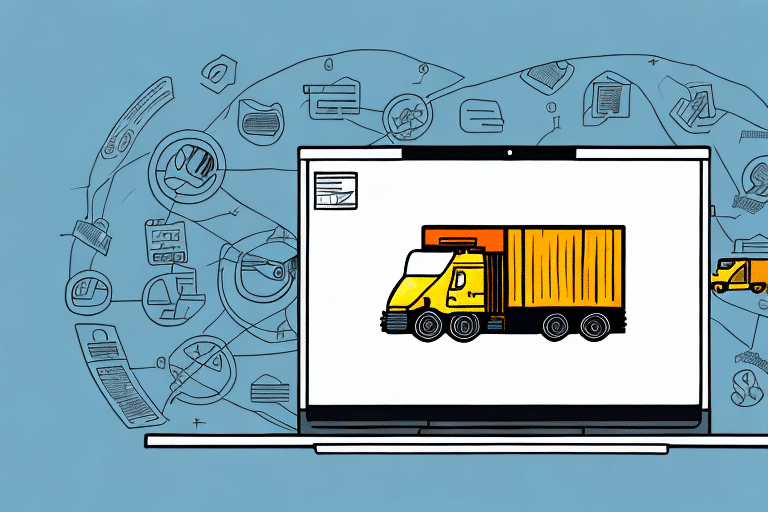Troubleshooting the 19% Hang During UPS Worldship Installation
Encountering a 19% hang error during the installation of UPS Worldship can be a frustrating experience. This issue occurs when the installation process stalls at 19% completion, preventing the software from fully installing. Understanding the root causes and applying the right solutions can help you overcome this obstacle efficiently.
Understanding the 19% Hang Error
The 19% hang error typically signifies that the UPS Worldship installation has encountered an unexpected problem that halts the process. This issue can arise from various factors, including software conflicts, insufficient disk space, hardware incompatibility, or system driver issues.
To resolve the error, it's essential to first verify that your system meets the minimum requirements for UPS Worldship. Additionally, temporarily disabling antivirus or firewall software can help identify if these are interfering with the installation.
Common Causes of the 19% Hang Error
Insufficient Disk Space
One of the most common reasons for the 19% hang error is inadequate disk space. UPS Worldship requires a certain amount of free space to install correctly. Ensure that your system has enough available storage by removing unnecessary files or programs.
Outdated Hardware and Drivers
Outdated hardware or drivers can lead to compatibility issues during installation. Regularly updating your system drivers, especially those related to the hard disk, video card, and sound card, can prevent such errors.
Software Conflicts
Other software programs, particularly antivirus or firewall applications, can interfere with the UPS Worldship installation. Identifying and temporarily disabling conflicting software can help in a smooth installation process.
Corrupted Installation Files
Downloading corrupted or incomplete installation files from unreliable sources can cause the installation to hang. Always ensure that you download the installation files from the official UPS Worldship website to avoid such issues.
Step-by-Step Troubleshooting Guide
1. Verify System Requirements
Before initiating the installation, confirm that your system meets the minimum hardware and software requirements for UPS Worldship. Refer to the official system requirements to ensure compatibility.
2. Free Up Disk Space
Check your available disk space and free up space by uninstalling unnecessary applications or deleting unused files. This can provide the necessary room for the installation to proceed without interruptions.
3. Update System Drivers
Outdated drivers can cause installation errors. Use reliable tools or visit the manufacturer’s website to update your system drivers, focusing on critical components like the hard drive and graphics card.
4. Disable Antivirus and Firewall Temporarily
Antivirus and firewall software can sometimes block the installation process. Temporarily disabling these can help determine if they are the cause of the 19% hang error. Remember to re-enable them after the installation is complete.
5. Run Installation as Administrator
Running the installation file with administrative privileges can prevent permission-related issues. Right-click on the installation file and select "Run as administrator" to initiate the process.
Advanced Solutions
Perform a Clean Boot
A clean boot starts Windows with a minimal set of drivers and startup programs, which can help eliminate software conflicts. Follow Microsoft’s guide to perform a clean boot.
Use System Restore
If the error persists, consider using System Restore to revert your computer to a previous state before attempting the installation. This can help eliminate any recent changes that might be causing the issue. Learn more about System Restore on Microsoft’s support site.
Run Hardware Diagnostics
Hardware issues such as a failing hard drive can cause installation problems. Use built-in diagnostics tools or third-party software to check the health of your hardware components.
Seeking Technical Support
If you have exhausted all troubleshooting steps and the 19% hang error persists, it may be time to seek professional assistance. Contact UPS Worldship’s technical support team for specialized help. They can provide insights and solutions tailored to your specific situation.
Preventive Measures and Best Practices
Regular Software Updates
Keep UPS Worldship and your operating system updated to the latest versions. Regular updates often include bug fixes and improvements that can prevent installation issues.
Maintain System Health
Regularly perform system maintenance tasks such as disk cleanup, defragmentation, and driver updates. A well-maintained system is less likely to encounter errors during software installations.
Backup Important Data
Before making significant changes to your system, such as installing new software or performing a system restore, back up important data. This ensures that your information remains safe in case of unexpected issues.
By understanding the causes and following these troubleshooting steps, you can effectively resolve the 19% hang error during UPS Worldship installation and ensure a smooth setup process.