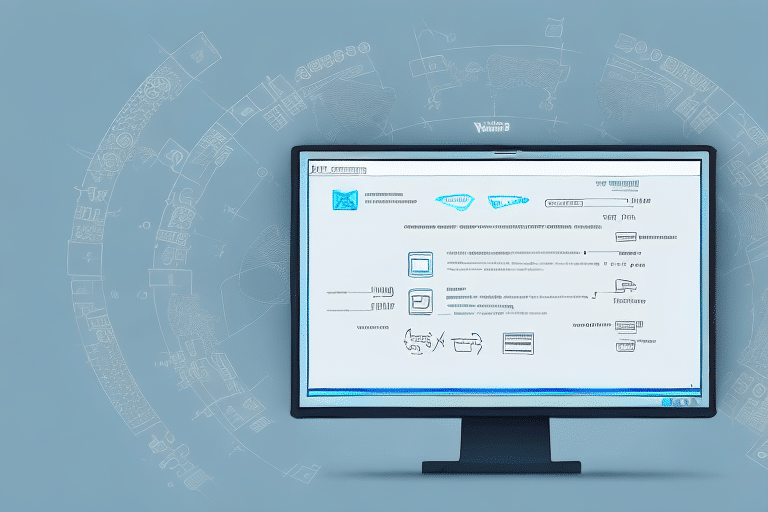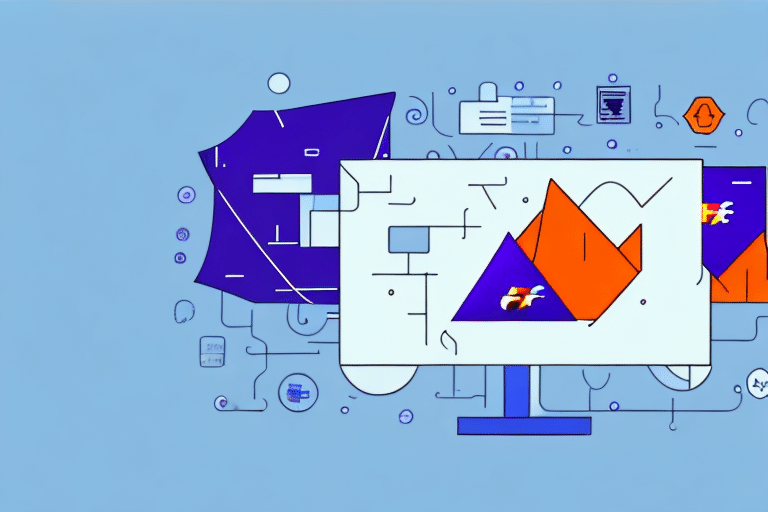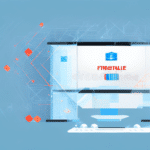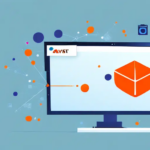Troubleshooting Connection Issues When Signing Up for UPS WorldShip
If you're encountering connection problems while signing up for UPS WorldShip, you're not alone. These issues can stem from various factors, including network connectivity problems, firewall conflicts, outdated software, and more. This article provides an in-depth analysis of the common causes of these connection issues and offers step-by-step guidance to help you troubleshoot and resolve them effectively.
Common Causes of Connection Problems
Outdated Software
Using outdated software can lead to compatibility issues with UPS WorldShip. Ensure that your operating system and network drivers are updated to the latest versions to maintain compatibility and improve connection stability.
Incorrect Login Credentials
Double-checking your username and password is crucial. Incorrect login details can prevent successful sign-ups. If you've forgotten your credentials, use the password recovery options or contact UPS customer support for assistance.
Network Configuration Issues
Misconfigured network settings, such as incorrect DNS or IP configurations, can hinder your ability to connect to UPS WorldShip servers. Verifying and correcting these settings can resolve connection issues.
Firewall and Security Software Conflicts
Firewalls and security software may block UPS WorldShip connections. Temporarily disabling these or configuring them to allow UPS WorldShip can help resolve connection problems.
Identifying the Root Cause of Connection Issues
Checking Internet Connection and Speed
Ensure that your internet connection is stable and meets the minimum speed requirements for UPS WorldShip. You can use online tools like Speedtest to evaluate your internet speed.
Reviewing Error Messages
Error messages can provide valuable insights into the nature of the connection problem. For example, messages like "Could not connect to the server" suggest internet connectivity issues, while "Server not found" may indicate server-side problems.
Step-by-Step Troubleshooting Guide
1. Verify Your Internet Connection
Ensure that your device is connected to the internet. If using Wi-Fi, try switching to a wired Ethernet connection to rule out wireless interference.
2. Update Your Software
Check for and install any available updates for your operating system, network drivers, and UPS WorldShip application to ensure compatibility and performance.
3. Configure Firewall Settings
Add UPS WorldShip to your firewall's list of trusted applications. Consult your firewall's documentation for specific instructions on how to do this.
4. Reset Network Settings
Resetting your network settings can resolve misconfigurations. On Windows, you can use the Network Reset feature, and on Mac, you can renew the DHCP lease via system preferences.
5. Flush DNS Cache
Flushing your DNS cache can resolve DNS-related issues. On Windows, open Command Prompt and type ipconfig /flushdns. On Mac, use the Terminal command sudo killall -HUP mDNSResponder.
Resolving Firewall and Security Software Conflicts
Firewalls and security software can block necessary ports or processes required for UPS WorldShip to function correctly. To address this:
- Temporarily disable your firewall or security software to test if it's the source of the issue. Remember to re-enable it afterward.
- Add UPS WorldShip to the list of allowed applications in your firewall or security software settings.
- Consult the documentation of your security software for specific instructions on configuring permissions.
Updating Network Settings
Proper network settings are essential for a stable connection. Steps to update network settings include:
- Changing your DNS server to a reliable public DNS service like Google DNS (8.8.8.8 and 8.8.4.4) or Cloudflare DNS (1.1.1.1 and 1.0.0.1).
- Ensuring that your IP address settings are correctly configured, whether using DHCP or a static IP.
- Disabling any VPNs or proxy servers that might interfere with your connection.
Managing Internet Speed and Bandwidth
Insufficient internet speed or bandwidth can disrupt the sign-up process. To manage and optimize your bandwidth:
- Close any unnecessary applications or devices that may be consuming bandwidth.
- Run a speed test to ensure your connection meets the recommended requirements for UPS WorldShip.
- Consider upgrading your internet plan if you consistently experience slow speeds.
When to Contact UPS Technical Support
If you've exhausted all troubleshooting steps and still face connection issues, it's time to reach out to UPS Technical Support. They can provide specialized assistance and may identify issues that are not apparent through general troubleshooting.
Best Practices to Prevent Future Connection Issues
Implementing the following best practices can help avoid connection problems with UPS WorldShip in the future:
- Regularly update your software and operating system.
- Maintain a secure and properly configured firewall and security software setup.
- Monitor your internet speed and ensure adequate bandwidth for your operations.
- Keep your network devices, such as routers and modems, updated with the latest firmware.
Conclusion
Encountering connection issues during the UPS WorldShip sign-up process can be frustrating, but with a systematic approach to troubleshooting, most problems can be resolved effectively. By understanding common causes, identifying the root issues, and following step-by-step solutions, you can successfully overcome connection obstacles and utilize UPS WorldShip's features to streamline your shipping operations.