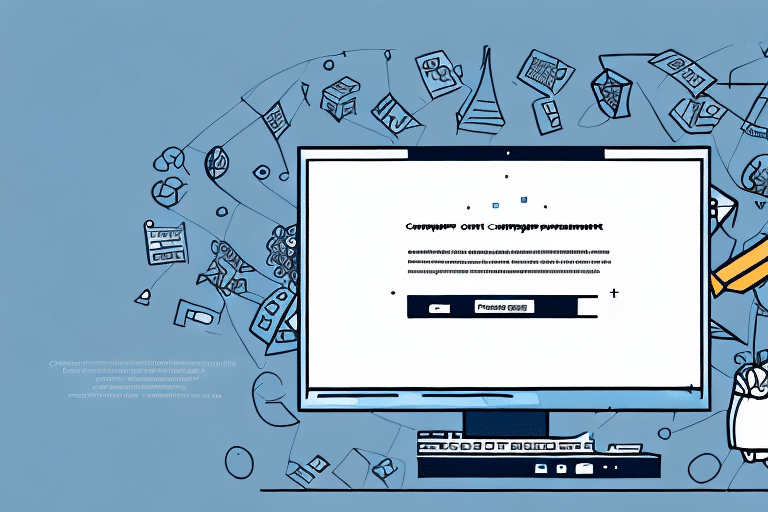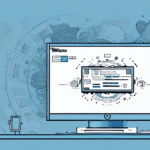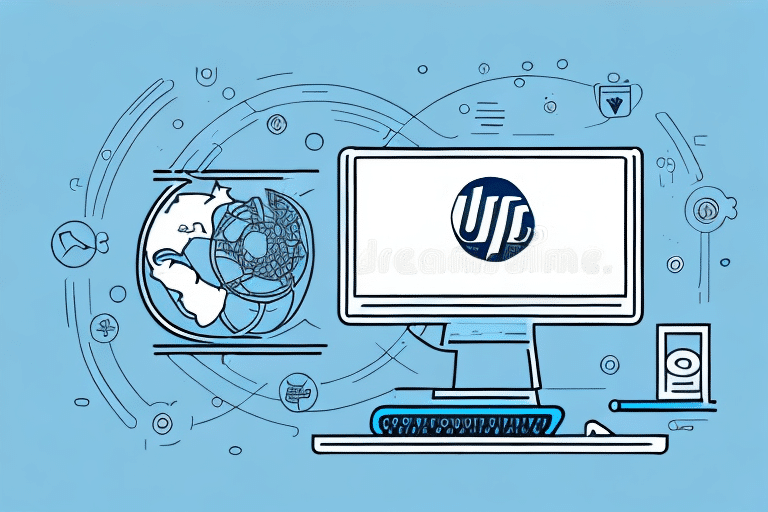Introduction to UPS WorldShip and the PolicyManager Component
UPS WorldShip is a widely-used shipping software solution leveraged by numerous businesses to streamline their shipping processes. According to industry reports, over 400,000 organizations globally rely on WorldShip for their shipping needs. However, like any software, users may encounter errors during usage. One such common issue is the 'Could Not Log Into PolicyManager Component' error. This article delves into understanding this error, its causes, and provides a comprehensive guide to troubleshooting and preventing it.
Common Causes of the 'Could Not Log Into PolicyManager Component' Error
Incorrect Login Credentials
One of the primary reasons for this error is the use of incorrect username or password. Users may inadvertently enter wrong credentials, or their passwords might have expired or been changed without their knowledge. Ensuring that login information is up-to-date and accurate is crucial for seamless access.
Outdated Software and Security Settings
Running an outdated version of UPS WorldShip can lead to compatibility issues and security vulnerabilities. According to a study by Software Advice, regularly updating software can prevent up to 70% of common software-related errors. Additionally, outdated security settings can prevent the PolicyManager component from authenticating users properly.
Network and Firewall Issues
Network connectivity problems or restrictive firewall settings can block the PolicyManager component from accessing the UPS servers, leading to authentication failures. Ensuring that the necessary ports are open and that network configurations allow UPS WorldShip to communicate effectively is essential.
Server Maintenance or Downtime
Scheduled maintenance or unexpected server downtime on UPS's end can temporarily disrupt authentication processes, resulting in login errors. Monitoring the UPS System Status page can inform users of any ongoing issues that might affect service availability.
Identifying and Troubleshooting the Root Cause
Reviewing Log Files
Examining the UPS WorldShip log files can provide insights into the specific cause of the error. Detailed error messages and codes can help pinpoint whether the issue is related to credentials, network, or software corruption. Accessing these logs through the software's reporting tools is a valuable first step.
Checking Password Status
Users should verify if their passwords have expired or been changed. Resetting the password, if necessary, can resolve authentication failures. Implementing a regular password update policy can also mitigate this issue.
Verifying Software Integrity
A corrupted installation of UPS WorldShip can hinder the PolicyManager component. In such cases, reinstalling the software may be required to restore functionality. Utilizing verification tools or checksums provided by UPS can ensure software integrity.
Troubleshooting Steps to Resolve the Error
Verify and Reset Login Credentials
Ensure that the correct username and password are being used. If unsure, reset the password through the UPS WorldShip interface or contact the administrator. Implementing multi-factor authentication can enhance security and reduce credential-related issues.
Update UPS WorldShip and Security Settings
Keeping the UPS WorldShip software updated ensures compatibility and security compliance. Regularly check for updates and apply them promptly. Additionally, review and update system security settings to support the latest standards. Refer to the UPS Security Recommendations for guidance.
Configure Network Firewall
Adjust firewall settings to allow UPS WorldShip and its components to communicate through the necessary network ports. Refer to the official UPS support documentation for specific ports and protocols required for seamless operation.
Reinstall UPS WorldShip
If software corruption is suspected, uninstalling and reinstalling UPS WorldShip can help restore the PolicyManager component's functionality. Ensure that all user data and configurations are backed up before proceeding with reinstallation.
Ensure System Compatibility
Verify that the system meets the minimum requirements for running the latest version of UPS WorldShip. Incompatible systems can lead to software malfunctions. Refer to the UPS WorldShip System Requirements for detailed specifications.
Contacting UPS Support for Additional Help
If troubleshooting steps do not resolve the error, contacting UPS technical support is advisable. According to UPS, their support team handles over 10,000 queries monthly, providing specialized assistance to address a wide range of issues. Support staff can perform remote diagnostics and offer solutions tailored to the specific problem. Access support through the UPS Help Center.
Preventing Future Errors
Regular Maintenance and Updates
Consistently updating UPS WorldShip and maintaining system integrity can prevent many common errors. Scheduled maintenance checks can identify and address potential issues before they escalate. Implementing automated update systems can ensure that the software remains current without manual intervention.
Adhering to System Requirements
Ensuring that your system meets or exceeds the recommended specifications for UPS WorldShip prevents compatibility-related errors and ensures smooth operation. Regularly review system performance and upgrade hardware or software components as necessary.
Avoiding Unauthorized Modifications
Refrain from making unauthorized changes to the UPS WorldShip software or its configurations, as these can compromise security and functionality. Any modifications should be performed in accordance with UPS guidelines or by certified technicians.
Best Practices for Maintaining UPS WorldShip
Maintaining UPS WorldShip involves several best practices, including regular software updates, consistent backups of configuration files, and monitoring for any unusual activity through log files. Additionally, integrating UPS WorldShip with other inventory and order management systems should be done carefully to ensure seamless operations. Training users on proper software usage and establishing clear protocols for troubleshooting can further enhance system reliability.
Alternatives to UPS WorldShip: Pros and Cons
While UPS WorldShip is a robust shipping solution, there are alternatives available that cater to different business needs. Options include FedEx Ship Manager, Endicia, Stamps.com, and ShipStation. Each of these platforms offers unique features and pricing structures. For instance, ShipStation is known for its robust integrations with e-commerce platforms, while Endicia excels in providing printing solutions for postage. Users should evaluate factors such as integration capabilities, ease of use, customer support, and cost to determine the best fit for their business.
Conclusion: The Importance of Keeping Your Shipping Software Up-to-Date
Encountering the 'Could Not Log Into PolicyManager Component' error in UPS WorldShip can disrupt business operations. However, by understanding the causes and following systematic troubleshooting steps, users can effectively resolve the issue. Maintaining UPS WorldShip through regular updates, ensuring system compatibility, and adhering to best practices not only prevents such errors but also enhances overall shipping efficiency. Additionally, evaluating alternative shipping software options can provide businesses with tailored solutions that best meet their evolving needs.