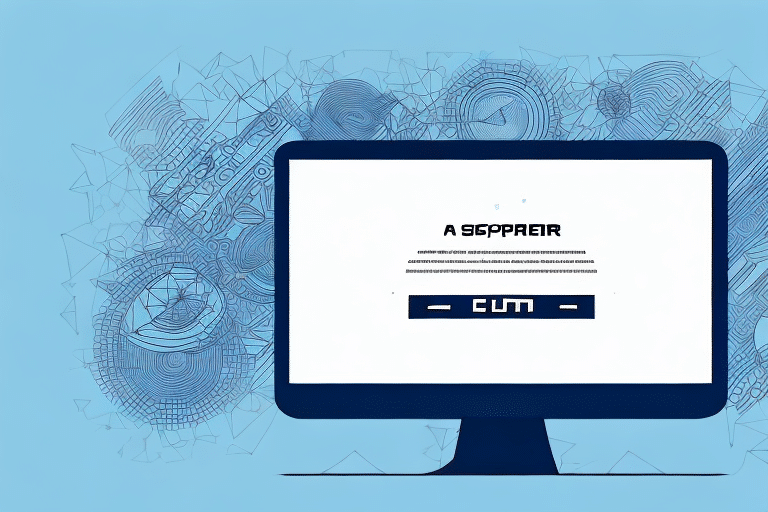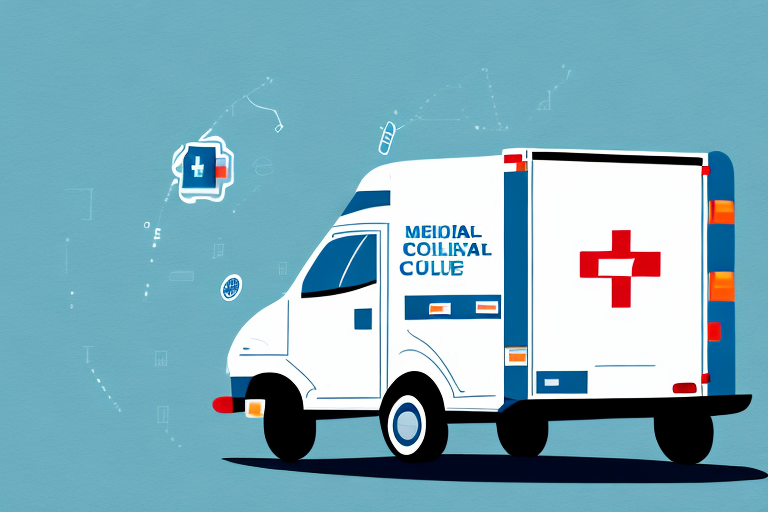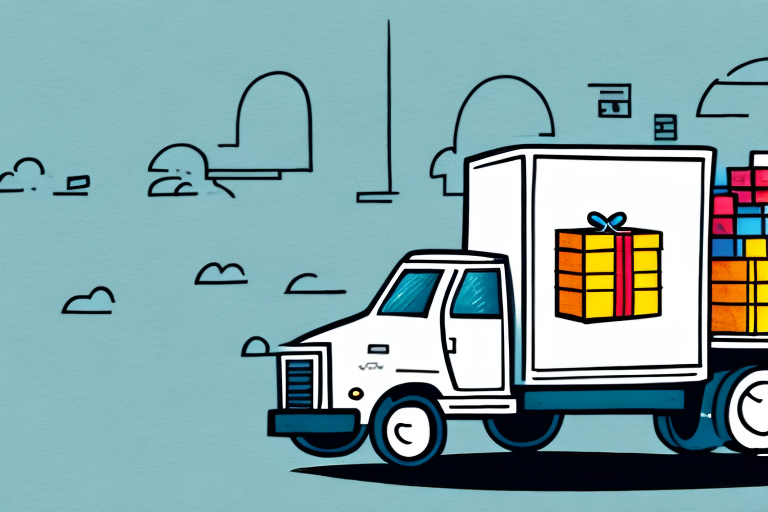Understanding Module Loading Errors in FedEx Ship Manager LTL Freight
FedEx Ship Manager LTL Freight is a comprehensive shipping software designed to help businesses automate and streamline their shipping processes efficiently. However, users may occasionally encounter a module loading error, which can disrupt daily operations and productivity. This section delves into the nature of module loading errors in FedEx Ship Manager LTL Freight, exploring why they occur and their impact on the software's functionality.
What is a Module Loading Error?
A module loading error arises when FedEx Ship Manager fails to load a specific module or batch file essential for its operation. This disruption can impede various functionalities within the software, making it challenging for users to perform necessary shipping tasks effectively.
Common Causes of Module Loading Errors
Several factors can contribute to module loading errors, including:
- Outdated Software Versions: Running an outdated version of FedEx Ship Manager can lead to compatibility issues, resulting in module loading failures.
- Corrupt Installation Files: Damaged or incomplete installation files can prevent modules from loading correctly.
- System Resource Limitations: Insufficient memory or disk space can hinder the software's ability to load necessary modules.
- Software Conflicts: Other applications competing for the same system resources can cause conflicts leading to module loading errors.
- Network Connectivity Issues: Unstable or slow internet connections can disrupt the loading process of modules that require online resources.
Identifying Module Loading Errors in FedEx Ship Manager
Recognizing a module loading error promptly is crucial for minimizing downtime and maintaining workflow efficiency. Here's how you can identify such errors:
Recognizing Error Messages
Module loading errors are typically accompanied by specific error messages displayed on the screen. These messages often indicate which module failed to load and provide a brief description of the issue. For example, an error message might state, "Failed to load the Shipping Module due to a network timeout."
Software Crashes or Freezes
In some cases, module loading errors can cause the entire FedEx Ship Manager application to crash or freeze. If the software becomes unresponsive shortly after launching, it's a strong indicator of underlying module loading issues.
Performance Degradation
Even if explicit error messages aren’t displayed, noticeable slowdowns or erratic behavior in the software can hint at module loading problems. Activities such as delayed responses to user inputs or sluggish processing of shipping tasks may be symptomatic of these errors.
Common Causes of Module Loading Errors
Understanding the underlying causes of module loading errors can aid in effective troubleshooting. Here are some prevalent causes:
Outdated Browser or Java Versions
FedEx Ship Manager relies on the latest browser and Java versions to function optimally. Outdated versions can lead to compatibility issues, preventing modules from loading correctly. Regularly updating your browser and Java plugin is essential to avoid such errors.
Corrupt Installation Files
Files necessary for running FedEx Ship Manager might become corrupted due to improper installation or unexpected system shutdowns. Corrupt files can impede the loading of modules, necessitating a clean reinstallation of the software.
Caching and Cookie Issues
Accumulated cache and cookies in your web browser can interfere with the proper loading of modules. Clearing these temporary files can often resolve module loading errors.
Software Conflicts
Other applications running on your computer might compete for the same system resources as FedEx Ship Manager, causing conflicts that result in module loading failures. Identifying and managing conflicting software is crucial for smooth operation.
Network Connectivity Problems
An unstable or slow internet connection can disrupt the communication between FedEx Ship Manager and its servers, leading to module loading errors. Ensuring a reliable and fast network connection is vital for the software's performance.
Best Practices to Prevent Module Loading Errors
Preventing module loading errors revolves around maintaining an optimal environment for FedEx Ship Manager to operate seamlessly. Implementing best practices can significantly reduce the likelihood of encountering such errors:
Regular Software Updates
Always ensure that FedEx Ship Manager is updated to the latest version. Updates often include bug fixes and improvements that enhance compatibility and performance, helping prevent module loading issues.
Maintain Updated Browsers and Java Plugins
Use the latest versions of your web browser and Java plugin to ensure compatibility with FedEx Ship Manager. Regular updates address security vulnerabilities and improve functionality, reducing the chances of module loading errors.
Clear Cache and Cookies Periodically
Regularly clearing your browser's cache and cookies can help eliminate conflicts caused by outdated or corrupt temporary files. This practice ensures that modules load fresh and correctly every time.
Avoid Software Conflicts
Be mindful of the other applications you install on your computer. Avoid running multiple resource-intensive programs simultaneously with FedEx Ship Manager to minimize the risk of conflicts that could lead to module loading errors.
Ensure Adequate System Resources
Verify that your computer meets the minimum system requirements for running FedEx Ship Manager. Adequate memory (RAM) and sufficient disk space are essential for the software to load all necessary modules without issues.
Troubleshooting Steps to Fix Module Loading Errors
If you encounter a module loading error in FedEx Ship Manager LTL Freight, the following troubleshooting steps can help you resolve the issue effectively:
1. Clear Browser Cache and Cookies
Start by clearing your browser's cache and cookies, as accumulated temporary files can interfere with module loading. Here's how to do it:
- Google Chrome: Go to Settings > Privacy and Security > Clear browsing data. Select Cookies and other site data and Cached images and files, then click Clear data.
- Mozilla Firefox: Navigate to Options > Privacy & Security > Cookies and Site Data > Clear Data. Select both Cookies and Site Data and Cached Web Content, then click Clear.
After clearing, restart your browser and try accessing FedEx Ship Manager again.
2. Update Browser and Java Versions
Ensure that your web browser and Java plugin are updated to their latest versions:
- Google Chrome: Click the three vertical dots in the top-right corner, go to Help > About Google Chrome, and update if necessary.
- Mozilla Firefox: Navigate to Options > Help > About Firefox to check for updates.
- Java: Visit the official Java website to download and install the latest version.
3. Reinstall or Upgrade FedEx Ship Manager
If clearing cache and updating doesn't resolve the issue, consider reinstalling or upgrading FedEx Ship Manager:
- Navigate to Settings > Apps > Uninstall a program, locate FedEx Ship Manager, and click Uninstall.
- Visit the FedEx Ship Manager website to download the latest version.
- Install the software following the provided instructions.
Ensure that your computer meets the minimum system requirements before reinstalling.
4. Check Network Connectivity
An unstable internet connection can impede module loading. To address this:
- Reset your modem or router to refresh the connection.
- If using a wireless connection, switch to a wired connection to enhance stability.
- Run a speed test using tools like Speedtest to ensure your connection meets the necessary bandwidth for FedEx Ship Manager.
5. Disable Conflicting Software
Identify and temporarily disable other applications that might conflict with FedEx Ship Manager:
- Open the Task Manager (Ctrl + Shift + Esc) and end tasks for non-essential programs running in the background.
- Try using FedEx Ship Manager again to see if the error persists.
6. Contact Technical Support
If all else fails, reaching out to FedEx technical support can provide specialized assistance:
- Visit the FedEx Contact Us page.
- Select the appropriate support channel (e.g., phone, email, or chat).
- Provide detailed information about the error, including any error messages and the troubleshooting steps you've already taken.
Advanced Assistance and Technical Support
When standard troubleshooting steps don't resolve module loading errors, seeking advanced assistance from FedEx's technical support team becomes necessary. Here's how to effectively engage with support services:
Gathering Necessary Information
Before contacting support, compile all relevant information to expedite the troubleshooting process:
- Error Messages: Note down any specific error messages displayed.
- System Specifications: Provide details about your computer's hardware and operating system.
- Troubleshooting Steps Taken: List the steps you've already undertaken to resolve the issue.
Contacting FedEx Technical Support
FedEx offers multiple channels for technical support. Choose the one that best suits your needs:
- Phone Support: Call the FedEx support hotline for real-time assistance.
- Email Support: Send a detailed email outlining your issue to receive a documented response.
- Live Chat: Utilize the live chat feature on the FedEx website for immediate help.
Utilizing Online Resources
FedEx provides a wealth of online resources that can aid in troubleshooting:
- FedEx Support Center: Access user guides, FAQs, and troubleshooting articles.
- FedEx Community Forums: Engage with other users to share experiences and solutions.
- FedEx Resources: Explore additional tools and resources for managing shipping operations.
Best Practices to Prevent Module Loading Errors
Implementing preventative measures can significantly reduce the occurrence of module loading errors in FedEx Ship Manager LTL Freight. Here are some best practices to follow:
Regular Software Maintenance
Consistently updating and maintaining FedEx Ship Manager ensures that you benefit from the latest features, security patches, and performance improvements. Regular maintenance helps prevent compatibility issues that can lead to module loading errors.
Optimizing System Performance
Ensure your computer operates efficiently by:
- Keeping the operating system updated.
- Managing startup programs to free up system resources.
- Performing regular disk cleanups to remove unnecessary files.
Educating Users
Training staff on best practices for using FedEx Ship Manager can minimize user-induced errors. Educated users are less likely to inadvertently cause issues that could lead to module loading failures.
Implementing Strong Security Measures
Protect your system from malware and other security threats by:
- Using reputable antivirus software.
- Regularly scanning for and removing threats.
- Implementing firewalls to monitor and control incoming and outgoing network traffic.
Conclusion
Module loading errors in FedEx Ship Manager LTL Freight can disrupt your shipping operations and impact business efficiency. By understanding the causes, recognizing the signs, and implementing effective troubleshooting steps, you can resolve these errors and maintain smooth software performance. Adhering to best practices, such as regular software updates, system maintenance, and user education, further minimizes the risk of encountering module loading issues.
Remember, persistent errors may require the expertise of FedEx's technical support team. Don't hesitate to reach out to them for specialized assistance to ensure your shipping processes remain uninterrupted and efficient.