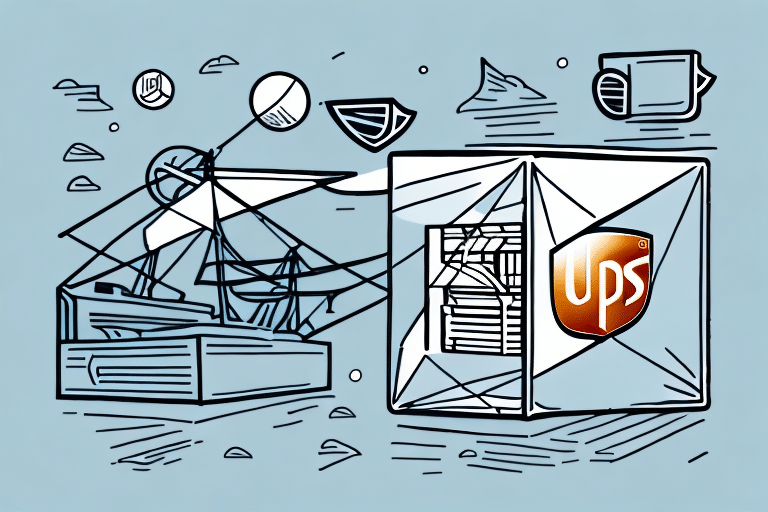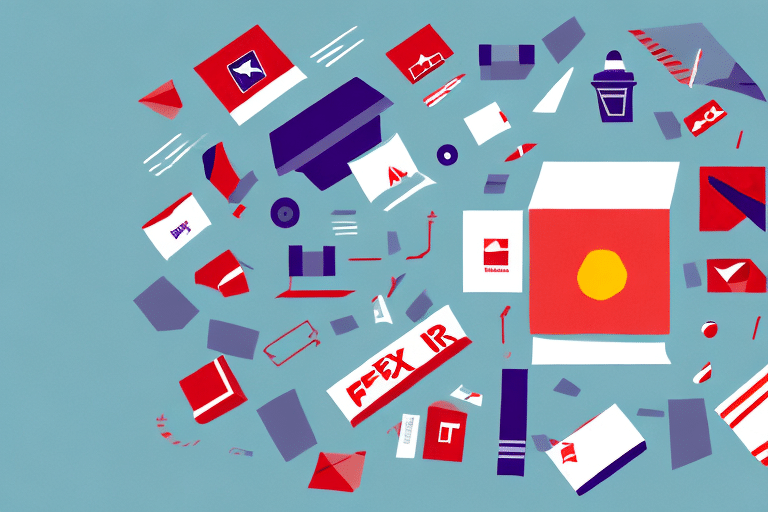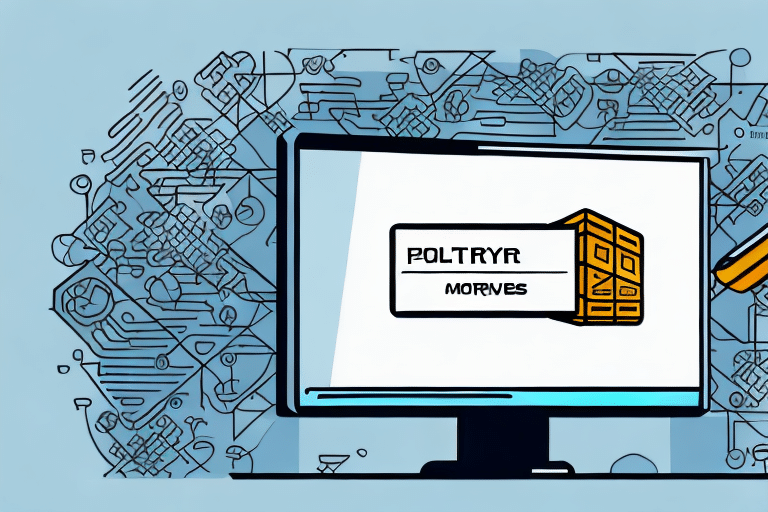Understanding the 'Other Program is Busy' Error in UPS Worldship
If you use UPS Worldship for shipping and logistics management, you may have encountered the frustrating error message: "This action cannot be completed because the other program is busy." This error typically occurs when UPS Worldship is trying to perform an action, such as printing a label or updating a shipment status, but is unable to do so because another program on your computer is using the necessary resources.
What the Error Means
The "other program is busy" error message in UPS Worldship indicates a software conflict that prevents UPS Worldship from accessing the resources it needs to execute a particular action. This conflict can arise from various factors, including other software installations, outdated drivers, or system errors.
Common Causes of the Error
- Conflicting software installations
- Outdated or incompatible drivers
- Unresolved system errors or conflicts
- Resource contention issues, such as insufficient RAM or disk space
- Network connectivity problems
- Corrupted UPS Worldship installation
Common Scenarios and Triggers
The "other program is busy" error can occur in various scenarios within UPS Worldship:
- Printing shipping labels or receipts
- Generating reports or tracking information
- Updating or canceling shipments
- Importing or exporting data
Additionally, conflicts with antivirus programs, firewalls, or other applications accessing the same resources can trigger this error. Ensuring that UPS Worldship has exclusive access to necessary resources is crucial for preventing such issues.
Identifying the Conflicting Program
Determining which program is causing the conflict with UPS Worldship can be challenging. Here are some diagnostic steps to help identify the source:
- Close any open programs or windows to free up system resources.
- Use third-party tools like CCleaner or Revo Uninstaller to check for conflicting software installations.
- Update or reinstall outdated or incompatible drivers via the Device Manager or a driver update tool.
- Scan for malware or virus infections using reputable antivirus programs.
If these steps do not resolve the issue, performing a clean boot of the system can help isolate the conflicting program by disabling non-essential startup programs and services.
Resolving the 'Other Program is Busy' Error
When you encounter the "other program is busy" error in UPS Worldship, follow these steps to resolve the issue:
- Close any open programs or windows that may be using system resources.
- Update or reinstall your drivers using the Device Manager or a driver update tool.
- Scan for malware or viruses using an antivirus program or malware scanner.
- Check for conflicting software installations using tools like CCleaner or Revo Uninstaller, and remove any offending software.
- Clear the UPS Worldship cache and restore default settings.
- Reinstall the UPS Worldship software.
If these steps do not resolve the issue, there may be a deeper problem with your computer's hardware or operating system. In such cases, seeking assistance from a professional IT technician is recommended.
Preventing Future Errors
Preventing the "other program is busy" error in UPS Worldship involves maintaining a well-organized and optimized system. Implement the following best practices:
- Keep your operating system and software up to date to ensure compatibility.
- Install only necessary software and remove any applications that are not in use.
- Use tools like CCleaner or Revo Uninstaller to remove traces of unused or outdated software.
- Upgrade system resources by increasing RAM or disk space as needed.
- Disable unnecessary startup programs and services to free up resources.
- Regularly clean out temporary files and clear your browser cache to maintain system performance.
Ensuring that your computer meets the minimum system requirements for UPS Worldship is also essential to prevent errors and ensure smooth operation.
Advanced Troubleshooting Techniques
If standard troubleshooting steps do not resolve the "other program is busy" error in UPS Worldship, consider the following advanced techniques:
- Boot into Safe Mode and attempt to complete the action in UPS Worldship.
- Check for system errors or conflicts using the Event Viewer or System Configuration tools.
- Update your operating system with all current service packs and updates.
- Disable unnecessary startup programs and services using the System Configuration tool.
- Consider uninstalling and reinstalling UPS Worldship to fix any corrupted files or settings.
- Run a comprehensive virus scan to ensure no malicious programs are interfering with UPS Worldship.
Editing the system registry can also resolve conflicts, but it should only be attempted by experienced users. Always back up the registry before making any changes.
If the error persists after trying these advanced techniques, contacting UPS Technical Support for further assistance is advisable.
Expert Advice and Additional Resources
Experiencing technical difficulties with UPS Worldship or other software can be challenging. Here are some expert resources and advice to help you troubleshoot effectively:
- Visit the UPS Help & Support Center for official guidance and support.
- Join online forums and user groups dedicated to UPS Worldship to share experiences and solutions with other users.
- Consult with professional IT consultants or software developers for complex technical issues.
- Utilize reputable technical support services that specialize in shipping and logistics software.
Regular training and education on UPS Worldship can also minimize technical difficulties by ensuring that you and your team are familiar with the software's features and best practices.
In conclusion, the "other program is busy" error message in UPS Worldship can be a frustrating and time-consuming issue to diagnose and resolve. By following the diagnostic steps and troubleshooting techniques outlined in this article, you can identify and fix the underlying causes of this error message and prevent it from reoccurring in the future.
Preventative measures, such as regularly updating and maintaining your software, optimizing system resources, and seeking expert advice when needed, are key to ensuring the smooth operation of UPS Worldship and minimizing technical disruptions.