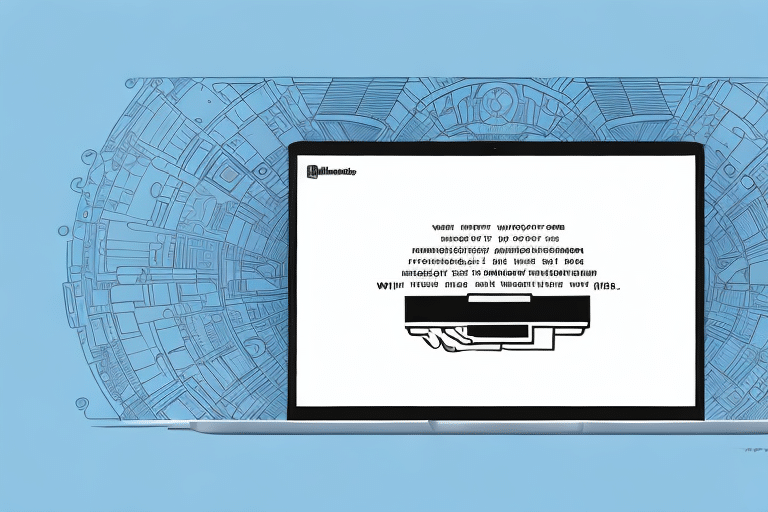Troubleshooting the ‘Error Occurred During Rating and Validation’ in UPS Worldship
If you regularly use UPS Worldship for your shipping needs, you may have encountered the frustrating ‘Error Occurred During Rating and Validation’ error. This issue can lead to significant delays, especially when meeting tight shipping deadlines. Fortunately, there are several steps you can take to diagnose and resolve this problem effectively.
Understanding the UPS Worldship Rating and Validation Error
The ‘Error Occurred During Rating and Validation’ in UPS Worldship can stem from various causes:
- Incorrect or incomplete recipient address
- Incomplete or incorrect package weight or dimensions
- Network connectivity issues
- Hardware or software malfunctions
- Outdated shipping software
- Restricted or prohibited shipment contents
Shipping restricted items, such as hazardous materials or live animals, can also trigger this error. Always refer to UPS’s list of restricted items before shipping.
Common Scenarios Leading to the Rating and Validation Error
Several scenarios can cause this error message:
- Shipping to a new or remote location with recently changed address or contact information
- Using outdated versions of UPS Worldship
- Experiencing intermittent network connectivity during the rating and validation process
- Package weight or dimensions exceeding UPS's maximum limits
- Incomplete shipment information, such as missing dimensions or declared value
Diagnosing the Rating and Validation Error
When faced with this error, follow these diagnostic steps:
- Verify Shipping Information: Ensure all shipping details, including recipient’s address, package weight, and dimensions, are accurate and complete.
- Check Network Connectivity: Confirm your internet connection is stable and functioning properly.
- Update UPS Worldship: Make sure you are running the latest version of the UPS Worldship software.
- Review Shipment Restrictions: Verify that the items you are shipping are not restricted or prohibited by UPS.
- Contact UPS Support: If the error persists after checking the above, reach out to UPS customer support for further assistance.
Resolving the Rating and Validation Error
To resolve the error, implement the following steps:
- Check UPS Server Status: Visit the UPS support page to see if there are any ongoing server issues.
- Re-validate Shipment Details: Double-check all shipment information for accuracy.
- Update Software: Ensure that UPS Worldship is updated to the latest version.
- Restart Application: Sometimes, simply restarting the UPS Worldship application can clear temporary glitches.
- Reinstall UPS Worldship: If problems continue, consider uninstalling and reinstalling the software.
Preventing Future Rating and Validation Errors
Adopt these best practices to minimize the occurrence of this error:
- Validate Addresses: Use address validation tools to ensure recipient addresses are correct.
- Maintain Accurate Weight and Dimensions: Regularly calibrate scales and measuring tools to ensure accuracy.
- Stay Updated: Keep UPS Worldship and your computer’s operating system up-to-date.
- Stable Internet Connection: Ensure a reliable internet connection during shipping processes.
- Regular Software Maintenance: Clear cache and cookies and perform regular system maintenance to prevent software conflicts.
Advanced Troubleshooting Techniques
If basic troubleshooting doesn't resolve the error, try these advanced techniques:
- Reset Software Configuration: Reset UPS Worldship settings to their default configurations.
- Disable Conflicting Applications: Identify and disable any software that might interfere with UPS Worldship.
- Perform a Clean Boot: Restart your computer with a minimal set of drivers and startup programs to eliminate software conflicts.
- Check for Software Patches: Look for and install any patches or updates released by UPS for Worldship.
Updating Your UPS Worldship Software
Keeping UPS Worldship updated is crucial for preventing errors:
- Regularly check for software updates through the UPS Worldship application.
- Enable automatic updates to ensure you always have the latest features and fixes.
- Ensure your computer meets the minimum system requirements for UPS Worldship to avoid compatibility issues.
Contacting UPS Support
If you’ve tried all troubleshooting steps and the error persists, contact UPS support:
- Phone: Reach out to UPS customer service via their support phone lines for immediate assistance.
- Email: Send detailed information about the error and the steps you've taken to resolve it.
- Online Chat: Use the UPS website's live chat feature for real-time support.
Prepare specific details about the error message and any troubleshooting steps you've already undertaken to expedite the support process. Additionally, explore the UPS website’s resources, including FAQs, user guides, and video tutorials, which may help you resolve the issue independently.
Best Practices for Managing Shipping Errors
Shipping errors, while frustrating, are common in logistics. To effectively manage these errors:
- Develop a Troubleshooting Plan: Create a comprehensive plan that includes both basic and advanced diagnostic steps.
- Keep Software Updated: Regularly update your shipping software to benefit from the latest fixes and features.
- Proactively Check Shipping Information: Double-check all shipping details before processing to prevent errors.
- Maintain Stable Network Connectivity: Ensure your network connections are reliable to avoid interruptions during shipping processes.
- Implement Automated Systems: Use automation to streamline shipping processes and reduce the likelihood of human error.
By following these best practices and utilizing the troubleshooting steps outlined above, you can minimize the risk of encountering the ‘Error Occurred During Rating and Validation’ in UPS Worldship and ensure your shipping operations run smoothly.
For more detailed information on UPS Worldship and troubleshooting techniques, refer to the UPS Technical Support resources.