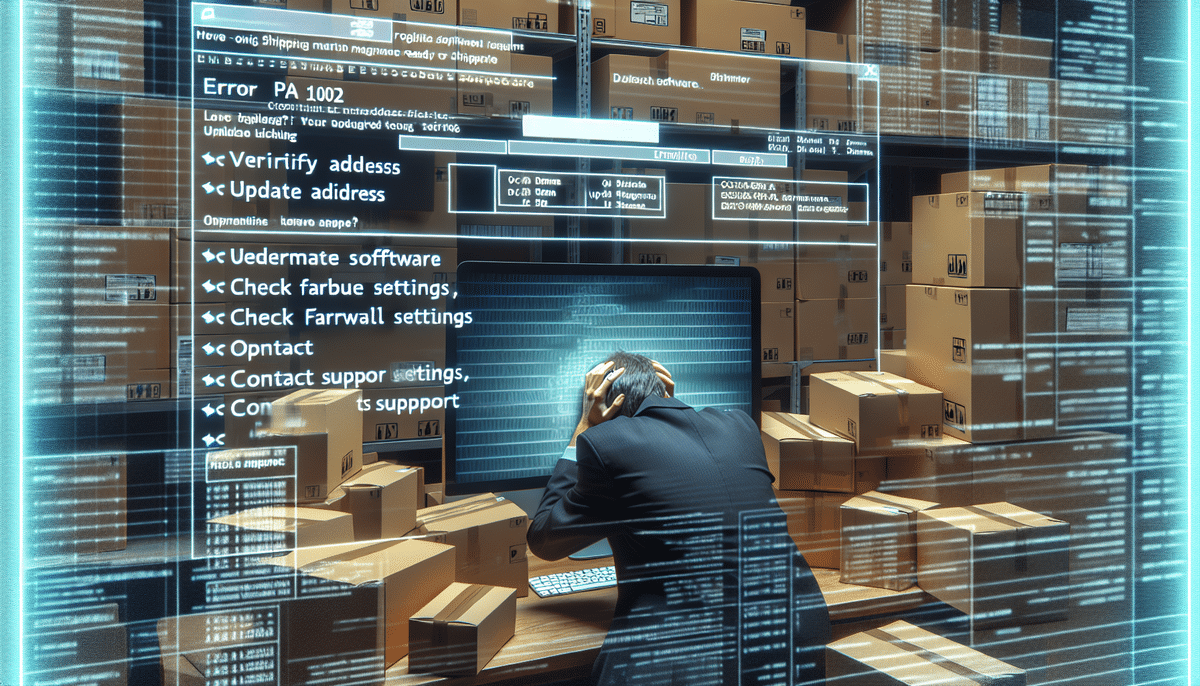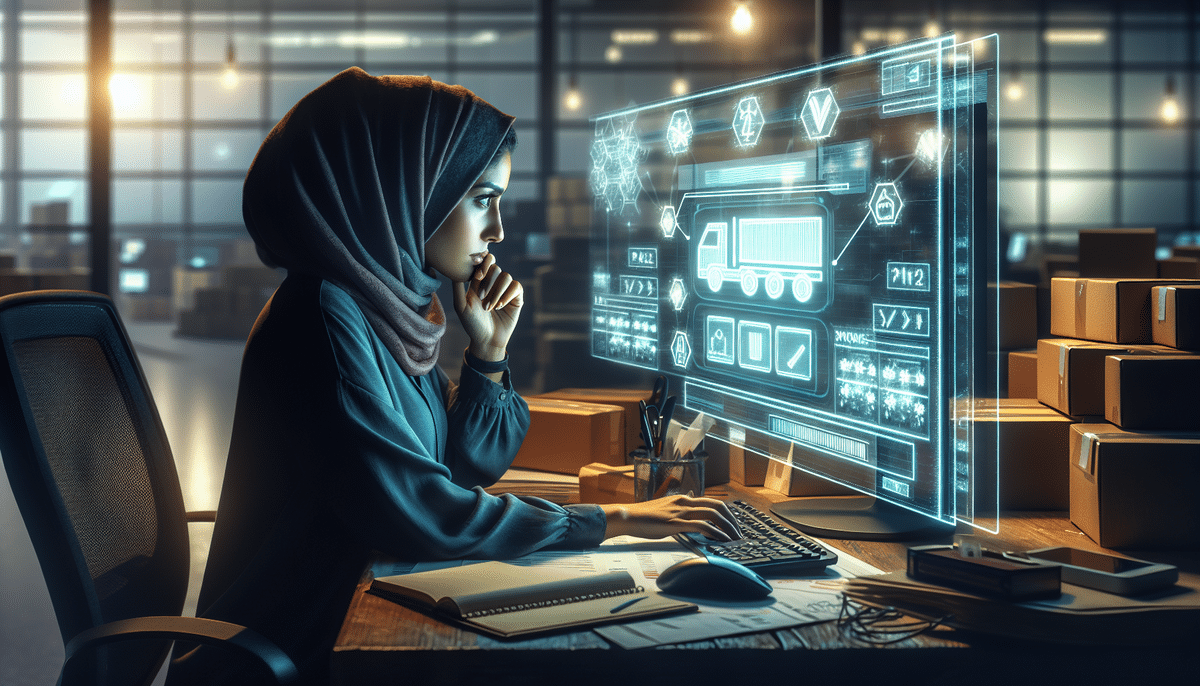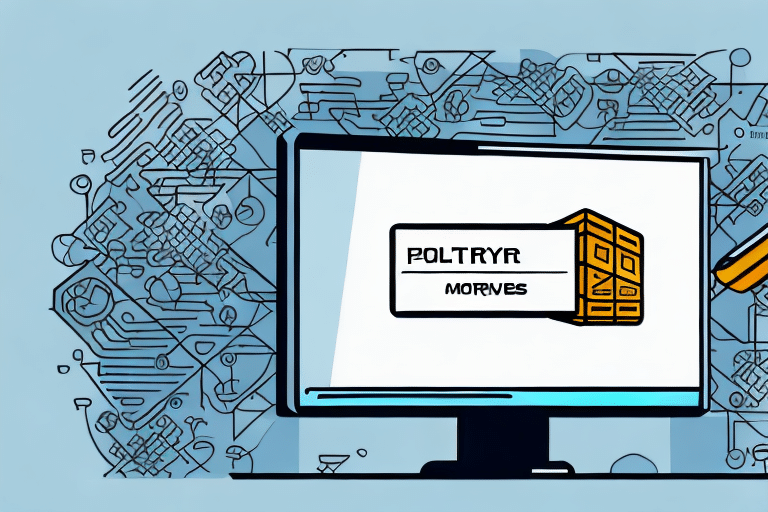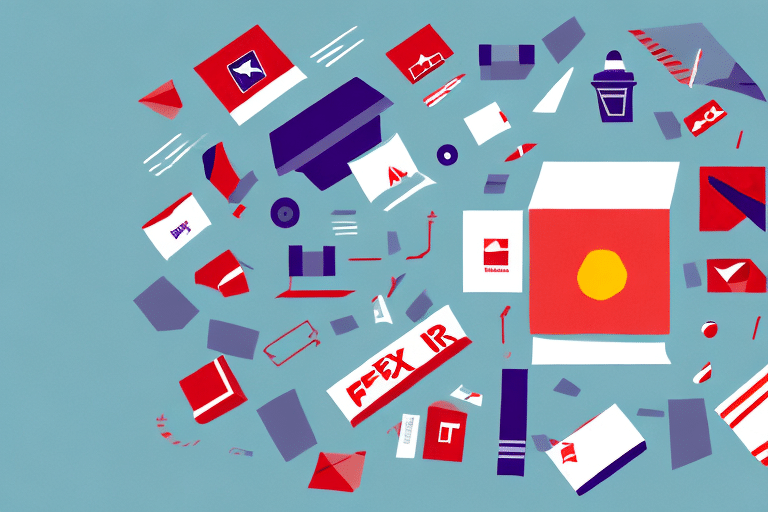Troubleshooting the Error ‘UPS Worldship Not Valid (PA_1002)’
If you have come across the error message ‘UPS Worldship Not Valid (PA_1002)’, then you know how frustrating it can be. This error typically occurs when there is an issue with the UPS shipping software, which can result in delays in your shipping process. In this article, we will explore the different causes of this error and provide you with a step-by-step guide to resolve it. We will also discuss advanced troubleshooting solutions, tips to prevent it from happening again, and what to do if the error persists even after troubleshooting. Lastly, we will talk about how to contact UPS support for assistance with this issue. So, let’s get started!
Understanding the UPS Worldship Error ‘PA_1002’
The ‘PA_1002’ error is a common problem that you may encounter while using the UPS Worldship software. This error usually appears when the system is unable to validate the recipient or sender address while creating a shipping label. The cause of this error can vary, and it is essential to identify the root cause of the issue to fix the problem.
One of the common reasons for the ‘PA_1002’ error is an incorrect or incomplete address. It is crucial to ensure that the address entered in the system is accurate and complete, including the street name, number, city, state, and zip code. Another reason for this error could be an issue with the UPS Worldship software itself. In such cases, updating the software to the latest version or reinstalling it may resolve the problem.
Common Causes of the UPS Worldship Error ‘PA_1002’
Several factors can lead to the ‘PA_1002’ error in UPS Worldship:
- Incorrect or incomplete address information
- Issues with the UPS freight account number, account validation credentials, or billing information
- Internet connectivity issues
- Firewall issues
- Outdated Worldship software
If you are experiencing the ‘PA_1002’ error, it is recommended to check the address information and ensure that it is accurate and up-to-date. You can also try updating your Worldship software to the latest version and checking your internet connectivity and firewall settings. If the issue persists, it may be necessary to contact UPS customer support for further assistance.
How to Resolve the UPS Worldship Error ‘PA_1002’
If you encounter the ‘PA_1002’ error while using the UPS Worldship software, the first step is to check the recipient or sender address. Verify that the address is complete, accurate, and up-to-date. If you find any missing or incorrect information, fix the address, and try again.
If the address is accurate, the next step is to check your UPS freight account number and account validation credentials. Ensure that both are active and correctly entered into the Worldship software. Other steps include:
- Refreshing the Worldship software
- Disabling the firewall or antivirus software temporarily
- Updating or reinstalling the Worldship software
- Clearing the cache and cookies of your web browser
If none of the above solutions work, you can contact UPS customer support for further assistance. They may be able to provide additional troubleshooting steps or escalate the issue to their technical team for resolution.
Step-by-Step Guide to Troubleshoot the Error ‘UPS Worldship Not Valid (PA_1002)’
- Check the recipient or sender address accuracy.
- Ensure UPS freight account number and account validation credentials are correct.
- Refresh the Worldship software.
- Disable firewall or antivirus temporarily.
- Update or reinstall the Worldship software.
- Clear browser cache and cookies.
If the above steps do not resolve the issue, try the following:
- Uninstall and reinstall the Worldship software.
- Update your operating system.
- Fix internet or UPS server connectivity issues.
- Check for conflicting software or applications.
If the error still persists, contact UPS technical support for further assistance.
Tips to Prevent the UPS Worldship Error ‘PA_1002’ from Occurring Again
To prevent the ‘PA_1002’ error from happening again, follow these tips:
- Maintain accurate, complete, and up-to-date address information for recipients and senders.
- Regularly update or reinstall the Worldship software.
- Ensure the weight and dimensions of the package are accurate using a reliable scale and measuring tool.
- Double-check shipping options and services before creating a label.
How to Refresh UPS Worldship and Fix ‘PA_1002’ Error
You can refresh the Worldship software by opening the software and selecting ‘Refresh’ from the ‘Tools’ menu. If refreshing the software does not resolve the ‘PA_1002’ error, check for software updates:
- Go to the ‘Help’ menu and select ‘Check for Updates’.
- Follow the prompts to download and install any available updates.
Troubleshooting Advanced Solutions for UPS Worldship ‘PA_1002’ Issue
If basic troubleshooting solutions do not help resolve the ‘PA_1002’ error, try more advanced solutions:
- Uninstall and reinstall the Worldship software.
- Update your operating system.
- Fix connectivity issues to the internet or UPS servers.
- Check for conflicting software or applications, such as antivirus or firewall.
What to Do if the UPS Worldship Error ‘PA_1002’ Persists After Troubleshooting
If the ‘PA_1002’ error persists even after trying all the troubleshooting solutions, contact UPS support for further assistance. Visit the UPS website and select ‘Contact UPS’ to access support options. If recently installed or updated security software may be blocking UPS Worldship, try adjusting firewall or antivirus settings.
Another potential solution is to uninstall and reinstall the UPS Worldship software. Ensure you back up any important data before doing so.
Contacting UPS Support for Assistance with the ‘PA_1002’ Error
If you need help resolving the ‘PA_1002’ error, you can contact UPS support for assistance. Options include:
- Calling the UPS customer service number.
- Using their online chat support.
- Logging in to your UPS account and creating a support ticket.
In conclusion, the UPS Worldship ‘PA_1002’ error can be frustrating and delay your shipping process. However, with the right troubleshooting steps and advanced solutions, you can resolve the issue and prevent it from happening again. By maintaining accurate address information and keeping your software updated, you can avoid the error and streamline your shipping process. Remember, if you cannot resolve the issue yourself, contact UPS support for help. It is important to note that the ‘PA_1002’ error can sometimes be caused by issues with your computer’s firewall or antivirus software. If you have recently installed new security software, it may be blocking the UPS Worldship program from accessing the necessary information. In this case, you may need to adjust your firewall or antivirus settings to allow UPS Worldship to function properly.
Another potential solution to the ‘PA_1002’ error is to clear your browser’s cache and cookies. Sometimes, outdated or corrupted data stored in your browser can interfere with the UPS Worldship program and cause errors. By clearing your cache and cookies, you can ensure that your browser is functioning properly and eliminate any potential issues that may be causing the error.