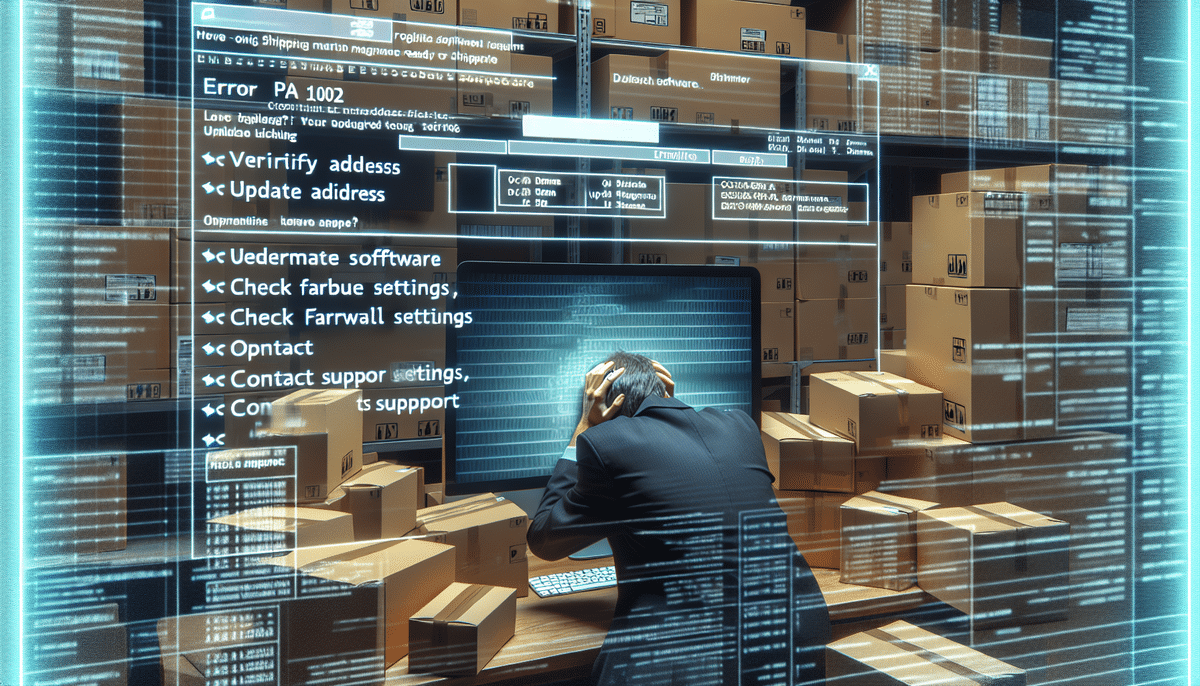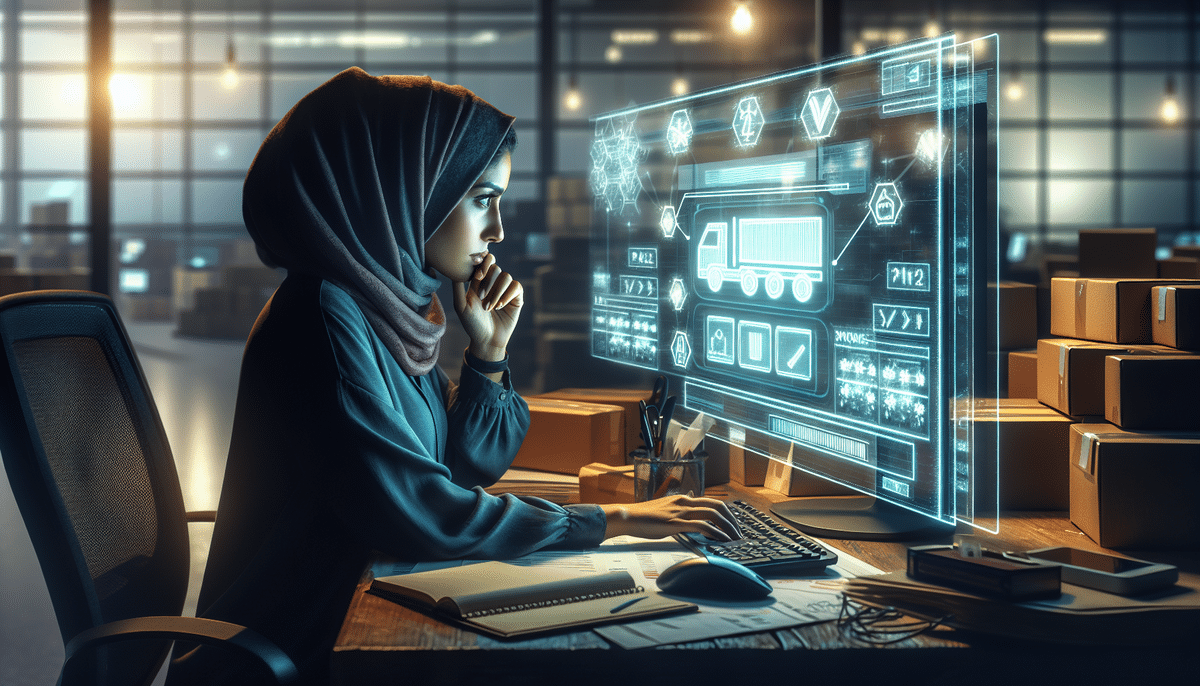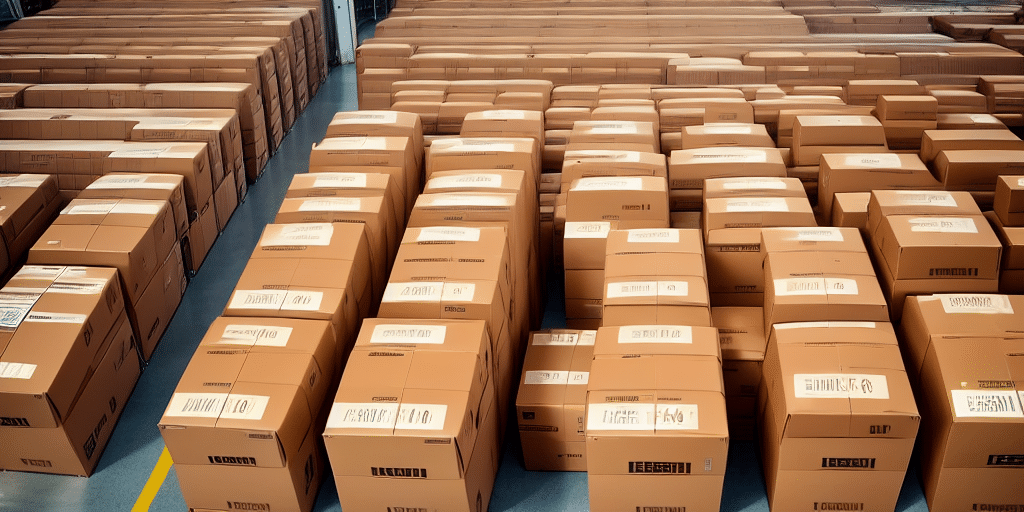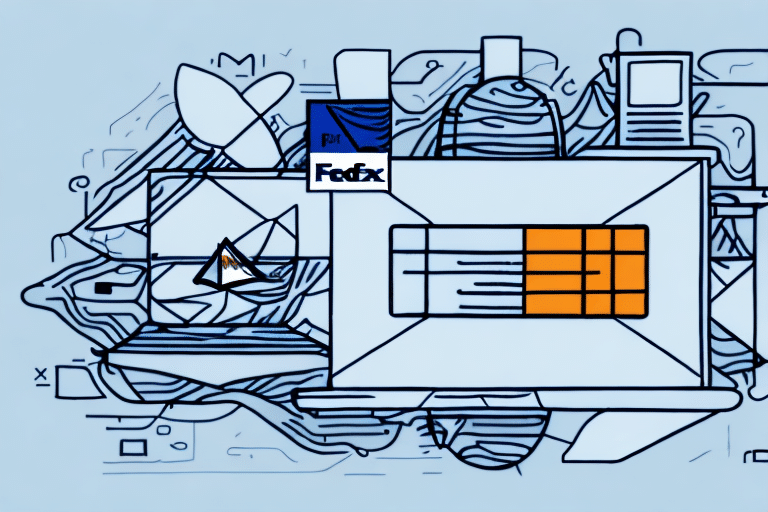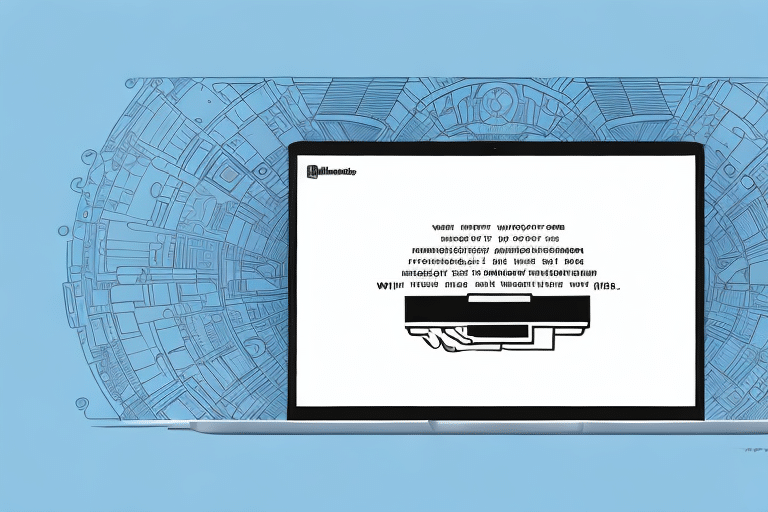Understanding the UPS Worldship Error 'PA_1002'
The 'PA_1002' error is a common issue encountered by users of the UPS Worldship software. This error typically occurs when the system fails to validate the recipient or sender address during the creation of a shipping label. Identifying the root cause of this error is essential for effective resolution.
Common Causes of the UPS Worldship Error 'PA_1002'
Several factors can trigger the 'PA_1002' error in UPS Worldship:
- Incorrect or Incomplete Address Information: Missing street names, incorrect zip codes, or outdated recipient details can prevent address validation.
- UPS Account Issues: Problems with your UPS freight account number, account validation credentials, or billing information may lead to this error.
- Software Problems: Outdated or corrupted Worldship software can disrupt the validation process.
- Connectivity Issues: Interruptions in internet connectivity or firewall restrictions can block communication with UPS servers.
Addressing these factors is crucial to resolving the error effectively.
How to Resolve the UPS Worldship Error 'PA_1002'
Resolving the 'PA_1002' error involves a series of troubleshooting steps aimed at identifying and fixing the underlying issue:
- Verify Address Information: Ensure that both sender and recipient addresses are complete and accurate.
- Check UPS Account Details: Confirm that your UPS freight account number and validation credentials are active and correctly entered.
- Refresh or Update Software: Refresh the Worldship software or update it to the latest version to address potential software glitches.
- Review Connectivity Settings: Ensure a stable internet connection and adjust firewall or antivirus settings if necessary.
- Clear Browser Cache: Clearing your web browser's cache and cookies can eliminate corrupted data that may interfere with the software.
If these steps do not resolve the issue, contacting UPS support for further assistance is recommended.
Step-by-Step Troubleshooting Guide
Follow this comprehensive guide to troubleshoot the 'PA_1002' error in UPS Worldship:
- Verify Address Information:
- Check that all address fields (street, city, state, zip code) are correctly filled.
- Update any outdated or incorrect information.
- Ensure UPS Account Credentials are Correct:
- Log in to your UPS account to verify the status of your freight account number.
- Re-enter your account validation credentials in the Worldship software.
- Refresh the Worldship Software:
- Open Worldship and select 'Refresh' from the 'Tools' menu to reload the system information.
- Disable Firewall/Antivirus Temporarily:
- Temporarily disable your firewall or antivirus software to rule out any interference.
- If the error is resolved, adjust the settings to allow Worldship access.
- Update or Reinstall Worldship:
- Check for updates via the 'Help' menu and install any available updates.
- If updating doesn't help, consider reinstalling the software.
- Clear Browser Cache and Cookies:
- Navigate to your browser settings and clear the cache and cookies.
- Restart the browser and attempt to use Worldship again.
If the error persists after following these steps, proceed to advanced troubleshooting or contact UPS support.
Advanced Troubleshooting Solutions
If basic troubleshooting does not resolve the 'PA_1002' error, consider the following advanced solutions:
- Reinstall Worldship Software: Completely uninstall and then reinstall the UPS Worldship software to ensure a fresh setup.
- Update Operating System: Ensure your computer's operating system is up-to-date to support the latest version of Worldship.
- Check for Software Conflicts: Identify and disable any conflicting applications or software that may interfere with Worldship.
- Verify Network Settings: Ensure that your network allows communication with UPS servers without restrictions.
For persistent issues, reaching out to your IT department or UPS technical support is advisable.
Preventing the UPS Worldship Error 'PA_1002'
Proactive measures can help prevent the recurrence of the 'PA_1002' error:
- Maintain Accurate Address Data: Regularly update and verify sender and recipient addresses for accuracy.
- Regular Software Updates: Keep the Worldship software updated to the latest version to benefit from fixes and improvements.
- Monitor Account Status: Ensure that your UPS account remains in good standing with valid credentials.
- Use Reliable Equipment: Utilize accurate scales and measuring tools to prevent errors related to package dimensions and weight.
- Review Shipping Options: Confirm that the selected shipping services are appropriate for the destination and package type.
Implementing these practices can streamline your shipping process and minimize the likelihood of encountering errors.
Contacting UPS Support for Assistance
If all troubleshooting efforts fail to resolve the 'PA_1002' error, contacting UPS support is the next step. Here’s how you can reach them:
- Phone Support: Call the UPS customer service number for immediate assistance.
- Online Chat: Use the UPS website's chat feature to communicate with a support representative.
- Support Ticket: Log in to your UPS account and create a support ticket detailing the issue.
When contacting support, provide detailed information about the error and the troubleshooting steps you've already taken to expedite the resolution process.
Conclusion
The UPS Worldship 'PA_1002' error can disrupt your shipping operations, but with systematic troubleshooting and preventive measures, it can be effectively managed. Maintaining accurate address information, keeping software updated, and timely communication with UPS support are key to ensuring a smooth shipping experience.
For more detailed guidance and support, refer to the official UPS Help Center.