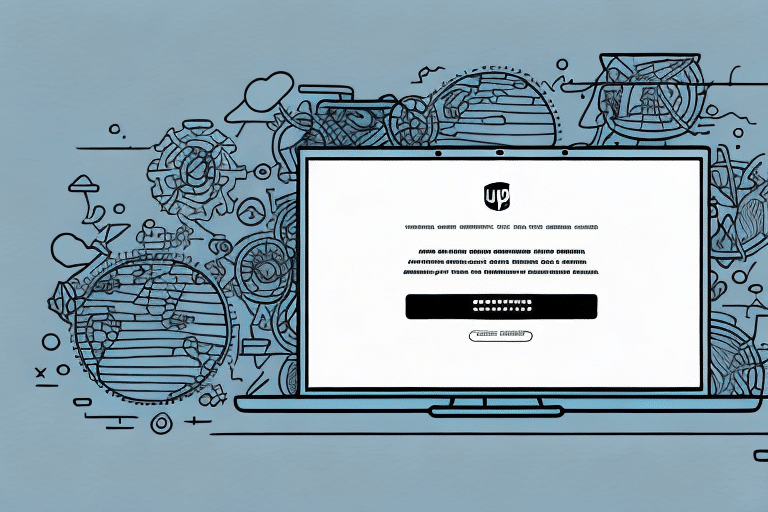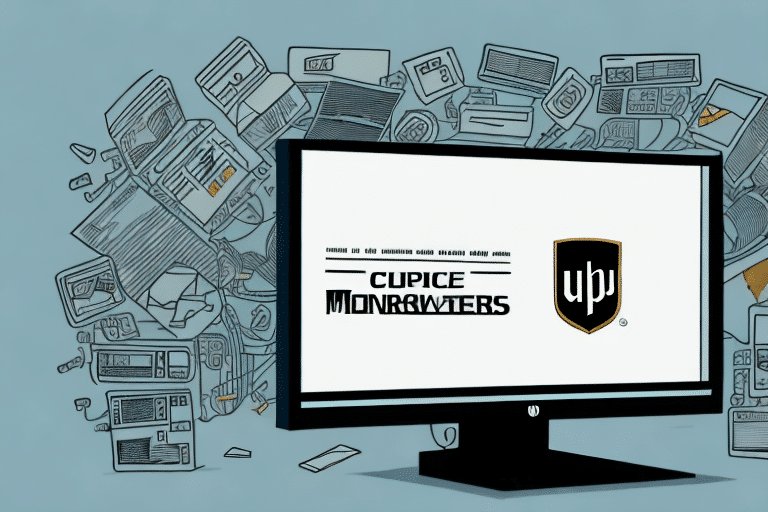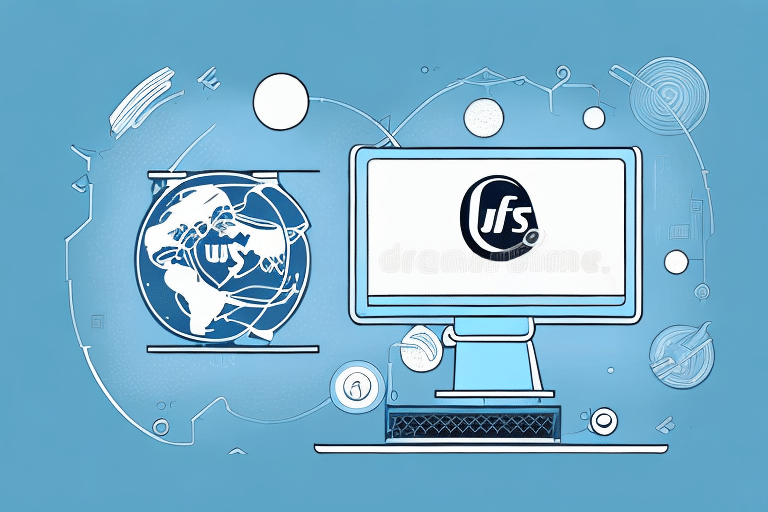Troubleshooting the 'UPS Worldship SQL Service Does Not Exist on Remote' Error
If you encounter the error message "UPS Worldship SQL Service Does Not Exist on Remote" while using UPS Worldship, you're not alone. This common issue can disrupt your shipping operations, but several troubleshooting steps can help you resolve it. This guide provides an in-depth analysis of the UPS Worldship SQL Service, the causes of this error, its symptoms, and detailed steps to troubleshoot and fix it. Additionally, we'll cover preventive measures to avoid future occurrences and best practices for maintaining your UPS Worldship software.
Understanding the UPS Worldship SQL Service
The UPS Worldship SQL Service is a crucial component of the UPS Worldship software. It facilitates the interaction between the UPS Worldship application and the Microsoft SQL Server database. This service manages and updates essential data, including customer information, shipment details, billing, and invoicing.
One of the primary advantages of the UPS Worldship SQL Service is real-time shipment tracking. This feature allows customers to receive up-to-date information on their package statuses, including expected delivery dates and any delays. Such transparency fosters trust and loyalty among customers.
Furthermore, the UPS Worldship SQL Service streamlines shipping processes by automating tasks like address verification and label printing. This automation reduces the risk of errors, saving time and increasing operational efficiency and profitability.
Common Causes of the 'UPS Worldship SQL Service Does Not Exist on Remote' Error
The error "UPS Worldship SQL Service Does Not Exist on Remote" can result from various factors:
- Outdated or Corrupt Installation: An outdated or corrupted UPS Worldship software installation can disrupt the SQL service.
- Software Conflicts: Conflicts with other applications installed on your computer may interfere with the UPS Worldship SQL Service.
- Incomplete SQL Server Installation: An incorrect or incomplete installation of the Microsoft SQL Server database can trigger this error.
- Service Connectivity Issues: If the SQL Server service is not running or the database isn't configured correctly, the UPS Worldship software may fail to connect.
- Network and Firewall Settings: Network connectivity problems or firewall settings blocking the connection between UPS Worldship and the SQL Server database can also cause this error.
Symptoms of the UPS Worldship SQL Service Error
Recognizing the symptoms of the UPS Worldship SQL Service error can help in timely troubleshooting:
- Application Startup Failure: The UPS Worldship application fails to open or displays an error during startup.
- Connection Issues: The application opens but cannot connect to the SQL server database.
- Erratic Behavior: Unusual application behavior, such as slow performance or unexpected crashes.
Step-by-Step Troubleshooting
Follow these steps to troubleshoot and resolve the "UPS Worldship SQL Service Does Not Exist on Remote" error:
1. Restart Your Computer
Sometimes, simply restarting your computer can resolve the error. This action clears temporary system files that may be causing the issue.
2. Verify Your Network Connection
Ensure that your computer has a stable and robust internet connection. A weak or unstable network can prevent the UPS Worldship application from connecting to the SQL server database, leading to this error.
3. Check SQL Server Services
Ensure that the SQL Server services are running correctly:
- Open SQL Server Configuration Manager.
- Verify that the SQL Server services are started.
- Ensure that the SQL connections are correctly configured.
4. Reinstall UPS Worldship Software
If the above steps do not resolve the issue, consider uninstalling and reinstalling the UPS Worldship software. This approach ensures a clean installation without underlying software conflicts.
Advanced Solutions
Using Registry Editor
If basic troubleshooting doesn't fix the error, you can attempt to resolve it using the Registry Editor:
- Open Registry Editor: Press Windows + R, type
regedit, and press Enter. - Locate the Registry Key: Navigate to
HKEY_LOCAL_MACHINE\SOFTWARE\Wow6432Node\UPS\SQL Settings. - Modify Registry Values: Ensure that "Server Name," "Instance Name," and "Database Name" are correctly set. Right-click each key, select "Modify," and enter the correct information if necessary.
- Restart Your Computer: Exit the Registry Editor and restart your computer to apply the changes.
Using Services.msc
Alternatively, you can manage the SQL service through Services.msc:
- Open Services: Press Windows + R, type
services.msc, and press Enter. - Locate UPS Worldship SQL Service: Scroll through the list to find the UPS Worldship SQL service.
- Verify Startup Type: Ensure the startup type is set to Automatic.
- Restart the Service: If the service is stopped, click "Start." If it's running, click "Restart."
Reinstalling or Updating UPS Worldship
If the error persists after performing the troubleshooting steps, reinstalling or updating the UPS Worldship software may help:
- Uninstall UPS Worldship: Go to the Control Panel, select Programs and Features, locate UPS Worldship, right-click, and choose Uninstall.
- Download Latest Version: Visit the UPS official website to download the latest version of UPS Worldship.
- Install the Software: Follow the installation prompts, ensuring that all components are correctly installed. Update any necessary drivers or firmware as recommended.
Creating a New User Account for Troubleshooting
If the error remains unresolved, creating a new user account can help isolate the issue:
- Navigate to User Accounts: Open the Control Panel and go to User Accounts.
- Create a New Account: Select "Manage another account" and then "Create a new account." Enter a new account name and password.
- Test UPS Worldship: Log into the new user account and open UPS Worldship to check if the error persists.
Contacting UPS Technical Support
If all troubleshooting steps fail to resolve the error, contacting UPS Technical Support is advisable. UPS provides comprehensive technical assistance to help resolve software-related issues. You can reach out to them through the UPS Help Center for further support.
Preventing Future Occurrences
To minimize the chances of encountering the "UPS Worldship SQL Service Does Not Exist on Remote" error in the future, consider the following preventive measures:
1. Keep Your Software Updated
Regularly update your UPS Worldship software to incorporate security patches, bug fixes, and enhanced functionality. Updated software reduces the risk of encountering errors.
2. Monitor System Health
Use system-monitoring tools to keep track of your computer’s health. Monitoring can help detect potential software conflicts or system errors early, allowing proactive resolution.
3. Maintain Security
Protect your computer from viruses and malware by using reputable security software. Regular scans and updates help prevent malicious software from corrupting your UPS Worldship installation.
Best Practices for Maintaining UPS Worldship
Adhering to best practices ensures the smooth operation of your UPS Worldship software:
1. Regularly Backup Your Data
Perform regular backups of your UPS Worldship data to prevent data loss in case of software errors or system failures. Use reliable backup solutions to ensure data integrity.
2. Develop a Disaster Recovery Plan
Create a comprehensive disaster recovery plan that outlines procedures for data and software recovery in the event of significant system failures or natural disasters.
3. Train Your Staff
Provide regular training to your staff on the proper use and maintenance of UPS Worldship. Well-trained users are less likely to encounter and exacerbate software-related issues.
4. Keep Hardware Updated
Ensure that your computer hardware meets or exceeds the minimum requirements for running UPS Worldship. Up-to-date hardware enhances software performance and reduces the likelihood of errors.
By following these troubleshooting steps, preventive measures, and best practices, you can effectively manage and maintain your UPS Worldship software, minimizing the occurrence of the "UPS Worldship SQL Service Does Not Exist on Remote" error. If issues persist, don't hesitate to seek assistance from UPS Technical Support.