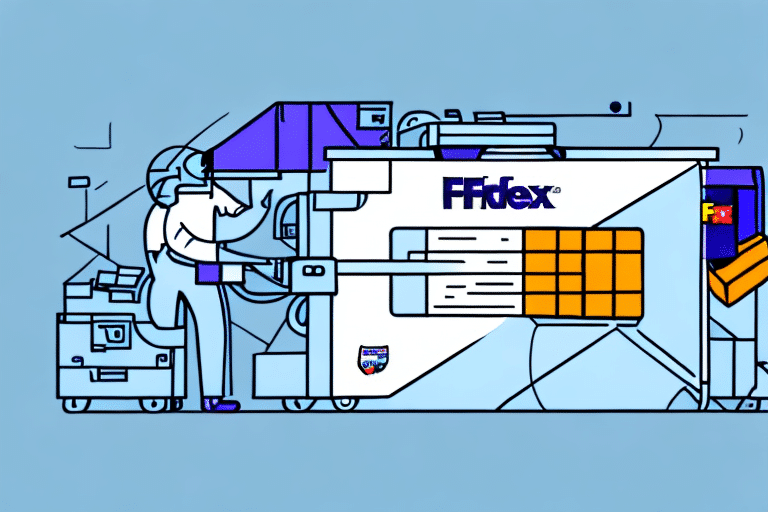Troubleshooting the FedEx Ship Manager: How to End the Day When It Won't
As a business owner or employee, there is nothing more frustrating than encountering issues with your FedEx Ship Manager. With package deliveries relying on this tool, any setbacks with its functioning can lead to significant delays and disruptions. In this article, we delve into the intricacies of the FedEx Ship Manager, common problems that arise, and how to resolve them.
Understanding the FedEx Ship Manager
FedEx Ship Manager is a web-based tool that allows customers to create and manage shipments, print labels, and track packages. It is designed to simplify the shipping process and enable customers to manage their shipping needs from a central location. The tool offers extensive features, including storing shipping and billing information, customizing shipping labels, tracking packages, and generating reports on shipping activities.
One of the key benefits of using FedEx Ship Manager is the ability to save time and reduce errors. By storing shipping and billing information, customers can quickly create new shipments without re-entering the same information each time. This helps to minimize errors and ensure that packages are delivered to the correct address.
In addition, FedEx Ship Manager provides a range of shipping options to suit different needs. Customers can choose from various delivery speeds, including same-day, overnight, and ground shipping. They can also select from a range of packaging options, such as envelopes, boxes, and tubes, to ensure that their packages are protected during transit.
Common Issues with FedEx Ship Manager
Like any software application, FedEx Ship Manager may encounter issues. Several factors could lead to problems with the tool, including browser incompatibility, poor internet connectivity, outdated software, and incorrect shipping information. Some common issues that users face include:
- Unable to connect to the FedEx server
- Label generation errors
- Printing issues
- Connection errors while processing the shipment
- Communication errors with the FedEx server
It is important to note that some issues with FedEx Ship Manager may be caused by user error. For example, if the user enters incorrect shipping information, such as an incorrect address or package weight, this can cause issues with the tool. Additionally, improper printer settings can lead to printing issues. It is recommended that users double-check all shipping information and ensure that their printer settings are correct before using the FedEx Ship Manager.
Step-by-Step Guide to Troubleshoot FedEx Ship Manager
If you are experiencing any issues with the FedEx Ship Manager, here is a step-by-step guide to help you troubleshoot the problem:
- Check your internet connection and ensure that you have a stable and reliable connection.
- Ensure that you are using a supported browser. Refer to the FedEx system requirements page for compatible browser versions.
- Clear your browser's cookies and cache. This will remove any corrupted files stored in the browser and help improve the tool's performance.
- Verify that your FedEx account information, including shipping addresses and billing information, is correct and up-to-date.
- If problems continue, try uninstalling and reinstalling the FedEx Ship Manager software.
If the above steps do not resolve the issue, consider the following:
- Check for updates to the FedEx Ship Manager software. Updating to the latest version may fix bugs or glitches present in previous versions.
- Contact FedEx customer support. Their team of experts can help troubleshoot the problem and provide solutions. You can reach out via phone, email, or live chat, depending on your preference.
How to Fix Connection Errors in FedEx Ship Manager
Connection errors occur when the FedEx Ship Manager is unable to communicate with the FedEx server. Follow these steps to fix connection errors:
- Ensure that your network connection is active.
- Check that your browser's security settings are not blocking the FedEx website.
- If using a firewall or antivirus software, add the FedEx Ship Manager to the list of permitted applications.
- Contact your local system administrator or technical support team if the problem persists.
If you are still experiencing connection errors after following the above steps, it may help to clear your browser's cache and cookies. This can often resolve issues with website connectivity. Additionally, try restarting your computer or updating your browser to the latest version. If none of these solutions work, it is recommended to reach out to FedEx customer support for further assistance.
How to Resolve Printing Issues in FedEx Ship Manager
Printing issues can occur if your printer is not set up correctly or if you are using an outdated printer driver. Here are some potential troubleshooting steps:
- Ensure that your printer is powered on and connected to your computer.
- Verify that your printer driver is up-to-date.
- Make sure that the correct printer is selected in the FedEx Ship Manager configuration settings.
- If the problem persists, consider restarting your computer and printer or contacting your local technical support team.
Additionally, check the printer settings within the FedEx Ship Manager software. Ensure that the correct paper size and orientation are selected, as well as the appropriate print quality. If the issue still persists, try printing a test page from another program to determine if the problem is specific to FedEx Ship Manager or if it is a larger issue with your printer. If you are using a wireless printer, ensure that it is connected to the correct network and that there are no connectivity issues.
Tips for Resolving Label Generation Errors in FedEx Ship Manager
Label generation errors can occur if incorrect information is entered or if the FedEx server is experiencing problems. Here are some tips for resolving label generation errors:
- Verify that the tracking or reference number is correct and entered without any typos.
- Check that the shipping address and billing information entered are accurate and up-to-date.
- Ensure that the correct pricing information has been selected.
- If the problem persists, contact your local technical support team for assistance.
Additionally, ensure that your internet connection is stable and strong, as a weak connection can cause label generation errors. Make sure that your browser is up-to-date and compatible with FedEx Ship Manager. Outdated browsers can cause compatibility issues and prevent label generation. By following these tips, you can quickly and easily resolve label generation errors in FedEx Ship Manager.
How to Troubleshoot Communication Errors with FedEx Ship Manager
If the FedEx Ship Manager is experiencing communication errors, it means that the communication between your computer and the FedEx server is interrupted. Here are some troubleshooting steps to help resolve communication errors:
- Check your internet connection and ensure that it is stable and reliable.
- Verify that you are using a supported browser version for the FedEx Ship Manager.
- Clear your browser's cache and cookies to remove any corrupted files and improve the tool's performance.
- Contact your local technical support team if the problem persists.
Another possible cause of communication errors with FedEx Ship Manager is firewall or antivirus software blocking the connection. Make sure that your firewall or antivirus software is not blocking the FedEx Ship Manager application.
If you are using a VPN (Virtual Private Network) connection, it may also cause communication errors with FedEx Ship Manager. Try disconnecting from the VPN to see if the problem is resolved.
How to Clear Browser Cache and Cookies for Better Performance of FedEx Ship Manager
Clearing your browser cache and cookies helps remove any corrupted files and improve the performance of the FedEx Ship Manager. Follow these steps to clear your cache:
- Open your browser and click on the settings icon.
- Select the "History" section and click on "Clear browsing data."
- Select the "Cache" and "Cookies" boxes and click on "Clear now."
Clearing your browser cache and cookies is a simple process that can be done regularly to ensure that your FedEx Ship Manager runs smoothly. It is recommended that you clear your cache and cookies at least once a month to prevent any issues from arising.
In addition to clearing your cache and cookies, it is also important to keep your browser up to date. Browser updates often include bug fixes and security patches that can improve the performance of your FedEx Ship Manager and protect your data from potential threats.
Advanced Troubleshooting Techniques for Complex Issues with FedEx Ship Manager
If you encounter more complex issues with the FedEx Ship Manager, you may need to employ advanced troubleshooting techniques. Here are some tips to help you resolve complex issues:
- Review the documentation and resources available on the FedEx website.
- Search the FedEx community forums or contact the technical support team for guidance.
- Consider reinstalling the FedEx Ship Manager application if the problem persists.
It is also important to ensure that your computer meets the minimum system requirements for the FedEx Ship Manager application. If your computer does not meet these requirements, it may cause issues with the application's performance. Additionally, ensure that your internet connection is stable and strong, as a weak connection can also cause problems with the application. By checking these factors, you can eliminate potential causes of complex issues and streamline the troubleshooting process.
Best Practices for Using the FedEx Ship Manager
To avoid issues with the FedEx Ship Manager, it is essential to follow some best practices, including:
- Keep your browser and printer drivers up-to-date to ensure compatibility with the tool.
- Ensure that your internet connection is stable and reliable.
- Verify that the information entered for the shipment, including shipping address and billing information, is accurate and up-to-date.
- Check that you have the latest version of the FedEx Ship Manager installed on your computer.
Preparing for Technical Support and Assistance with FedEx Ship Manager Issues
If you have followed all the troubleshooting steps and the problem persists, it may be time to contact FedEx technical support for assistance. Here are some tips to help you prepare for technical support and assistance:
- Document the issue and the troubleshooting steps you have already taken.
- Record any error messages that you encountered.
- Ensure that you have the latest version of the FedEx Ship Manager installed on your computer.
- Be prepared to provide your FedEx account number and other relevant information.
In conclusion, the FedEx Ship Manager is an integral tool in managing your shipping needs. When encountering issues with the tool, it is essential to follow the outlined troubleshooting steps to resolve the problem. Remember to practice best practices when using the tool and be prepared to seek technical support whenever necessary. With these tips, you can end your day successfully even when the FedEx Ship Manager won't.