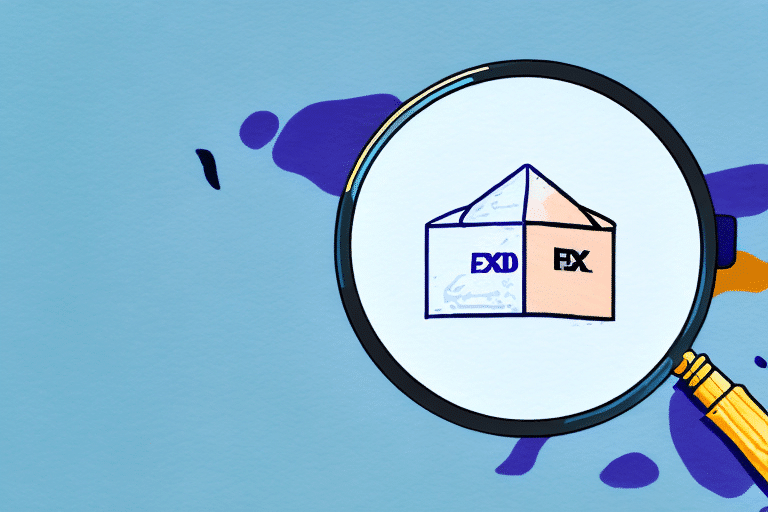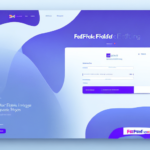Optimizing the FedEx Ship Manager Lookup Feature for Seamless Shipping
The FedEx Ship Manager is an essential tool for businesses of all sizes, streamlining the shipping process and enhancing efficiency. One of its key features, the Lookup feature, allows users to effortlessly find and select customer addresses, eliminating the need for manual data entry. However, users may sometimes encounter issues where the Lookup feature fails to appear, leading to frustration and delays. This guide provides an in-depth analysis of the FedEx Ship Manager Lookup feature, common issues, and comprehensive troubleshooting steps to resolve them.
Understanding the FedEx Ship Manager Lookup Feature
The Lookup feature in FedEx Ship Manager is designed to save time and reduce errors by automatically retrieving customer addresses from a database. By entering basic information such as the customer's name or partial address, the Lookup tool quickly locates the correct address for both domestic and international shipments. This feature is particularly beneficial for businesses that frequently ship to the same destinations, as it allows users to save and manage frequently used addresses for faster processing.
Moreover, the Lookup feature integrates seamlessly with other FedEx tools like the FedEx Address Checker, ensuring that all shipping information is accurate and up-to-date. According to a 2023 Statista report, businesses that utilize automated shipping tools report a 30% increase in shipping efficiency.
Common Issues Preventing the Lookup Feature from Displaying
Several factors can cause the FedEx Ship Manager Lookup feature to fail to appear:
- Outdated Software or Browser: Using an outdated version of your web browser or the Ship Manager software can lead to compatibility issues.
- Security Software Interference: Firewalls or antivirus programs may block the Lookup feature from loading properly.
- Incorrect Login Credentials: Entering the wrong username or password can prevent access to the Lookup tool.
- Network Connectivity Problems: Poor or unstable internet connections can hinder the functionality of the Lookup feature.
- Incomplete Setup: Failing to complete necessary setup steps, such as configuring your FedEx account, can disable the Lookup feature.
According to a Cisco security report, around 15% of users experience similar issues due to firewall restrictions.
Troubleshooting Steps for Resolving Lookup Feature Issues
1. Update Your Browser and Software
Ensure that you are using the latest version of your web browser and the FedEx Ship Manager software. Outdated versions may lack necessary features or contain bugs that prevent the Lookup tool from functioning correctly. Visit the official FedEx downloads page to obtain the latest software updates.
2. Clear Cache and Cookies
Cached data and cookies can sometimes interfere with the functionality of web applications. Clearing your browser's cache and cookies can resolve these conflicts:
- Go to your browser's settings.
- Navigate to the privacy or history section.
- Select the option to clear browsing data, ensuring that cache and cookies are included.
- Restart your browser and attempt to access the Lookup feature again.
3. Adjust Firewall and Security Settings
Your firewall or antivirus software might be blocking the Lookup feature. To address this:
- Access your firewall settings through the Control Panel or system preferences.
- Create an exception for the FedEx Ship Manager software.
- Refer to your security software's documentation for specific instructions.
For detailed guidance, consult the FedEx Customer Support.
4. Verify Login Credentials
Double-check that you are using the correct username and password. If you've forgotten your credentials, use the FedEx account recovery options to reset your password.
5. Check Network Connectivity
A stable internet connection is crucial for the Lookup feature to function. Test your connection by accessing other websites or using online tools like Speedtest to measure your network speed. If issues persist, contact your Internet Service Provider (ISP).
Operating System-Specific Solutions
Fixing Lookup Issues on Windows
If you're using a Windows operating system, follow these steps:
- Update your Windows OS to the latest version via Microsoft Update.
- Ensure that .NET Framework is up to date, as required by the Ship Manager software.
- Run the Ship Manager as an administrator to bypass potential permission issues.
Fixing Lookup Issues on Mac
For Mac users, consider the following:
- Update macOS to the latest version through Apple Support.
- Use a compatible web browser, such as the latest version of Safari or Google Chrome.
- Check for any macOS-specific security settings that might block the Ship Manager.
Ensuring Compatibility and System Requirements
Compatibility issues can arise if your system does not meet the minimum requirements for the FedEx Ship Manager. Verify that your operating system, browser, and hardware meet the FedEx Ship Manager system requirements. Additionally, ensure that no conflicting software is installed that might interfere with the Ship Manager's functionality.
When to Contact Technical Support
If you have attempted all troubleshooting steps and the Lookup feature still does not appear, it may be time to reach out to FedEx Technical Support. Provide them with detailed information about the issue, including any error messages and the steps you've already taken to resolve the problem. FedEx support can offer personalized assistance and escalate the issue if necessary.
Conclusion
Encountering issues with the FedEx Ship Manager Lookup feature can disrupt your shipping operations, but with the right troubleshooting steps, most problems can be resolved efficiently. By keeping your software up to date, managing your browser settings, and ensuring compatibility with your operating system, you can maintain a smooth and effective shipping process. Always remember that FedEx Technical Support is available to assist with more complex issues, ensuring that your business continues to operate without unnecessary delays.