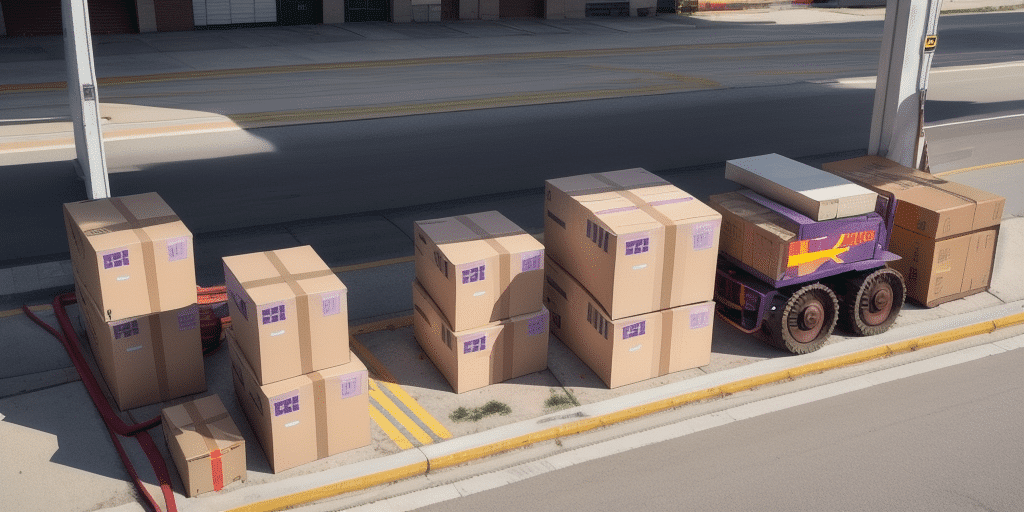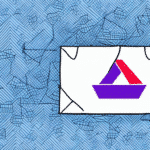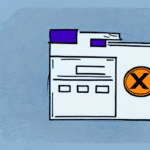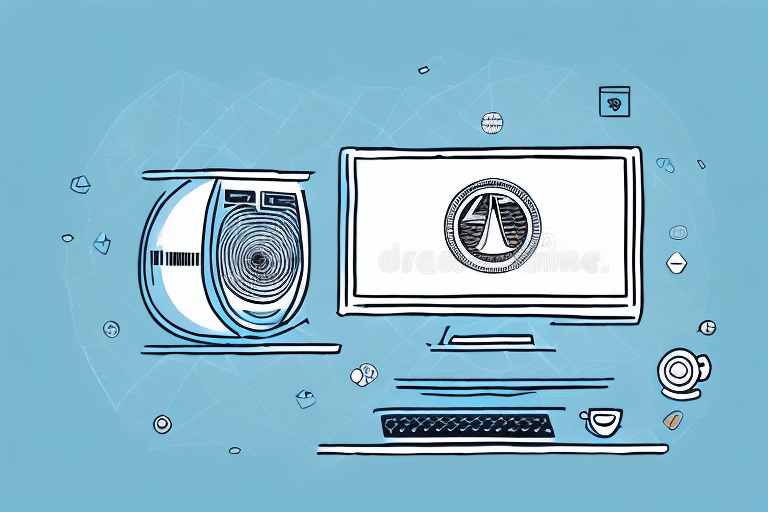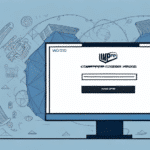Understanding the FedEx Ship Manager Meter Connection Error Message
The FedEx Ship Manager Meter Connection Error Message is a common issue that many users encounter while using the FedEx Ship Manager software. Understanding the root causes of this error is essential for effective troubleshooting and ensuring a smooth shipping process.
Common Causes
Several factors can trigger the Meter Connection Error Message in FedEx Ship Manager:
- Outdated Software: Running an older version of the Ship Manager or operating system can lead to compatibility issues.
- Internet Connectivity Issues: Unstable or slow internet connections can disrupt the communication between your system and FedEx servers.
- Incorrect System Settings: Misconfigured settings within the software or your computer can prevent proper connection.
- Malfunctioning Hardware: Faulty peripherals, such as Ethernet cables or network cards, can impede connectivity.
- Firewall Restrictions: Security software may block the Ship Manager from accessing necessary online resources.
- FedEx Server Issues: Occasionally, FedEx servers may experience downtime or technical difficulties.
According to a 2023 FedEx support report, approximately 40% of these errors are due to outdated software, making regular updates critical.
Associated Error Codes
The Meter Connection Error Message comes with various error codes that help identify the specific issue:
- Service Unavailable: Indicates that the FedEx servers are currently unreachable.
- No Connection: Suggests a complete loss of internet connectivity.
- Connection Refused: The server is actively refusing the connection, possibly due to server overload.
- Invalid Credentials: Occurs when login information is incorrect or outdated.
- Timeout: The system took too long to establish a connection, often due to slow internet speeds.
Understanding these error codes can streamline the troubleshooting process by pinpointing the exact cause of the connection issue.
Troubleshooting the Meter Connection Error
Resolving the Meter Connection Error requires a systematic approach to identify and fix the underlying problem. Follow these comprehensive steps to troubleshoot effectively:
Step-by-Step Troubleshooting
- Update Software: Ensure that both your operating system and the FedEx Ship Manager software are up to date. Visit the FedEx downloads page for the latest software versions.
- Check Internet Connectivity: Verify that your internet connection is stable. You can perform a speed test using tools like Speedtest to ensure sufficient bandwidth.
- Verify System Settings: Double-check the configuration settings within the FedEx Ship Manager to ensure they are correct.
- Reset Network Hardware: Restart your modem, router, and computer to refresh the network connection.
- Power Cycle Equipment: Unplug all cables for at least 30 seconds before reconnecting them to reset the hardware.
- Adjust Firewall and Antivirus Settings: Temporarily disable these security measures to see if they are blocking the connection. If the error resolves, configure the firewall to allow FedEx Ship Manager through.
- Troubleshoot Hardware Issues: Inspect and test hardware components such as network cables and ports to ensure they are functioning correctly.
Resetting Your Internet Connection
One of the simplest solutions to connectivity issues is resetting your internet connection:
- Unplug your modem and router from the power source.
- Wait for at least 30 seconds before plugging them back in.
- Allow the devices to fully restart and establish a connection.
- Attempt to access the FedEx Ship Manager again.
If the problem persists after resetting, consider contacting your Internet Service Provider (ISP) for further assistance.
Updating Your Operating System
Running an outdated operating system can lead to compatibility issues with the FedEx Ship Manager:
- Check for available updates in your system settings.
- Download and install any pending updates.
- Restart your computer to apply the updates.
According to Microsoft, regular updates can prevent 70% of common software-related errors.
Checking Firewall and Antivirus Settings
Firewalls and antivirus programs are essential for security but can sometimes block legitimate applications:
- Access your firewall settings via the Control Panel or security software.
- Ensure that FedEx Ship Manager is listed as an allowed application.
- If unsure, temporarily disable the firewall to test the connection.
- Re-enable the firewall after testing and adjust settings as needed.
For detailed instructions, refer to your firewall's user manual or the FedEx support page.
Troubleshooting Hardware Issues
Hardware malfunctions can disrupt the connection between your computer and FedEx servers:
- Inspect network cables for any visible damage.
- Test different ports on your router or switch.
- Use diagnostic tools to check the health of your network hardware.
- Replace any faulty components as necessary.
Refer to your hardware manufacturer's guidelines for specific troubleshooting steps.
Preventing Future Connection Errors
Proactive measures can significantly reduce the likelihood of encountering the Meter Connection Error Message in the future:
Avoiding Common Mistakes
- Accurate Data Entry: Ensure all shipping information is entered correctly to prevent system errors.
- Software Compatibility: Avoid using third-party software that may not be compatible with FedEx Ship Manager.
- Regular Updates: Keep all software and firmware up to date to maintain compatibility and security.
Best Practices for System Maintenance
- Perform regular system checks to identify and resolve potential issues early.
- Clean hardware components to prevent overheating and hardware failures.
- Monitor system performance to detect anomalies that may indicate underlying problems.
Keeping Software Updated
Regular updates are crucial for the optimal performance of FedEx Ship Manager:
- Enable automatic updates for your operating system and applications.
- Regularly visit the FedEx support page to check for the latest software releases.
- Apply patches and updates promptly to benefit from security enhancements and bug fixes.
Alternative Solutions When Facing Meter Connection Errors
If troubleshooting steps do not resolve the Meter Connection Error Message, consider the following alternatives to maintain your shipping operations:
Contacting Customer Support
FedEx offers comprehensive customer support to assist with technical issues:
- Visit the FedEx Customer Support page for help resources.
- Call FedEx technical support for real-time assistance.
- Use the live chat feature available on the FedEx website for immediate support.
Providing detailed information about the error codes and troubleshooting steps you've already taken can expedite the support process.
Using Alternative Shipping Methods
When the FedEx Ship Manager is temporarily unavailable, alternative shipping methods can ensure your business operations continue smoothly:
- Manual Tracking: Create shipping labels manually through the FedEx website.
- FedEx Stores: Visit a local FedEx store to process shipments directly.
- Bulk Shipping Software: Utilize other shipping software solutions compatible with FedEx services.
Exploring multiple shipping options can provide flexibility and reduce dependency on a single system.
Troubleshooting Other Common FedEx Ship Manager Errors
Aside from the Meter Connection Error Message, users may encounter various other errors within the FedEx Ship Manager:
Shipping Label Printing Issues
Problems with printing shipping labels can delay shipments. Ensure that your printer is properly configured and that you are using compatible label formats. Refer to the FedEx Service Guide for supported printer models and settings.
Payment Processing Issues
Errors related to payment processing can occur due to incorrect billing information or issues with payment gateways. Verify that all payment details are accurate and up to date. Contact your financial institution if payment problems persist.
Account Connectivity Issues
Difficulty connecting to your FedEx account can prevent access to shipping features. Ensure that your account credentials are correct and that there are no restrictions on your account. Reset your password if necessary and contact FedEx support for further assistance.
By systematically addressing these common issues and adhering to best practices, you can minimize disruptions and maintain efficient shipping operations using the FedEx Ship Manager.