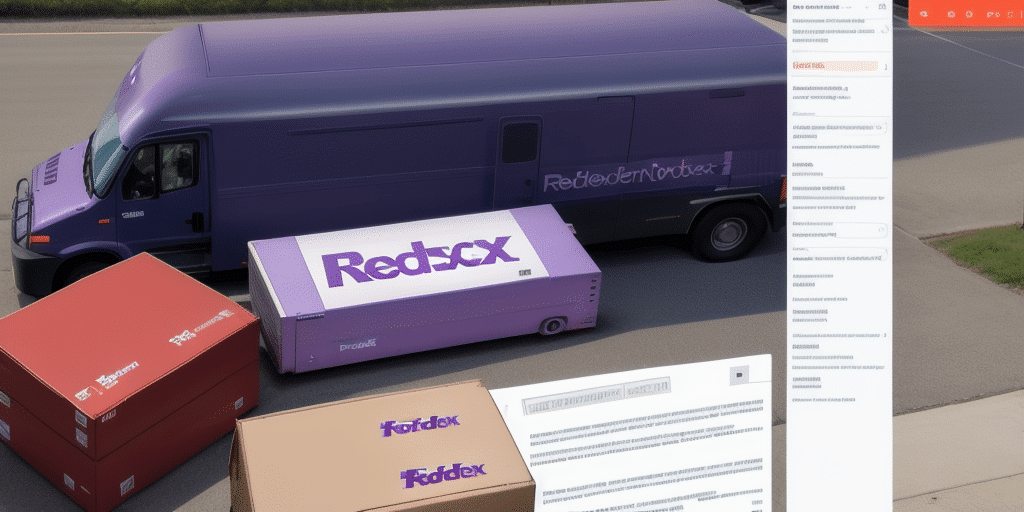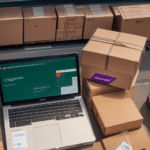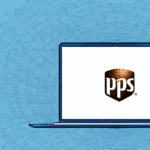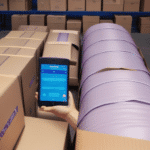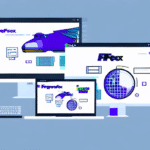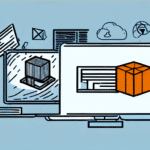Troubleshooting the FedEx Ship Manager Network Client
Introduction to FedEx Ship Manager Network Client
The FedEx Ship Manager Network Client is a powerful desktop application designed to streamline shipping operations for businesses globally. It offers features such as accessing shipping rates, creating shipping labels, scheduling pickups, and tracking shipments in real-time. Despite its robust functionality, users may occasionally encounter issues where the Network Client gets stuck while loading, leading to frustration and workflow disruptions.
Common Loading Issues and Their Causes
Connectivity Problems
One of the primary reasons for the Network Client getting stuck during loading is connectivity issues. A slow or unstable internet connection can hinder the application's ability to communicate with FedEx servers efficiently. According to a Statista report, internet speed and reliability vary significantly across regions, impacting software performance.
Outdated Software
Operating with an outdated version of the FedEx Ship Manager Network Client can lead to compatibility and performance issues. Regular updates are essential to ensure the application runs smoothly and incorporates the latest features and security enhancements.
Corrupted Data and Cache Buildup
Over time, corrupted data or excessive cache and cookies can accumulate, causing the application to freeze or perform sluggishly. Clearing these can often resolve loading issues.
Conflicting Software
Other software or applications running concurrently on your device might conflict with the Network Client, leading to crashes or loading problems. Ensuring that only necessary applications are active can mitigate this risk.
Step-by-Step Guide to Diagnose Loading Issues
1. Restart Your System
Begin by restarting your computer to clear any temporary glitches that might be causing the Network Client to hang.
2. Verify Internet Connection
Ensure that your internet connection is stable. You can use online tools like Speedtest to check your connection speed and reliability.
3. Update the Network Client
Check for updates by visiting the official FedEx Ship Manager page and download the latest version if available.
4. Reinstall the Application
If updating doesn't resolve the issue, consider uninstalling and reinstalling the Network Client to eliminate any corrupted files. Remember to back up your shipping data before proceeding.
5. Clear Cache and Cookies
Clearing your browser's cache and cookies can help resolve loading problems caused by stored data conflicts. Refer to your browser's settings to perform this action.
6. Disable Conflicting Software
Temporarily disable antivirus or firewall software to see if they are interfering with the Network Client. Ensure to re-enable them after troubleshooting.
Effective Solutions to Resolve Loading Issues
Checking and Improving Internet Connectivity
Ensure that your device is connected to a reliable network. If using Wi-Fi, consider switching to a wired connection for greater stability. Additionally, minimizing the number of devices sharing the same network can improve performance.
Updating or Reinstalling the Application
Regularly updating the FedEx Ship Manager Network Client ensures optimal performance. If issues persist, a clean reinstall can help resolve deeper software conflicts.
Clearing Cache and Optimizing System Performance
Regular maintenance, such as clearing cache and running system optimizations, can prevent performance bottlenecks and ensure the Network Client operates smoothly.
Running a Comprehensive Virus Scan
Malware or viruses can severely impact application performance. Use reputable antivirus software like Avast or Malwarebytes to scan and clean your system.
Contacting FedEx Customer Support
If all troubleshooting steps fail, reaching out to FedEx Customer Support can provide personalized assistance to resolve persistent issues.
Preventive Measures to Avoid Future Loading Issues
Regular Software Updates
Always keep the FedEx Ship Manager Network Client updated to the latest version to benefit from performance improvements and security patches.
System Maintenance
Perform routine system maintenance, including disk cleanups and antivirus scans, to ensure your device remains free of malware and runs efficiently.
Optimizing Network Settings
Configure your firewall and antivirus settings to allow the Network Client unhindered access to necessary server resources.
Backup Shipping Data
Regularly back up your shipping data to prevent loss during troubleshooting or unexpected software failures.
Frequently Asked Questions (FAQs)
What should I do if the Network Client is stuck loading?
Start by restarting your computer, verifying your internet connection, and ensuring the application is up to date. If the issue persists, proceed with reinstalling the application or contacting FedEx support.
Can a virus cause the Network Client to freeze while loading?
Yes, malware or viruses can interfere with the application's functionality, causing it to freeze or behave unpredictably.
How can I ensure my system is free of viruses and malware?
Use reputable antivirus software to perform regular scans and stay vigilant against suspicious emails or downloads. Maintaining updated antivirus definitions enhances protection against the latest threats.
Are there alternative applications to FedEx Ship Manager?
Yes, alternatives like Stamps.com and UPS Shipping offer similar features for managing shipping tasks.
By following these guidelines and troubleshooting steps, you can effectively resolve issues with the FedEx Ship Manager Network Client and ensure a seamless shipping experience. For persistent problems, FedEx Customer Support remains a valuable resource for specialized assistance.