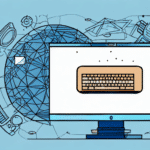Troubleshooting FedEx Ship Manager: Sender Not Working Issues
Experiencing problems with the FedEx Ship Manager Sender can disrupt your shipping operations and lead to delays. This comprehensive guide explores common signs of sender issues, their underlying causes, and effective troubleshooting steps to restore functionality swiftly.
Understanding FedEx Ship Manager
The FedEx Ship Manager is a robust software solution designed to streamline shipping processes for businesses of all sizes. It offers features such as package tracking, label printing, and shipping history management, enabling users to efficiently handle their shipping needs.
One of its standout features is the integration capability with other business systems like inventory management and accounting software, fostering seamless data exchange and reducing manual errors. Additionally, FedEx Ship Manager provides real-time shipping rates, allowing businesses to select the most cost-effective shipping options.
For more detailed information, refer to FedEx Ship Manager Overview.
Common Indicators of Sender Not Working Issues
Recognizing the symptoms of a malfunctioning sender is crucial for timely resolution. Common signs include:
- Error Messages: Notifications indicating the sender is not working.
- Label Printing Failures: Inability to print shipping labels or labels printing incorrectly.
- Software Freezes: The application becomes unresponsive or crashes frequently.
- Slow Performance: Extended loading times when accessing features or processing shipments.
Identifying these signs early can help mitigate disruptions to your shipping workflow.
Root Causes of Sender Issues in FedEx Ship Manager
Several factors can contribute to the sender not working in FedEx Ship Manager:
- Outdated Software: Running an obsolete version of the software can lead to compatibility issues.
- Internet Connectivity Problems: Poor or unstable internet connections can hinder communication with FedEx servers.
- Conflicts with Other Applications: Other software running concurrently may interfere with FedEx Ship Manager operations.
- Registry Errors: Corrupted or invalid registry entries can disrupt software functionality.
- Firewall or Antivirus Restrictions: Security software might block FedEx Ship Manager from accessing necessary resources.
- Printer Configuration Issues: Incorrect printer settings or connectivity problems can prevent label printing.
Step-by-Step Troubleshooting for Sender Not Working
1. Check Internet Connection
Ensure your internet connection is stable. Restart your modem and router, and verify that other applications requiring internet access are functioning correctly. For more tips on maintaining a stable connection, visit ZDNet's Guide to Fixing Internet Issues.
2. Update FedEx Ship Manager Software
Running the latest version of FedEx Ship Manager is essential for optimal performance and security. To update:
- Open FedEx Ship Manager.
- Navigate to the "Help" menu.
- Select "Check for Updates" and follow the prompts.
Refer to the FedEx Ship Manager Update Guide for detailed instructions.
3. Resolve Software Conflicts
Close unnecessary applications that might be conflicting with FedEx Ship Manager. Particularly, check for other shipping or label printing software that might be using the same printer resources.
4. Adjust Firewall and Antivirus Settings
Ensure that your firewall or antivirus software isn't blocking FedEx Ship Manager. Add the application to the list of exceptions in your security software settings. For guidance, see Microsoft's Firewall Settings Guide.
5. Verify Printer Configuration
Check that your printer is correctly connected and configured. Ensure that it's set as the default printer and that drivers are up to date. Visit the HP Driver Support or your printer manufacturer's website for the latest drivers.
6. Clean and Repair System Registry
Corrupted registry entries can cause software issues. Use reputable registry cleaning tools like CCleaner to scan and fix registry errors. Exercise caution and back up your registry before making changes.
Preventive Measures to Avoid Future Issues
Implementing proactive measures can minimize the likelihood of encountering sender issues:
- Regular Software Updates: Keep FedEx Ship Manager and all related software up to date.
- Maintain a Stable Internet Connection: Use reliable internet services and backup connections if possible.
- Optimize System Performance: Regularly scan for malware and keep your operating system optimized.
- Backup Important Data: Regularly back up shipment data and software settings.
- Train Staff: Ensure that team members are knowledgeable about using and troubleshooting FedEx Ship Manager.
Contacting FedEx Support for Assistance
If troubleshooting steps do not resolve the sender not working issue, reaching out to FedEx support is advisable. FedEx offers dedicated technical support to assist users with software-related problems. You can contact them through:
- Phone: Call FedEx customer service for immediate assistance.
- Email: Submit a support request via the FedEx Customer Support Page.
- Live Chat: Use the live chat feature on the FedEx website for real-time support.
Ensure you have relevant information handy, such as error messages and system details, to expedite the support process.
Conclusion: Efficiently Resolving Sender Issues in FedEx Ship Manager
Addressing the sender not working issue in FedEx Ship Manager requires a systematic approach to identify and rectify the underlying causes. By following the troubleshooting steps outlined above and implementing preventive measures, businesses can maintain seamless shipping operations and minimize downtime.
Stay informed about software updates and best practices to ensure that your FedEx Ship Manager continues to serve as a reliable tool in your shipping toolkit.