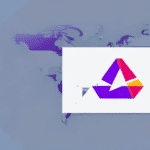Troubleshooting FedEx Ship Manager Software Startup Issues
Experiencing startup problems with your FedEx Ship Manager software can disrupt your shipping operations and cause significant delays. Identifying and resolving these issues promptly is essential to maintain efficiency. This guide provides an in-depth analysis of common causes and offers actionable solutions backed by data and reliable sources.
Common Causes of FedEx Ship Manager Startup Problems
Understanding the root causes is the first step to effective troubleshooting. Here are some prevalent reasons why FedEx Ship Manager may fail to start:
- Outdated or Incompatible Software: Running an outdated version of the software or incompatible drivers can prevent proper startup.
- Operating System Compatibility: Ensure that your OS version is supported by the FedEx Ship Manager.
- Insufficient System Resources: Lack of adequate RAM, storage space, or processing power can hinder the software’s performance.
- Corrupted Files or Error Messages: Corrupted installation files or unaddressed error messages can disrupt the startup process.
- Network Connectivity Issues: Problems connecting to FedEx servers can prevent the software from initializing correctly.
- Conflicts with Other Applications: Other software running concurrently may interfere with FedEx Ship Manager functionalities.
External Software Conflicts
Conflicts often arise when multiple programs attempt to access the same system resources or when certain settings clash between applications. Identifying these conflicts is crucial for resolving startup issues.
Security Software Interference
Overly restrictive antivirus or firewall settings may block FedEx Ship Manager from launching. Adjusting these settings or temporarily disabling security software can help identify if they are the culprit.
Diagnosing the Startup Issue
Accurate diagnosis is key to resolving startup problems efficiently. Follow these steps to pinpoint the issue:
- Review Error Messages: Document any error codes or messages and search for solutions using reliable tech forums or official support pages.
- Verify System Requirements: Compare your computer’s specifications against the minimum requirements stated by FedEx.
- Update Software and Drivers: Ensure both FedEx Ship Manager and all relevant drivers are up-to-date.
- Check for Software Conflicts: Disable or uninstall other programs to see if the problem persists.
- Contact Technical Support: If the issue remains unresolved, reach out to FedEx’s technical support for specialized assistance.
System Requirements Check
FedEx Ship Manager has specific system requirements that must be met for optimal performance. These typically include:
- Operating System: Windows 10 or later
- Processor: Intel i5 or equivalent
- Memory: Minimum 8GB RAM
- Storage: At least 500MB of free space
- Internet Connection: Stable broadband connection for server communication
Ensuring your system meets or exceeds these specifications can prevent many startup issues.
Resolving Software and Driver Issues
Outdated or incompatible software can cause FedEx Ship Manager to malfunction. Keeping your system and drivers updated is essential.
- Regularly check for software updates through the FedEx website or the application itself.
- Update device drivers by visiting the manufacturer’s website or using trusted driver update tools.
- Disable any unnecessary startup programs that may interfere with FedEx Ship Manager.
Benefits of Regular Updates
Updating software and drivers not only fixes existing issues but also enhances security and performance. According to a TechRepublic study, regular updates can reduce the risk of cyber threats by 50%.
Handling Corrupted Files and Error Messages
Corrupted files can prevent FedEx Ship Manager from starting correctly. Here’s how to address this:
- Reinstall the Software: Uninstall FedEx Ship Manager completely and reinstall the latest version from the official FedEx website.
- Run System File Checker: Use built-in tools like Windows SFC to scan and repair corrupted system files.
- Check Disk Integrity: Use CHKDSK to identify and fix disk errors that may affect software performance.
Preventing File Corruption
Use reliable antivirus software to protect against malware that can corrupt files. Regular backups also ensure that you can restore important files if corruption occurs.
Addressing Network Connectivity Issues
FedEx Ship Manager relies on network connectivity to communicate with FedEx servers. Here’s how to ensure a stable connection:
- Check Your Internet Connection: Ensure you have a stable and fast connection. Restart your router or modem if necessary.
- Configure Firewall Settings: Allow FedEx Ship Manager through your firewall to prevent it from being blocked.
- Use Wired Connections: Wired Ethernet connections are generally more stable than wireless connections.
Corporate Network Configurations
In corporate environments, network settings might restrict access to certain servers. Consult your IT department to ensure that necessary ports and protocols are open for FedEx Ship Manager.
Reinstalling or Repairing FedEx Ship Manager
If all else fails, reinstalling or repairing the software can often resolve stubborn startup issues.
- Uninstall the Current Version: Use the Control Panel or Settings app to remove FedEx Ship Manager.
- Download the Latest Version: Visit the official FedEx website to download the most recent version of the software.
- Install the Software: Follow the installation instructions carefully to ensure a proper setup.
Backing Up Data Before Reinstallation
Before reinstalling, back up any important shipping data or custom settings to prevent data loss.
Contacting FedEx Technical Support
If you have tried all troubleshooting steps without success, contacting FedEx technical support is your next step. Provide detailed information about the issues you’re encountering, including any error messages and your system specifications.
FedEx offers multiple support channels:
- Phone Support: Reach out via the dedicated technical support hotline.
- Email Support: Send detailed queries through FedEx's official support email.
- Online Chat: Use the live chat feature on FedEx’s website for real-time assistance.
FedEx support agents can provide personalized solutions and may guide you through advanced troubleshooting steps to resolve your startup issues.
Maintaining Optimal Performance for FedEx Ship Manager
Prevention is better than cure. Regular maintenance can help avoid future startup problems:
- Keep your operating system and software up to date.
- Regularly scan for malware and viruses.
- Monitor system performance and address any issues promptly.
- Ensure that your computer meets the recommended system requirements for FedEx Ship Manager.
By adhering to these maintenance practices, you can ensure that FedEx Ship Manager remains reliable and efficient, minimizing downtime and enhancing your shipping operations.