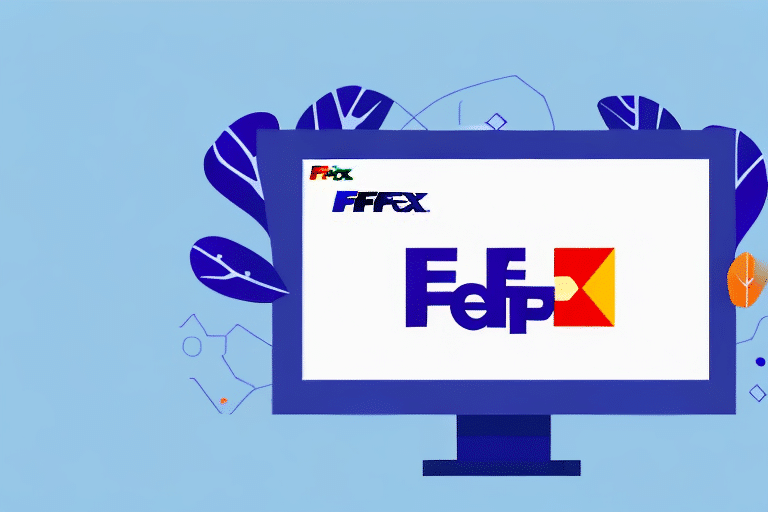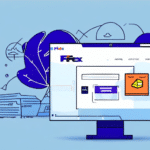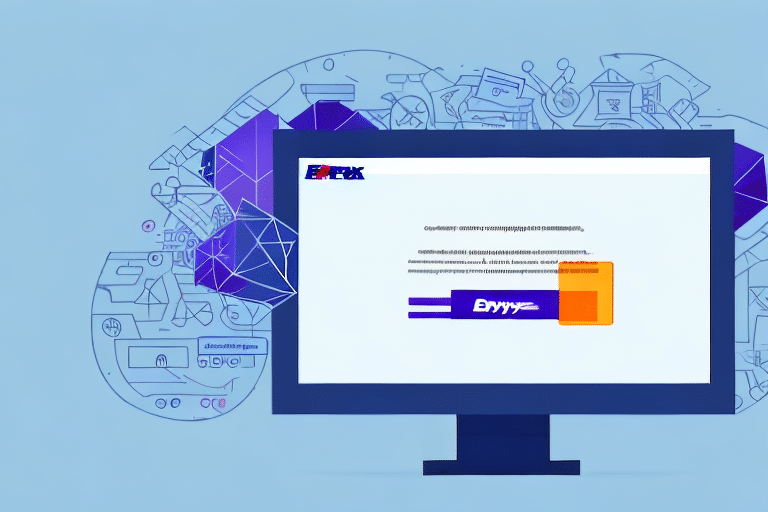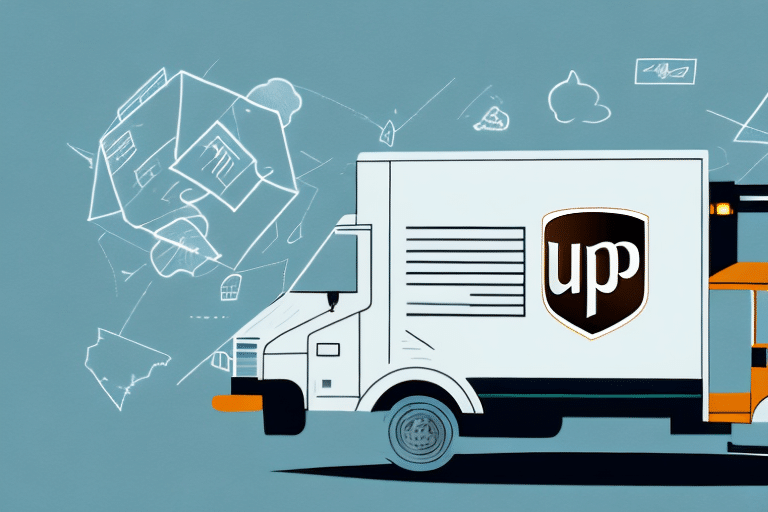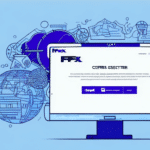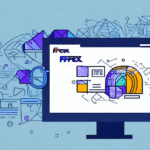Troubleshooting FedEx Ship Manager Software Update Issues
Encountering difficulties when updating your FedEx Ship Manager software can be a significant disruption to your shipping operations. This guide provides an in-depth analysis of common update issues, offers step-by-step solutions, and shares best practices to ensure smooth software performance.
Common Issues with FedEx Ship Manager Software Updates
Understanding the typical problems that prevent successful updates is the first step toward resolving them. Common issues include:
- Download Failures: Updates may not download due to connectivity problems, network restrictions, or system incompatibilities.
- Software Crashes: Post-update, unexpected errors or crashes can occur if system requirements are not met or if the update process is interrupted.
- Antivirus Interference: Security software might block update downloads, mistaking them for threats.
Identifying the Cause of Update Download Errors
To effectively troubleshoot update issues, it’s essential to pinpoint the underlying cause. Follow these steps to identify potential problems:
Check Internet Connectivity
Ensure that your internet connection is stable. Switch from a wireless to a wired connection if possible, and verify that other internet-dependent applications are functioning correctly.
Verify System Compatibility
Confirm that your operating system meets the minimum requirements for the latest version of FedEx Ship Manager. Refer to the FedEx System Requirements for detailed information.
Inspect Antivirus and Firewall Settings
Review your antivirus and firewall configurations to ensure they are not blocking the update process. You may need to whitelist FedEx Ship Manager in your security software settings.
Examine FedEx Server Status
Occasionally, server-side issues can hinder update downloads. Check the FedEx Service Status page to see if there are any ongoing outages or maintenance activities.
Step-by-Step Guide to Resolving Update Download Problems
Once you've identified the potential cause, follow these steps to address the issue:
- Clear Browser Cache and Cookies: Remove temporary files that might interfere with the download.
- Navigate to your browser’s settings.
- Select "Clear browsing data."
- Choose "Cookies and other site data" and "Cached images and files."
- Click "Clear data."
- Restart Your Computer: A simple reboot can often resolve temporary glitches.
- Reinstall FedEx Ship Manager: Uninstall the current version and download the latest installer from the FedEx Downloads Page.
- Disable Antivirus Temporarily: Turn off your antivirus software during the update process to prevent interference. Remember to re-enable it afterward.
- Run as Administrator: Right-click the installer and select "Run as administrator" to grant necessary permissions.
After performing these steps, attempt to download the updates again. If issues persist, proceed to the next troubleshooting section.
Advanced Troubleshooting Techniques
Update Your Operating System
Ensure your computer is running the latest version of its operating system. Outdated systems can cause compatibility issues with new software updates.
Adjust Network Settings
Reset your network configurations to eliminate potential connectivity issues:
- Restart your modem and router.
- Disable VPNs or proxy servers that might interfere with the connection.
- Ensure that your network allows necessary ports for FedEx Ship Manager.
Clean Up System Registry
Use a reputable registry cleaner tool to remove unnecessary files and entries that may conflict with the software.
Reinstalling FedEx Ship Manager for Optimal Performance
Reinstallation can resolve deeper software conflicts and ensure that all components are correctly configured.
- Backup your shipping data to a secure location.
- Uninstall FedEx Ship Manager via the Control Panel.
- Download the latest version from the FedEx Downloads Page.
- Install the software following the on-screen instructions.
Reinstalling ensures you have the latest features and security patches.
Preventing Future Update Issues
Adhering to best practices can minimize the risk of encountering update problems:
- Regularly Update Software: Keep FedEx Ship Manager and your operating system up to date.
- Maintain a Stable Internet Connection: Ensure consistent connectivity during the update process.
- Use Reliable Security Software: Protect your system without excessively restricting necessary software operations.
- Perform Routine System Maintenance: Regularly clean your system’s registry and remove unnecessary files to maintain optimal performance.
Contacting Technical Support for FedEx Ship Manager
If persistent issues remain after troubleshooting, reaching out to FedEx Technical Support is advisable. They can provide specialized assistance and escalate problems if necessary.
Visit the FedEx Customer Support page to find contact information and available support channels.
Additional Resources
For more detailed guides and support, consider exploring the following resources:
- FedEx Shipping Tools - Official tools and resources for FedEx shipments.
- Microsoft Support - Assistance with Windows-related issues.
- CNET How-To Guides - Comprehensive guides on various software and hardware troubleshooting.
By utilizing these strategies and resources, you can effectively troubleshoot and resolve update issues with FedEx Ship Manager, ensuring your shipping operations remain uninterrupted and efficient.