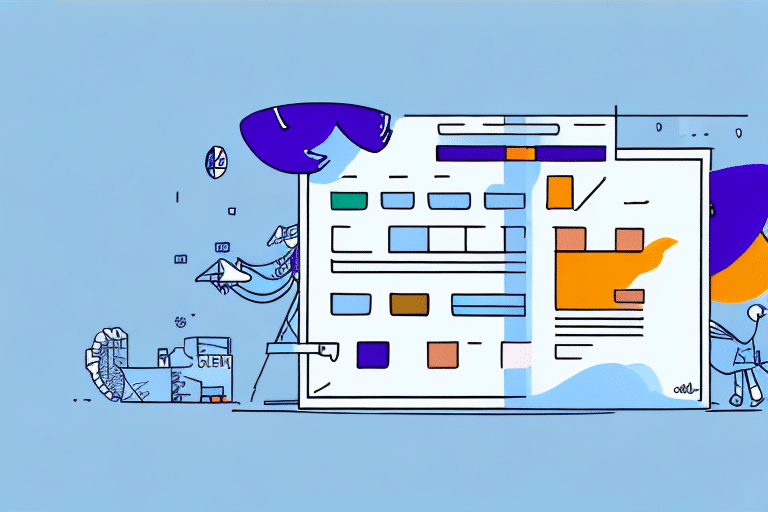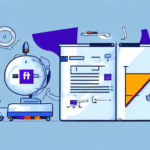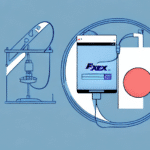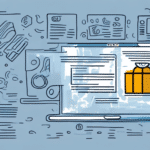Troubleshooting FedEx Ship Manager Scale Reading Issues
Experiencing problems with FedEx Ship Manager being unable to read your scale can disrupt your shipping operations, leading to delays and inaccuracies in shipment processing. Whether it's connectivity issues or faulty readings, this comprehensive guide provides in-depth analysis and actionable solutions to help you resolve scale-related problems effectively.
Understanding FedEx Ship Manager Scale Functionality
FedEx Ship Manager integrates scale functionality to streamline the shipping process by accurately capturing package weights. The scale communicates with the software via a USB connection, displaying and recording weight readings directly in the interface. Accurate weight measurements are essential as they influence shipping costs and ensure that packages are handled correctly during transit.
Key Features:
- USB Connectivity: Ensures seamless data transfer between the scale and Ship Manager software.
- Weight Limit: The standard scale supports packages up to 150 pounds. For heavier items, alternative shipping methods or specialized equipment is necessary.
- Calibration: Regular calibration maintains accuracy, with FedEx recommending calibration every six months or after significant environmental changes.
- Weight Memory: Allows users to save frequently used package weights, enhancing efficiency and reducing repetitive entry errors.
For detailed specifications, refer to the FedEx Ship Manager documentation.
Common Causes of Scale Reading Errors
Scale inaccuracies in FedEx Ship Manager can stem from various sources. Identifying and addressing these common causes is crucial for maintaining reliable shipping operations.
Faulty USB Connections
A damaged or improperly connected USB cable can disrupt communication between the scale and the Ship Manager software, leading to inconsistent or failed readings.
Outdated Software
Running an outdated version of the Ship Manager software may result in compatibility issues or bugs that affect scale functionality. Regular updates are essential to incorporate the latest bug fixes and performance improvements.
Scale Wear and Tear
Physical wear and tear, such as dust accumulation or sensor damage, can impair the scale's ability to provide accurate weight measurements. Regular maintenance is necessary to prevent these issues.
Environmental Factors
Extreme temperatures, high humidity, and vibrations from nearby machinery can influence the scale's performance. Maintaining a stable and clean environment around the scale helps ensure precise readings.
User Errors
Improper placement of items on the scale or accidental movements during weighing can lead to incorrect weight recordings. Ensuring proper handling procedures minimizes these errors.
Step-by-Step Guide to Fixing Scale Issues
Follow these steps to troubleshoot and resolve scale reading problems in FedEx Ship Manager:
- Inspect USB Connections:
- Ensure the USB cable is securely connected to both the scale and the computer.
- Replace the cable if any signs of damage are present.
- Verify Software Updates:
- Open FedEx Ship Manager software.
- Navigate to the "Help" menu and select "Check for Updates."
- Download and install any available updates.
- Calibrate the Scale:
- Refer to the scale manufacturer's instructions for the calibration process.
- Perform calibration in a controlled environment to ensure accuracy.
- Restart Devices:
- Restart your computer and power cycle the scale to reset connections.
- Contact FedEx Support:
- If issues persist, reach out to FedEx customer support for specialized assistance.
- Provide detailed information about the problem to expedite troubleshooting.
Software Updates and Calibration for Scale Accuracy
Maintaining up-to-date software and regular calibration are critical for ensuring the accuracy and reliability of your FedEx Ship Manager scale.
Checking for Software Updates
FedEx periodically releases updates to enhance Ship Manager's functionality and fix known issues. Keeping your software current helps prevent compatibility problems and ensures you benefit from the latest features.
- Launch the FedEx Ship Manager application.
- Click on the "Help" tab in the top menu.
- Select "Check for Updates" and follow the on-screen instructions to download and install the latest version.
- Restart the software after updating to apply changes.
For more information, visit the FedEx Ship Manager support page.
Calibrating Your Scale
Regular calibration ensures that your scale provides accurate weight measurements, which is essential for calculating shipping costs correctly.
- Clear the scale of any objects and ensure it is placed on a flat, stable surface.
- Turn on the scale and allow it to warm up for a few minutes.
- Press the "Tare" or "Zero" button to reset the scale.
- Place a known weight on the scale and verify the reading.
- Adjust the calibration settings as per the manufacturer's instructions until the scale displays the correct weight.
- Repeat the process with different weights to confirm accuracy.
Refer to the scale's user manual for specific calibration procedures.
Troubleshooting Connectivity and USB Issues
Connectivity problems between the scale and FedEx Ship Manager can disrupt weight readings. Addressing USB and connection-related issues can restore proper functionality.
Check USB Cables and Ports
Inspect the USB cables for any signs of damage such as fraying or bending. Damaged cables should be replaced immediately. Additionally, try connecting the scale to a different USB port on your computer to rule out port-specific issues.
Direct Connection
Avoid using USB hubs or extension cables, which can sometimes interfere with signal transmission. Connecting the scale directly to the computer's USB port can enhance communication stability.
Reinstall USB Drivers
Corrupted or outdated USB drivers can cause connectivity issues. To reinstall USB drivers:
- Open the "Device Manager" on your computer.
- Expand the "Universal Serial Bus controllers" section.
- Right-click on each USB device and select "Uninstall device."
- Restart your computer to allow the drivers to reinstall automatically.
For detailed instructions, visit the Microsoft Support page on updating drivers.
Compatibility Check
Ensure that your scale is compatible with the current version of FedEx Ship Manager. Incompatibility can lead to communication failures. Consult the scale manufacturer's website or contact their support team for compatibility information.
Best Practices for Scale Maintenance
Regular maintenance of your scale and adherence to best practices can prevent reading errors and prolong the device's lifespan.
Keep the Scale Clean
Dust and debris can interfere with the scale's sensors. Clean the scale regularly with a soft, dry cloth. Avoid using harsh chemicals that could damage the surface.
Proper Storage
Store the scale in a controlled environment away from extreme temperatures, moisture, and vibrations. Protect it from accidental drops or impacts that could misalign its components.
Regular Inspections
Periodically inspect the scale for signs of wear and tear, such as loose connections or damaged sensors. Address any issues promptly to maintain accuracy.
Software Maintenance
Consistently update the Ship Manager software to the latest version to benefit from improvements and security patches. Regular updates can also prevent potential software conflicts that might affect scale functionality.
When to Contact FedEx Support
If you've followed all troubleshooting steps and continue to experience scale reading issues, it's advisable to contact FedEx support for advanced assistance. The support team can provide specialized guidance and, if necessary, escalate the issue to technical experts to resolve complex problems.
You can reach FedEx customer support through the following channels:
- FedEx Customer Support Website
- Phone: 1-800-463-3339
- Live Chat: Available on the FedEx website
When contacting support, have the following information ready:
- Scale model and serial number
- Details of the issue, including any error messages
- Steps you've already taken to troubleshoot
Efficient communication with support can expedite the resolution process, ensuring your shipping operations return to normal swiftly.
Conclusion
While encountering scale reading issues in FedEx Ship Manager can be frustrating, following a systematic troubleshooting approach can help you identify and resolve the problem effectively. By understanding the scale's functionality, addressing common causes of errors, maintaining up-to-date software, and adhering to best maintenance practices, you can ensure seamless and accurate shipping operations. Should issues persist, FedEx support is available to provide the necessary assistance to keep your business running smoothly.