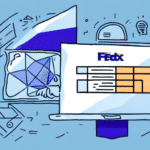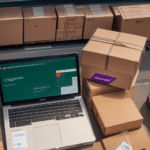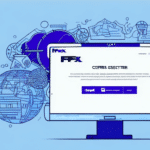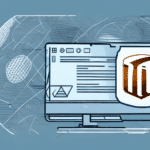Understanding the FedEx Ship Manager Update Failed Error 3300
The FedEx Ship Manager Update Failed Error 3300 is a common issue that users encounter when attempting to update the FedEx Ship Manager software. This error can disrupt your shipping operations, leading to delays and potential loss of business. Understanding the root causes of this error is essential for effective troubleshooting and resolution.
Common Causes of Error 3300 in FedEx Ship Manager
Several factors can trigger the Update Failed Error 3300 in FedEx Ship Manager. Identifying these causes can help in implementing the appropriate solutions:
- Unstable Internet Connection: A weak or fluctuating internet connection can interrupt the update process, causing it to fail.
- Insufficient Disk Space: Lack of adequate disk space can prevent the software from downloading and installing necessary updates.
- Incompatible Software: Conflicts with other installed software or outdated versions can lead to compatibility issues.
- Firewall and Antivirus Restrictions: Security settings may block the update process, mistaking it for malicious activity.
- Corrupted Installation Files: Damaged or incomplete installation files can hinder the update process.
Identifying Symptoms of Error 3300
Recognizing the symptoms associated with Error 3300 can expedite the troubleshooting process:
- Update Failures: The software fails to complete the update process, displaying the 3300 error message.
- Software Crashes: Unexpected crashes or freezes during the installation or update process.
- Printing Issues: Errors arise when attempting to print shipping labels or documents.
- Account Information Loss: FedEx account details may fail to save properly, requiring repeated re-entry.
Steps to Resolve FedEx Ship Manager Error 3300
To effectively address the Update Failed Error 3300, follow these comprehensive steps:
1. Reinstall and Update FedEx Ship Manager
Reinstalling the software can replace corrupted files and ensure you have the latest version. Follow these steps:
- Uninstall the current FedEx Ship Manager software from your computer.
- Download the latest version from the official FedEx website.
- Install the software following the on-screen instructions.
According to FedEx's 2023 software update report, keeping the Ship Manager updated ensures optimal performance and security.
2. Verify Internet Connection and Firewall Settings
An active and stable internet connection is crucial for seamless updates. Additionally, configure your firewall to allow FedEx Ship Manager:
- Test your internet connection speed using tools like Speedtest.net.
- Ensure that ports required by FedEx Ship Manager are open. Refer to FedEx's firewall configuration guidelines for detailed information.
3. Temporarily Disable Antivirus Software
Antivirus programs can sometimes interfere with software updates. To determine if this is the case:
- Disable your antivirus software temporarily.
- Attempt to update FedEx Ship Manager again.
- If the update succeeds, add FedEx Ship Manager to your antivirus's exception list.
Be sure to re-enable your antivirus software after completing the update to maintain system security.
4. Clear Temporary Files and Cache
Accumulated temporary files can obstruct the update process. To clear these files:
- Press Windows Key + R, type %temp%, and press Enter.
- Select all files in the temporary folder and delete them.
- Restart your computer and attempt the update again.
5. Update Your Operating System
Ensuring that your operating system is up-to-date can resolve compatibility issues:
- For Windows users, navigate to Settings > Update & Security > Windows Update and check for updates.
- For macOS users, go to System Preferences > Software Update.
According to the latest Microsoft Windows 2023 update report, keeping your OS updated enhances software compatibility and security.
6. Contact FedEx Customer Support
If the error persists after attempting the above steps, reaching out to FedEx support is advisable:
- Visit the FedEx Customer Support page.
- Use the available contact methods, such as phone or live chat, to seek assistance.
FedEx's support team can provide specialized guidance and escalate the issue if necessary.
Preventing Future Occurrences of Error 3300
Proactive measures can minimize the chances of encountering Error 3300:
- Regular Software Updates: Consistently update FedEx Ship Manager to benefit from the latest features and security patches.
- Maintain a Stable Internet Connection: Ensure reliable internet connectivity during updates and regular usage.
- Monitor Disk Space: Regularly check and manage disk space to accommodate software updates and operations.
- Keep Your Operating System Updated: Regular OS updates enhance overall system compatibility and performance.
- Use Reliable Security Software: Employ reputable antivirus and firewall solutions, configuring them to allow necessary software operations.
Conclusion
The FedEx Ship Manager Update Failed Error 3300 can disrupt your shipping activities, but with the right approach, it can be effectively resolved. By understanding the underlying causes and following the recommended troubleshooting steps, users can minimize downtime and maintain smooth operations.
For persistent issues, FedEx's customer support remains a valuable resource to ensure that your software functions optimally. Additionally, adopting preventive measures will help safeguard against future disruptions, ensuring a seamless shipping management experience.