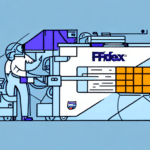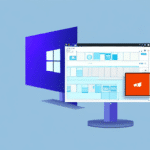Troubleshooting the FedEx Ship Manager USB Scale
If you’re experiencing issues with your FedEx Ship Manager USB scale, you’re not alone. Several factors can cause your scale to malfunction. This comprehensive guide explores the potential causes and provides detailed troubleshooting steps to help you resolve the issue efficiently.
Common Causes of USB Scale Malfunctions
Understanding the root cause of the problem is the first step in effective troubleshooting. Here are some common reasons your FedEx Ship Manager USB scale might not be working correctly:
- Improper connection to the computer.
- Outdated or incorrectly installed FedEx Ship Manager software.
- Compatibility issues with the operating system.
- Incorrect scale settings within the software.
- Need for calibration.
- Hardware defects or damage.
Step-by-Step Troubleshooting Guide
1. Verify Scale Connection to the Computer
A stable connection is crucial for the scale to communicate with your computer. Follow these steps to ensure proper connectivity:
- Check USB Connections: Ensure that the USB cable is securely connected to both the scale and the computer.
- Try Different USB Ports: Sometimes, USB ports can malfunction. Switch to a different port to rule out this issue.
- Inspect the USB Cable: Look for any signs of damage or wear. A faulty cable can disrupt the connection.
2. Update or Reinstall FedEx Ship Manager Software
Outdated or corrupted software can hinder the scale's functionality. Here's how to address this:
- Download the Latest Version: Visit the FedEx website to download the most recent version of the FedEx Ship Manager software.
- Uninstall Existing Software: Navigate to your computer’s control panel and remove the current software version.
- Reinstall the Software: Follow the installation prompts to reinstall the latest version, ensuring all components are correctly installed.
3. Ensure Operating System Compatibility
Compatibility issues between the scale and your computer’s operating system can cause malfunctions. To verify compatibility:
- Check System Requirements: Refer to the FedEx Ship Manager system requirements to ensure your OS is supported.
- Update Your OS: Ensure that your computer's operating system is up to date with the latest patches and updates.
- Restart Devices: Sometimes, simply restarting both the scale and the computer can resolve connectivity issues.
4. Adjust Scale Settings in FedEx Ship Manager
Incorrect settings within the software can prevent the scale from functioning properly. To verify and adjust the settings:
- Open FedEx Ship Manager: Launch the software on your computer.
- Navigate to Settings: Go to the 'Settings' or 'Preferences' menu within the software.
- Select the Correct Scale: Ensure that the appropriate scale is selected and configured according to the manufacturer’s instructions.
5. Calibrate Your USB Scale
Calibration ensures accurate weight measurements. Follow these steps to calibrate your scale:
- Power Off: Turn off the scale and disconnect it from the power source.
- Wait: Allow the scale to rest for 30 seconds before reconnecting it.
- Initiate Calibration: Turn the scale back on and follow the on-screen calibration instructions provided by FedEx.
6. Inspect for Hardware Defects
If all software-related troubleshooting steps fail, the issue might be hardware-related:
- Visual Inspection: Check the scale for any visible damage or defects.
- Test with Another Computer: Connect the scale to a different computer to determine if the problem persists.
- Contact Manufacturer: If hardware defects are suspected, reach out to FedEx or the scale manufacturer for further assistance or potential replacements.
Handling Common Error Messages
Error messages can provide insights into specific issues affecting your USB scale. Here are some common errors and their solutions:
- Error Message: "Scale Not Detected"
- Solution: Check the USB connection and ensure the scale is powered on.
- Error Message: "Communication Failure"
- Solution: Reinstall the FedEx Ship Manager software and verify compatibility with your operating system.
- Error Message: "Calibration Required"
- Solution: Perform the calibration steps outlined above to restore accurate measurements.
For a comprehensive list of error messages and solutions, refer to the FedEx Ship Manager support page.
Contacting FedEx Customer Support
If troubleshooting steps do not resolve the issue, contacting FedEx Customer Support is recommended. Here's how to reach them:
- Phone: Call FedEx Customer Service at 1-800-463-3339.
- Email: Use the contact form on the FedEx website to send an email inquiry.
- Online Chat: Access the live chat feature available on the FedEx Customer Support page.
When contacting support, have the following information ready to expedite the process:
- Scale model and serial number.
- FedEx Ship Manager software version.
- Detailed description of the issue and any error messages.
- Steps you've already taken to troubleshoot the problem.
Preventative Maintenance Tips
Maintaining your FedEx Ship Manager USB scale can prevent future issues and ensure accurate performance. Here are some maintenance tips:
- Regularly Check Connections: Ensure that all USB and power connections are secure and free from debris.
- Keep Software Updated: Frequently check for and install updates to the FedEx Ship Manager software.
- Clean the Scale: Wipe the scale’s surface regularly to remove dust and debris that can affect measurements.
- Optimal Storage: Store the scale in a cool, dry place to prevent moisture damage and ensure longevity.
- Avoid Overloading: Do not exceed the scale’s maximum weight capacity to prevent hardware strain.
Alternative Shipping Solutions
If you’re unable to resolve issues with your FedEx Ship Manager USB scale, consider alternative shipping solutions to maintain your business operations:
- Use a Different Shipping Software: Explore other shipping management software that is compatible with your scale.
- Switch Shipping Carriers: Consider other carriers that offer similar shipping solutions and support for your scale.
- Third-Party Scale Manufacturers: Contact the scale manufacturer for technical support, repairs, or replacements if needed.
- Manual Shipping Processes: Temporarily switch to manual shipping processes until the scale issue is resolved.
Implementing alternative solutions can help minimize disruptions to your shipping workflow while you address the scale issues.
Conclusion
Troubleshooting a FedEx Ship Manager USB scale can seem daunting, but by following these detailed steps, you can identify and resolve common issues effectively. Remember to:
- Verify all connections and ensure hardware is functioning correctly.
- Keep your FedEx Ship Manager software up to date.
- Regularly calibrate and maintain your scale.
- Contact FedEx Customer Support when needed.
By maintaining your equipment and staying informed about potential issues, you can ensure that your shipping processes remain smooth and efficient.