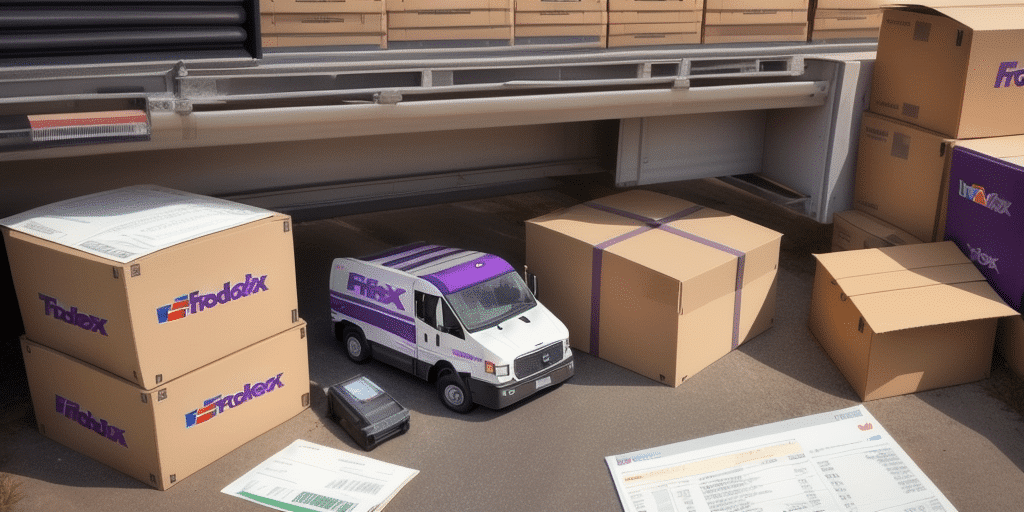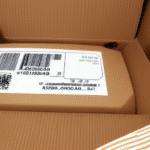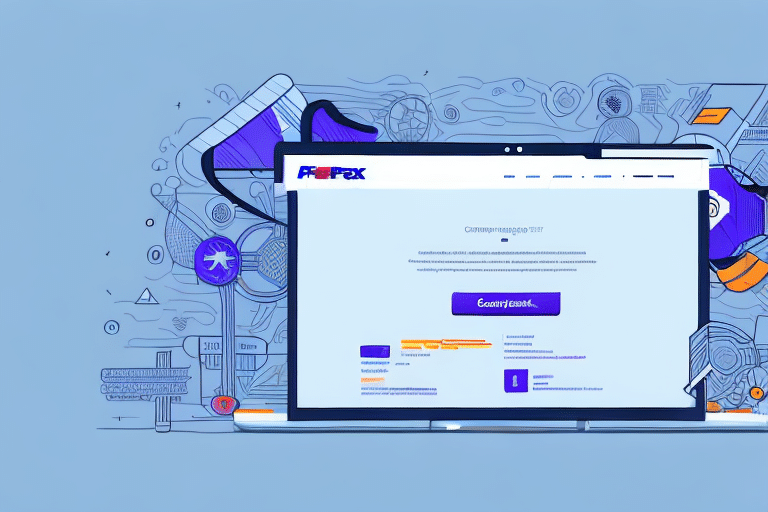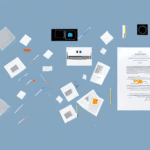Troubleshooting FedEx Ship Manager When It Won't Print a Commercial Invoice
FedEx Ship Manager is an essential tool for businesses looking to streamline their shipping processes. However, encountering issues that prevent the printing of a commercial invoice can disrupt your operations and deadlines. This guide delves into the common causes of such problems and provides comprehensive troubleshooting steps to ensure your shipping workflow remains uninterrupted.
Understanding FedEx Ship Manager
FedEx Ship Manager is a robust, web-based shipping solution designed to help businesses manage their shipments efficiently. It offers a range of features, including creating and printing shipping labels, managing shipments and recipients, and accessing detailed shipping reports.
One of the standout features of FedEx Ship Manager is its real-time package tracking capability. This allows businesses to monitor their shipments' progress and provide customers with accurate delivery estimates. Additionally, the platform supports various shipping options such as ground, express, and international shipping, catering to the diverse needs of businesses of all sizes.
Integration with other business systems like e-commerce platforms and inventory management software further enhances its utility, enabling automation of shipping processes and minimizing the risk of errors or delays. Overall, FedEx Ship Manager is a valuable asset for any business aiming to optimize its shipping operations.
The Importance of a Commercial Invoice
A commercial invoice is a critical document in the shipping process, encapsulating essential details about the shipment, including the items being shipped, their value, and applicable taxes. Customs officials rely on this document to assess the shipment's value and determine any duties or taxes owed. Omitting a commercial invoice can lead to delays and potential penalties.
Beyond customs, a commercial invoice serves as a legal record of the transaction between the buyer and the seller. It outlines terms such as payment conditions, delivery terms, and other agreed-upon details, helping to prevent misunderstandings or disputes during the transaction.
For both buyers and sellers, the commercial invoice is a vital record-keeping tool. It provides a detailed breakdown of shipped items, quantities, and values, aiding in accounting, inventory management, and future reference in case of shipment-related issues.
Common Causes of Commercial Invoice Printing Issues
Several factors can prevent the successful printing of a commercial invoice using FedEx Ship Manager:
- Printer Settings: Incorrect settings can impede the printing process.
- Outdated or Corrupted Printer Drivers: Drivers that are not up-to-date or have become corrupted can disrupt printing.
- Connection Issues: Problems with the connection between your computer and printer can cause interruptions.
- Software Conflicts: Other software on your computer may interfere with FedEx Ship Manager.
- Insufficient Ink or Toner: Low ink or toner levels can result in incomplete or faded prints.
Troubleshooting Steps
1. Verify Printer Settings
Begin by ensuring that your printer is configured correctly:
- Check that the printer is set to the appropriate paper size and type.
- Review the print queue to ensure no other print jobs are causing delays.
Additionally, verify that the printer driver is updated. Outdated drivers can often lead to printing issues. Visit the printer manufacturer's website to download and install the latest drivers.
2. Update or Reinstall Printer Drivers
If updating the drivers doesn't resolve the issue, consider reinstalling them:
- Identify your printer's make and model.
- Uninstall the current driver from your computer.
- Download the latest driver from the manufacturer's official website.
- Install the new driver following the provided instructions.
- Restart your computer and attempt to print the invoice again.
3. Address Connection Problems
Ensure that your printer is properly connected to your computer:
- For USB connections, try using a different cable or port.
- For wireless printers, confirm that the printer is connected to the correct Wi-Fi network.
If issues persist, resetting your printer's network settings and reconnecting to the Wi-Fi network might help.
4. Clear the Printer Queue
A cluttered print queue can hinder new print jobs. To clear the queue:
- Open the Control Panel on your computer.
- Select Devices and Printers.
- Right-click on your printer and choose See what's printing.
- Click on Printer and select Cancel All Documents.
- Confirm the cancellation.
After clearing the queue, attempt to print the commercial invoice again.
5. Resolve Software Conflicts
Conflicts between FedEx Ship Manager and other software can disrupt printing:
- Temporarily disable antivirus or security software and try printing again.
- Ensure that FedEx Ship Manager is updated to the latest version to mitigate compatibility issues.
If the problem continues, reaching out to FedEx Technical Support may provide additional solutions.
Contacting FedEx Technical Support
If you've exhausted all troubleshooting steps and still cannot print a commercial invoice, it's time to contact FedEx Technical Support. They can provide specialized assistance to identify and resolve the underlying issue.
When reaching out, have your tracking number and shipment details ready to facilitate a quicker resolution. If you're facing other shipment-related issues, such as delivery delays or customs clearance problems, FedEx Support can offer guidance and support to address these concerns effectively.
For more information, visit the official FedEx Customer Support page.
Preventing Future Printing Issues
To minimize the likelihood of encountering printing problems in the future, consider the following best practices:
- Regularly update your printer drivers and FedEx Ship Manager software to the latest versions.
- Use the correct printer settings and appropriate paper types for invoices.
- Maintain adequate ink or toner levels to ensure clear printouts.
- Implement a routine check of your printer's connection and functionality.
- Consider having a backup printer available or utilizing local print shops during peak times or in case of emergencies.
Additionally, always double-check the information on your commercial invoice before printing. Accurate details, such as the recipient's address and item descriptions, can prevent customs delays and ensure smooth transactions.
Conclusion: Ensuring Seamless Shipping with FedEx Ship Manager
Encountering printing issues with commercial invoices can be a hindrance, but with the right approach and troubleshooting steps, you can swiftly overcome these challenges. Keeping your software and drivers up to date, ensuring proper printer settings, and addressing connection issues proactively will help maintain an efficient shipping process.
FedEx Ship Manager offers a suite of features designed to simplify and enhance your shipping operations, from scheduling pickups to tracking packages and managing multiple shipments simultaneously. Leveraging these tools can save time, reduce costs, and improve overall business efficiency.
By following the guidelines outlined in this article, you can ensure that your shipping processes remain smooth and that your business continues to operate without unnecessary disruptions.