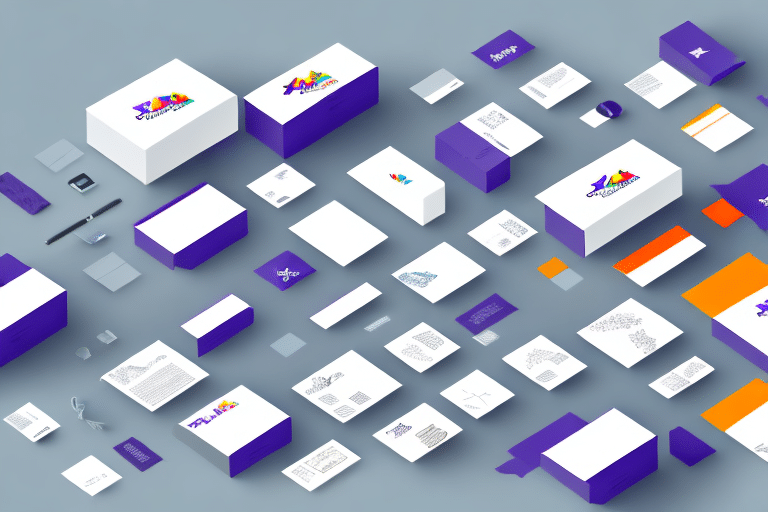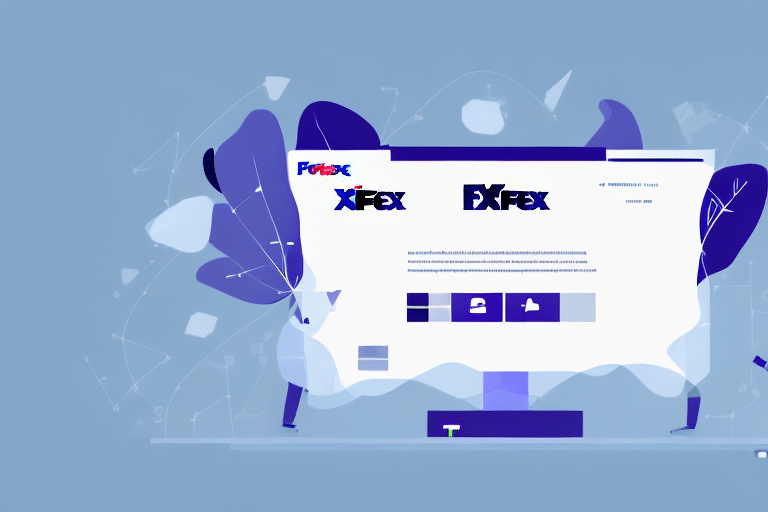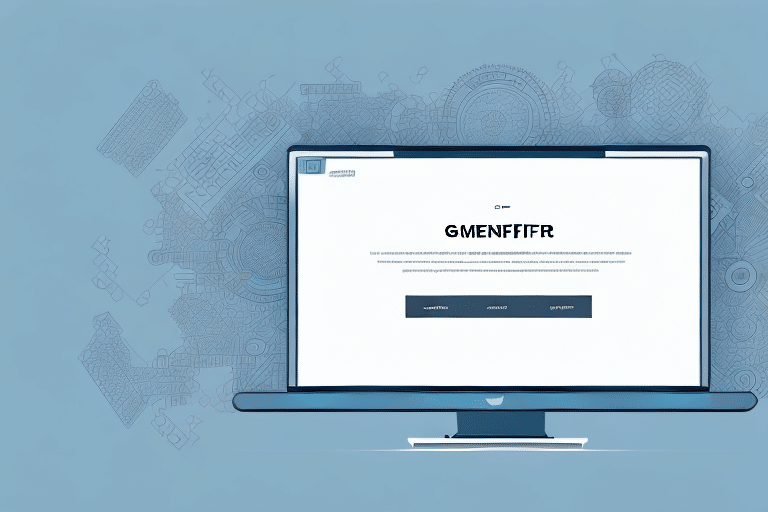Troubleshooting the FedEx Ship Manager When Multiple Packages Are Greyed Out
The FedEx Ship Manager is a powerful tool that businesses use to streamline their shipping operations. However, encountering issues, such as multiple packages being greyed out, can be frustrating. This article provides detailed insights into the possible reasons for this issue and offers comprehensive troubleshooting steps to help you resolve them effectively.
Understanding the FedEx Ship Manager Interface
The FedEx Ship Manager Interface is a feature-rich platform designed to help businesses efficiently manage their shipping operations. It offers a range of functionalities, including creating and printing shipping labels, tracking packages, and managing shipping preferences and settings. Understanding the various components of the interface is crucial for troubleshooting any issues that may arise.
One key component of the FedEx Ship Manager Interface is the address book feature, which allows businesses to store frequently used shipping addresses. This feature simplifies the process of creating shipping labels and saves valuable time. Additionally, the interface provides options to import address books from other sources, such as Microsoft Excel or Outlook, enhancing its versatility.
Another important feature is the ability to customize shipping preferences and settings. Businesses can set default shipping options, such as package weight and dimensions, and choose from a variety of shipping services and delivery options. This level of customization ensures that shipping operations are tailored to meet specific business needs and requirements.
Common Causes of Greyed-Out Packages
Multiple packages may appear greyed out in FedEx Ship Manager for several reasons:
- Browser Compatibility Issues: The FedEx Ship Manager may not function optimally with certain browsers or outdated browser versions, leading to greyed-out packages.
- Network Connection Problems: Unstable or slow network connections can interfere with the functionality of the Ship Manager, causing packages to be greyed out.
- Software Update Conflicts: Recent updates to the FedEx Ship Manager or the operating system may introduce compatibility issues.
- Incorrect Package Information: Errors in package details, such as weight, dimensions, or type, can prevent packages from being processed correctly.
Troubleshooting Browser Compatibility Issues
Checking for Compatibility Issues with Your Browser
To determine if a browser compatibility issue is causing packages to be greyed out, follow these steps:
- Open the FedEx Ship Manager in your web browser.
- Click on the "Help" button located in the top navigation bar.
- Select "About FedEx Ship Manager" from the dropdown menu.
- Review the browser version requirements to ensure your browser meets the necessary specifications.
It's important to note that even if your browser meets the version requirements, compatibility issues may still arise. In such cases, try clearing your browser's cache and cookies or switching to a different browser to see if the issue persists.
Fixing Browser Compatibility Issues with FedEx Ship Manager
If a compatibility issue is identified, you can attempt the following solutions:
- Upgrade your browser to the latest version. You can download the latest versions from the official browser websites:
- Disable any browser extensions or plugins that may interfere with the Ship Manager. Temporarily disable them to test if the issue resolves.
- Clear your browser's cache and cookies, then restart the browser.
- Switch to an alternative browser that is known to be compatible with FedEx Ship Manager.
If these steps do not resolve the issue, consider contacting FedEx customer support for further assistance.
Updating Your Browser to Ensure Compatibility with FedEx Ship Manager
Ensuring your browser is up to date is crucial for optimal performance and security. Outdated browsers may lack the necessary features to support the FedEx Ship Manager effectively. To update your browser:
- Visit your browser's official website and follow the instructions to download the latest version.
- Use the browser's built-in update feature, typically found in the settings menu.
Regularly updating your browser not only enhances compatibility with FedEx Ship Manager but also provides access to the latest security features and bug fixes, protecting your computer from potential threats.
Resolving Network Connection and Internet Issues
Troubleshooting Network Connection Issues
Network connection problems can disrupt the functionality of the FedEx Ship Manager, resulting in greyed-out packages. To troubleshoot network issues:
- Check your router and all network connections to ensure they are secure.
- Restart your router to reset the network connection.
- Contact your network administrator if you are on a corporate network to resolve any underlying issues.
Additionally, ensure that your firewall settings are not blocking FedEx Ship Manager by temporarily disabling the firewall to test if the issue resolves.
Checking for Internet Connectivity Issues with FedEx Ship Manager
To verify if internet connectivity issues are causing the problem:
- Run network diagnostics on your device. You can use built-in tools like the Network Troubleshooter on Windows (Windows Network Troubleshooter) or Network Diagnostics on Mac.
- Check the status indicators on your modem and router to ensure they are functioning properly.
- Attempt to access other websites or online services to confirm the stability of your internet connection.
- Consult your internet service provider's website or contact their support to check for any ongoing outages or maintenance work that may affect your service.
Resolving Internet Connectivity Problems
If internet connectivity issues are identified, you can resolve them by:
- Ensuring your modem and router are properly configured.
- Resetting your modem and router to refresh the network settings.
- Contacting your internet service provider to address any service disruptions.
- Checking your computer's network settings for any misconfigurations.
- Updating your device's software to the latest version to prevent compatibility issues.
- Scanning for viruses or malware that may be affecting your network connectivity.
Ensuring a stable and secure internet connection is essential for the FedEx Ship Manager to function correctly and prevent packages from being greyed out.
Managing Firewall and Security Settings
Understanding the Role of Firewall and Security Settings
Your firewall and security settings are designed to protect your computer from malicious attacks and unauthorized access. However, overly restrictive settings can interfere with the functionality of the FedEx Ship Manager, causing packages to appear greyed out.
Configuring Firewall and Security Settings for Smooth Shipping Operations
To ensure that your firewall and security settings do not impede the FedEx Ship Manager:
- Add FedEx Ship Manager to your list of trusted applications or whitelist it within your firewall settings.
- Temporarily disable your firewall to determine if it is the source of the issue. If disabling resolves the problem, adjust your firewall settings accordingly.
- Regularly update your firewall and security software to incorporate the latest security patches and performance improvements.
- Ensure that your internet connection remains stable and secure by following best practices for network security.
Software Updates and FedEx Ship Manager
Checking for Software Updates That Can Affect FedEx Ship Manager
Software updates can impact the functionality of the FedEx Ship Manager. It is essential to stay informed about any updates that may affect the interface:
- Visit the FedEx Ship Manager page to check for any announcements or notifications regarding software updates.
- Review update logs to understand how recent updates may impact the Ship Manager.
- Consider the timing of updates to avoid disruptions during critical shipping periods.
Updating FedEx Ship Manager Software for Optimal Performance and Functionality
Keeping the FedEx Ship Manager software updated ensures that you benefit from the latest features, bug fixes, and performance enhancements. To update the software:
- Download the latest version from the official FedEx website.
- Follow the installation instructions provided to ensure a smooth update process.
- Restart your computer after updating to allow the new version to integrate properly with your system.
If you encounter any issues during the update, contact FedEx customer support for assistance.
Contacting FedEx Customer Support and Preventative Tips
How to Contact FedEx Customer Support for Technical Assistance
If you have attempted all troubleshooting steps and continue to experience issues with the FedEx Ship Manager, contacting FedEx Customer Support is recommended. Their support team is available 24/7 to assist with technical problems and provide guidance on resolving complex issues.
You can reach FedEx Customer Support through the following channels:
- Phone: Access their official support phone number on the FedEx website.
- Online Chat: Use the live chat feature available on the FedEx support page.
- Email: Submit a support request through the FedEx customer service portal.
- Social Media: Reach out via FedEx's official social media channels for assistance.
Tips and Tricks to Prevent Common Errors in Shipping Packages
To minimize the occurrence of greyed-out packages and other errors in FedEx Ship Manager, consider the following tips:
- Regular Software Updates: Keep both your browser and the FedEx Ship Manager software up to date to ensure compatibility and security.
- Stable Network Connection: Maintain a reliable internet connection to prevent disruption during the shipping process.
- Manage Browser Extensions: Disable or remove any unnecessary browser extensions or plugins that may interfere with FedEx Ship Manager.
- Configure Security Settings Properly: Adjust firewall and security settings to allow FedEx Ship Manager to function without restrictions.
- Verify Package Information: Double-check all package details, including weight and dimensions, to prevent processing errors.
- Backup Address Books: Regularly backup your address book to avoid data loss and streamline the shipping process.
- Utilize FedEx Resources: Take advantage of FedEx's training materials and support resources to stay informed about best practices.
By following these preventative measures, you can enhance the efficiency of your shipping operations and reduce the likelihood of encountering issues with FedEx Ship Manager.